Exporting the engineering repository database, Exporting the engineering repository database -4 – Rockwell Automation 1757-SWKIT4000 ProcessLogix R400.0 Installation and Upgrade Guide User Manual
Page 94
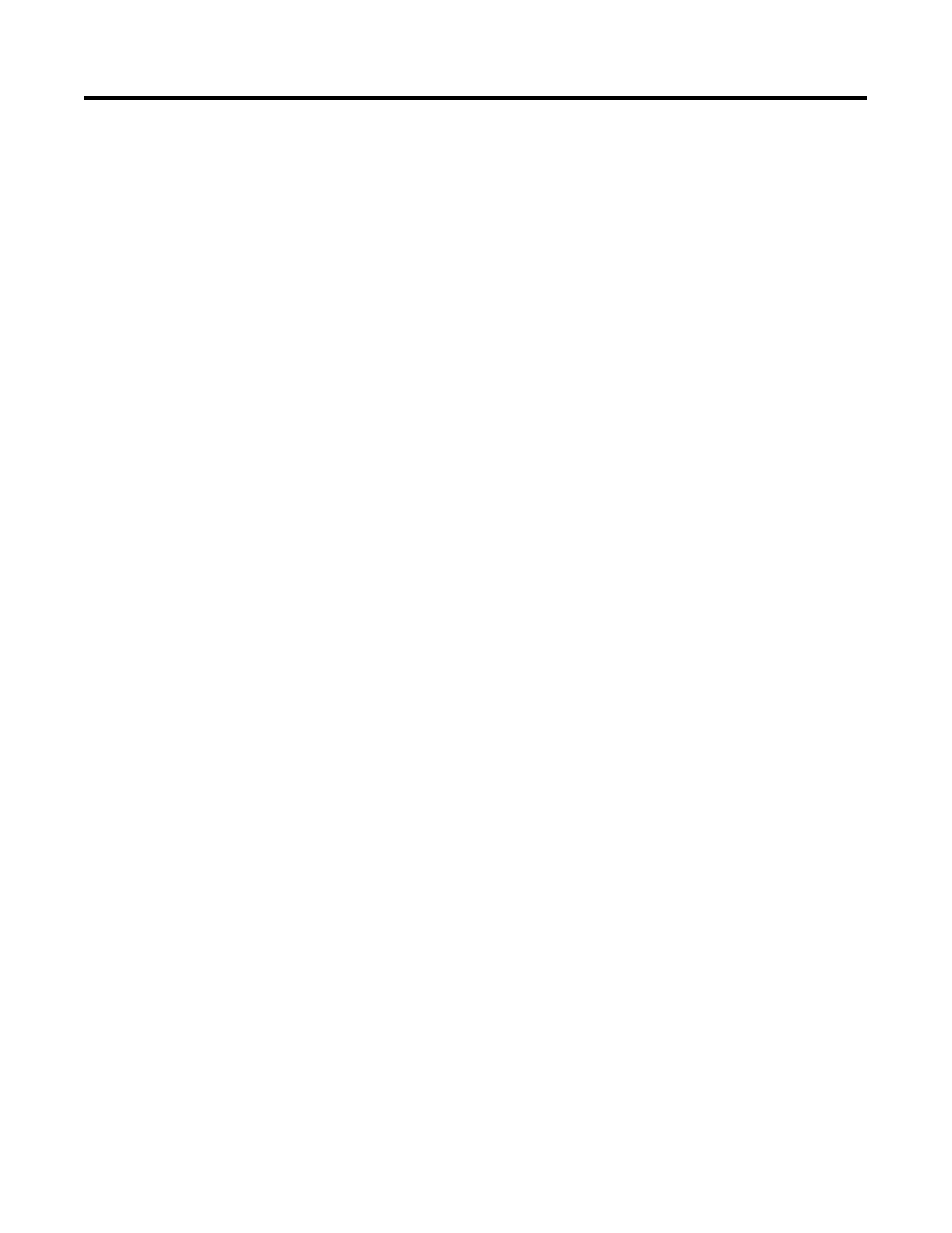
Publication 1757-IN040B-EN-P - March 2002
4-4 ProcessLogix Server Upgrade Procedures
Exporting the Engineering Repository Database
Stopping the ER Replicator Service
Perform these steps on an R320.0 redundant Server pair.
1. On SERVERB, click Start
⇒
Settings
⇒
Control Panel.
2. Double-click the Services Icon.
3. Select the ProcessLogix ER Replicator service and click Stop
4. Click Yes to confirm.
5. Close the Services and Control Panel Windows.
Exporting the Database Using Control Builder
Perform these steps on a non-redundant Server or SERVERB.
1. Click Start
⇒
Programs
⇒
ProcessLogix Engineering
Tools
⇒
Control Builder.
2. In the Login dialog box, make these entries:
a. Key in >mngr< as the default User Name.
b. Key in >mngr1< as the default Password.
c. Key in >localhost< in the Server Name field.
3. Click OK.
4. Click File
⇒
Export.
5. Set the Directory Path to export the data to
C:\Honeywell\TPS50\ixport\import.
6. Click Select All.
Depending on the size of your database, this may take several
minutes.
7. Click Export.
Depending on the size of your database, this step may take
several minutes to several hours.
8. When completed, close the Export Window.
9. Close Control Builder.
