Creating an emergency repair disk, Creating an emergency repair disk -27 – Rockwell Automation 1757-SWKIT4000 ProcessLogix R400.0 Installation and Upgrade Guide User Manual
Page 131
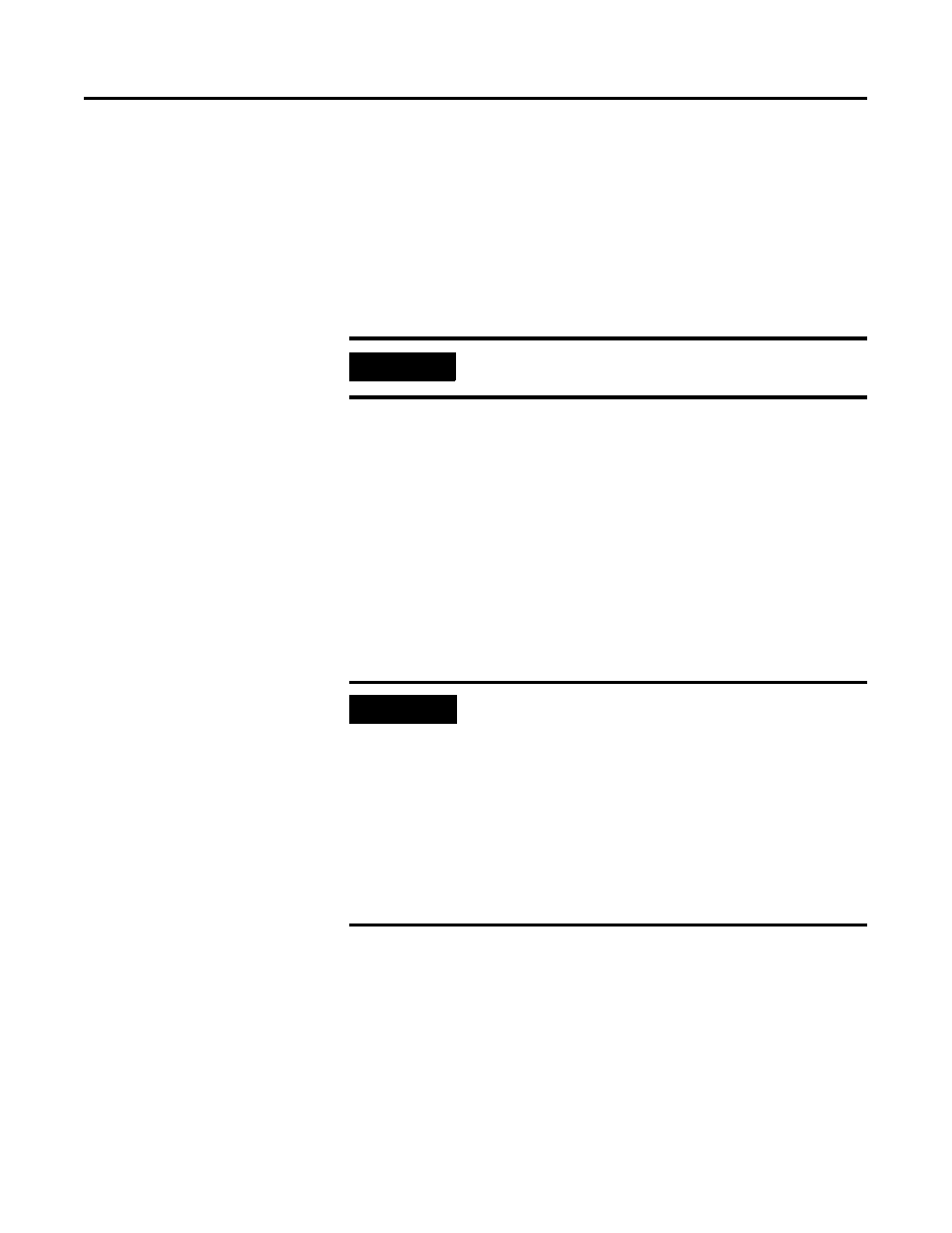
Publication 1757-IN040B-EN-P - March 2002
ProcessLogix Client Installation and Upgrade Procedures 5-27
b. Select the appropriate Station type option, Static Station or
Rotary Station.
c. Click Advanced.
d. Key in >3< as the Static Station Number or key in appropriate
update rates and display number for Rotary.
e. Check the Auxiliary setup file checkbox.
f. Click Browse and navigate to
C:\Honeywell\Client\Station\defaultb.stn and click Open.
16. Click Save.
17. Click Yes to save changes.
18. Highlight default and click Connect.
19. Click Cancel at the Unable to connect prompt, if applicable.
20. If you have redundant LANs, you must repeat Step 3 through
Step 19 to set up files for the second LAN using the name or IP
address of the SERVERA and SERVERB nodes specified in the
Hosts file for the second LAN
.
21. Click Station
⇒
Exit.
22. Click Yes to exit Station.
Creating an Emergency Repair Disk
Refer to Creating an Emergency Repair Disk on page 2-25.
IMPORTANT
You must indicate the full path to the .stn file.
EXAMPLE
For example, the Secondary Server (SERVERB) name
would be PLX1B1 based on a Server name of
PLX1B in Step 7 and the Primary (SERVERA) name
would be PLX1A1 based on a Server name of
PLX1A in Step 15.
Navigate to in Knowledge Builder to Server and
Client Configuration Guide for more information.
The Server names used are for example purposes
only and must not be used in place of your actual
Server names.
