Updating the activex support files, Replacing mfc42.dll, Installing processlogix r400.0 client software – Rockwell Automation 1757-SWKIT4000 ProcessLogix R400.0 Installation and Upgrade Guide User Manual
Page 121
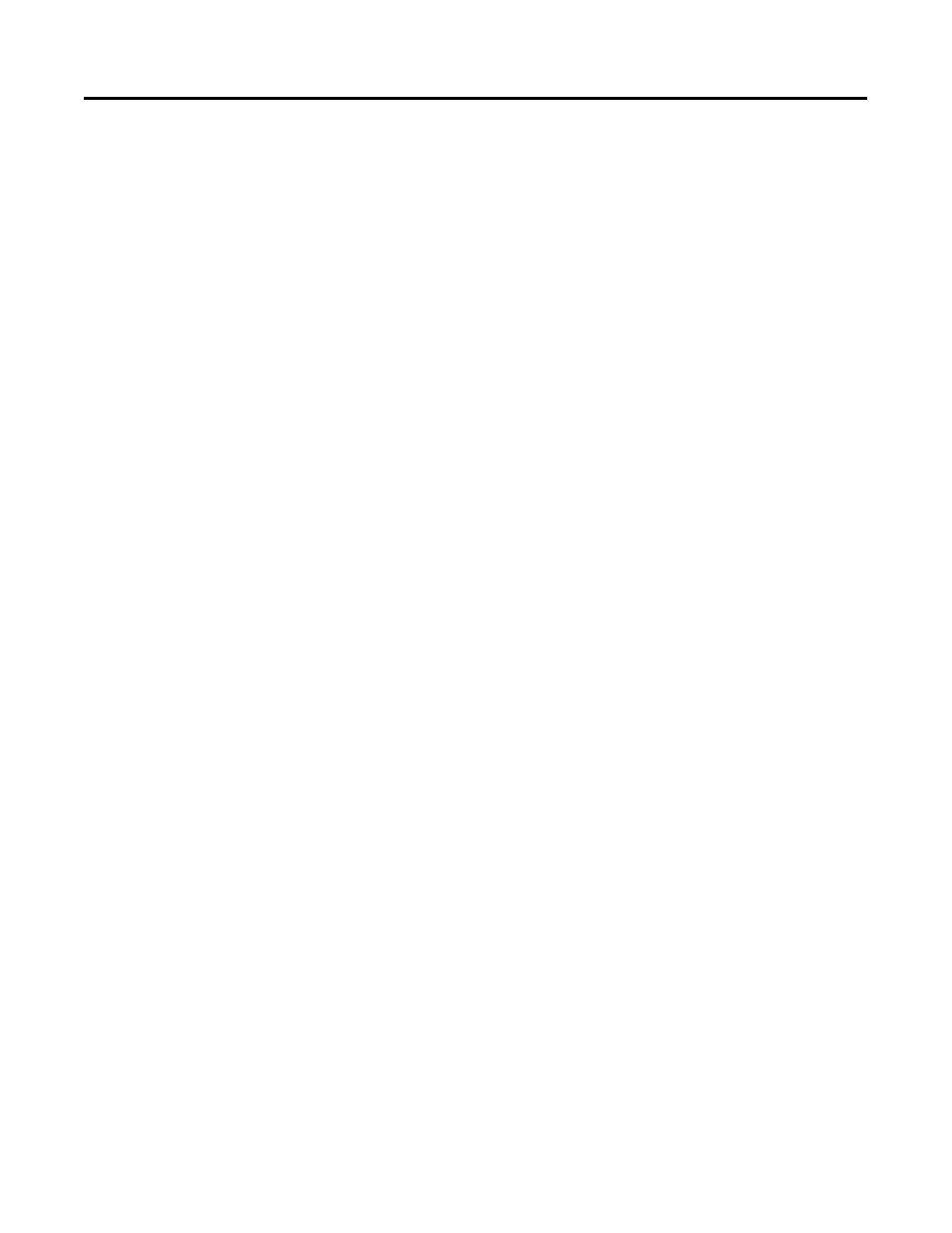
Publication 1757-IN040B-EN-P - March 2002
ProcessLogix Client Installation and Upgrade Procedures 5-17
Updating the ActiveX Support Files
This installation will update support files for ActiveX components
which will be installed via the ProcessLogix Client installation. Failure
to perform this step will cause the client installation to fail.
1. Insert the ProcessLogix R400.0 Software CD 2 into the CD-ROM
drive.
2. Click Start
⇒
Run.
3. Key in this path location in the Open entry field or use Browse
to navigate to the setup.exe file on the CD.
>D:(or your CD-ROM drive letter)\AXDOC\setup.exe<
4. Click OK.
5. At the Setup cannot continue window, click OK.
6. Click Yes to the question Do you want to restart Windows now?
7. Click Yes.
Replacing MFC42.dll
1. Insert the ProcessLogix R400.0 Software CD 1 into the CD-ROM
drive.
2. Key in this command in the Open entry field:
>cmd<
and click OK to open the DOS window.
3. At the DOS prompt, key in the following command:
>copy D:\mfc\*.* C:\WINNT\SYSTEM32<
4. Restart the PC.
Installing ProcessLogix R400.0 Client Software
Refer to Installing ProcessLogix R400.0 Client Software on page 5-18.
