Checking control builder operation and logging on, Creating an emergency repair disk – Rockwell Automation 1757-SWKIT4000 ProcessLogix R400.0 Installation and Upgrade Guide User Manual
Page 157
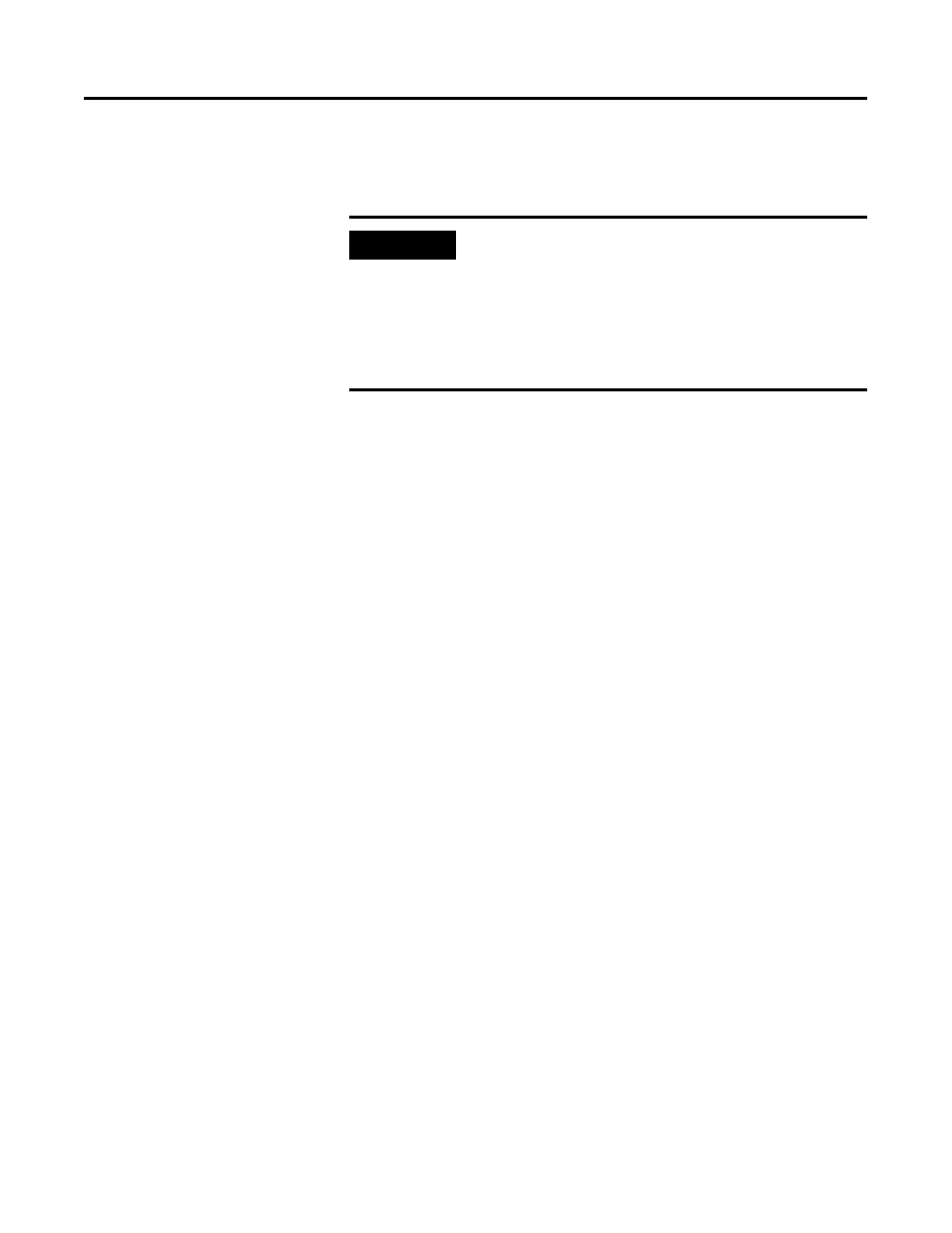
Publication 1757-IN040B-EN-P - March 2002
Additional Redundant Server Procedures 6-23
2. After upgrading the 1757-PLX52, refer to Upgrading Hardware
Component Firmware on page 7-4 to check if other hardware
components require upgrades.
Checking Control Builder Operation and Logging On
Use the following general procedure to log on and check Control
Builder operation on a ProcessLogix Engineering Workstation.
1. Click Start
⇒
Programs
⇒
ProcessLogix Engineering
Tools
⇒
Control Builder.
2. In the Login dialog box, make these entries:
a. Key in >mngr< as the default User Name.
b. Key in >mngr1< as the default Password.
c. Key in the name of the appropriate Server node in the Server
Name field.
3. Click OK.
Backing Up a ProcessLogix Server Hard Drive to Tape
Performing backups is an essential part of maintaining your system.
You should back up all the files under the data directory, as well as
any user files you create. Refer to Backing Up a ProcessLogix Server
Hard Drive to Tape on page 6-23.
Creating an Emergency Repair Disk
After all installations and drivers are installed, you should now create
your Emergency Repair Disk.
IMPORTANT
Stop! It is mandatory that you check the firmware
revision levels for ALL ProcessLogix hardware
components after a ProcessLogix software
installation and/or a component addition or
replacement.
Do not proceed until you have upgraded the
firmware. Then continue with the next section.
