Upgrading hardware component firmware, Upgrading hardware component firmware -12 – Rockwell Automation 1757-SWKIT4000 ProcessLogix R400.0 Installation and Upgrade Guide User Manual
Page 102
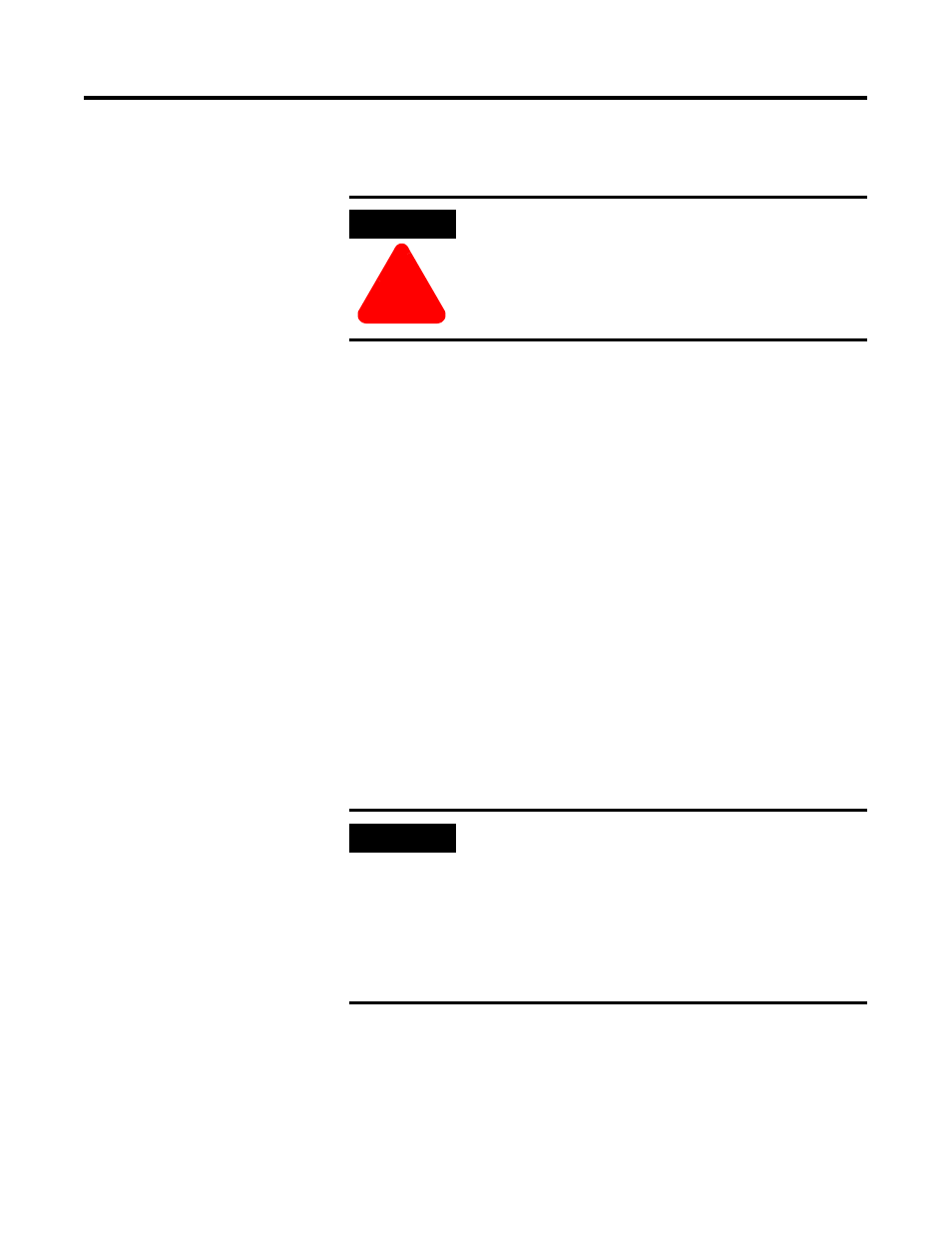
Publication 1757-IN040B-EN-P - March 2002
4-12 ProcessLogix Server Upgrade Procedures
10. In the Project tab, confirm that the components of your
configured control strategy are listed in the Root directory.
11. Download each CPM and SRM to its given Controller.
12. Download the database (contents of each CPM’s CEE) to the
Controller.
13. In the Monitoring tab, activate the CEE and all of its components
in a given Controller.
14. Close Control Builder.
Upgrading Hardware Component Firmware
1. Refer to Loading 1757-PLX52, TC-MUX021, or 1757-FIM Boot
and Personality Images on page 7-9 to upgrade the 1757-PLX52
boot and personality images to the current release level.
2. After upgrading the 1757-PLX52, refer to Upgrading Hardware
Component Firmware on page 7-4 to check if other hardware
components require upgrades.
ATTENTION
!
If you also upgraded from a non-redundant
1757-PLX52 to a redundant 1757-PLX52, you must
delete the existing CPM and its associated CEE from
the Project tab, reconfigure a new 1757-PLX52 and its
associated CEE, and reassign the components before
you download the CPM to the Controller.
IMPORTANT
Stop! It is mandatory that you check the firmware
revision levels for ALL ProcessLogix hardware
components after a ProcessLogix software
installation and/or a component addition or
replacement.
Do not proceed until you have upgraded the
firmware. Then go to the next section, Backing Up a
ProcessLogix Server Hard Drive to Tape.
