Setting the date and time, Setting the date and time -34 – Rockwell Automation 1757-SWKIT4000 ProcessLogix R400.0 Installation and Upgrade Guide User Manual
Page 60
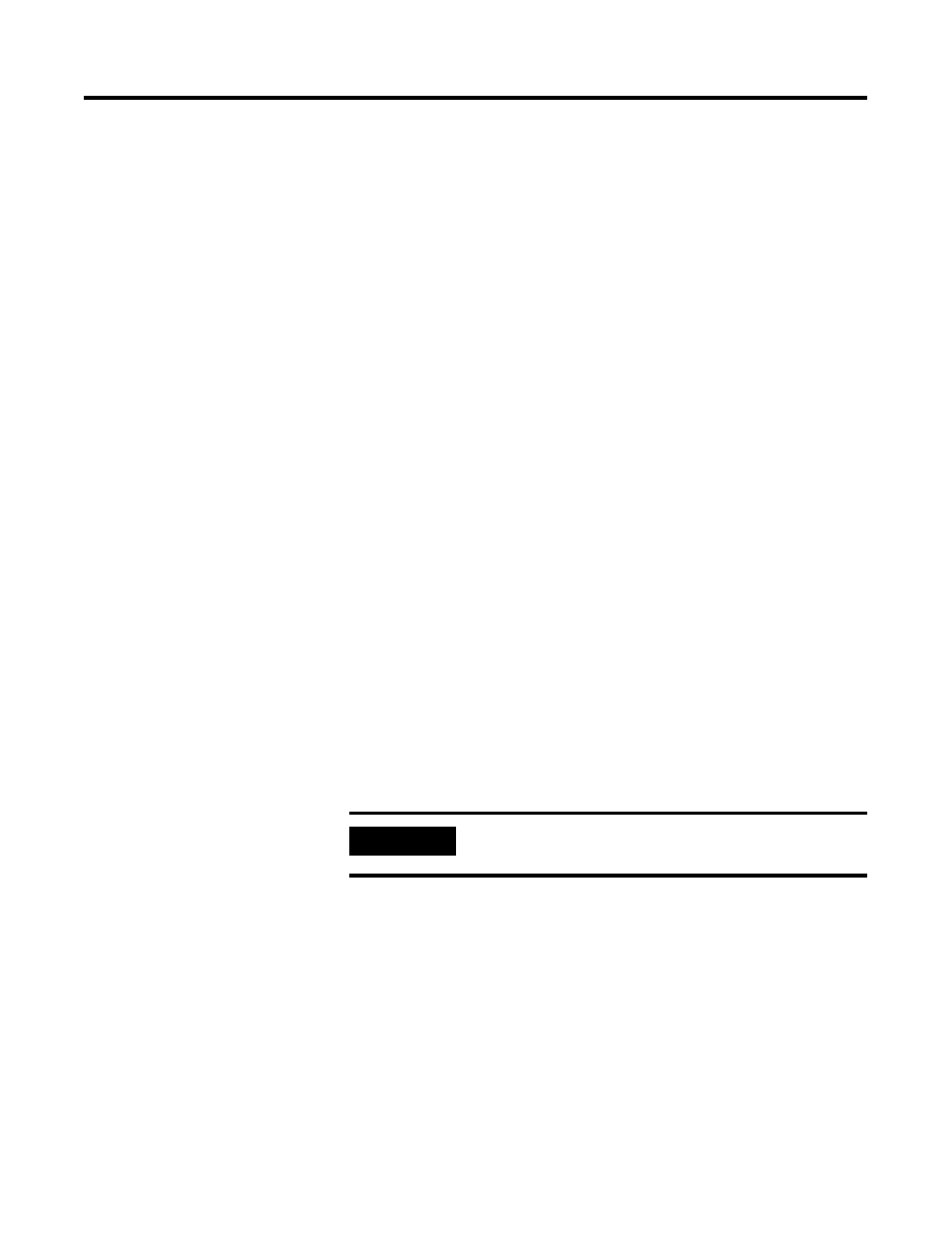
Publication 1757-IN040B-EN-P - March 2002
2-34 Operating System Installation Procedures
•
For a Domain, it may be necessary to work with your
network administrator to create the proper accounts and
access before you can join the domain. Verify that you are
following the recommended outline as set forth in the
ProcessLogix Network Planning Guide. Contact Rockwell
Automation Technical Support if necessary for assistance with
Domain groups.
•
If you are configuring a stand-alone network, key in the
workgroup with a name such as PLX_NTWRK. Note that this
workgroup name should be the same for all the PCs on the
network.
16. Click Next.
17. Click Finish to complete the network configuration.
Setting the Date and Time
Use the following procedure to set the date and time on the PC.
Windows NT uses the date and time in managing files and
applications. ProcessLogix also uses these settings on reports and for
tracking events, so it is important to set the date and time before
installing the ProcessLogix software.
1. In the Time Zone scroll box, select the appropriate time zone for
your location.
2. Uncheck the Automatically adjust clock for daylight savings
changes checkbox if needed, which means the function is
disabled.
3. In the Date & Time tab, be certain that the Month, Day, Year,
Hour, Minute, Seconds, Night (PM)/Day (AM) settings are
correct.
4. Close the Date/Time Properties dialog box.
IMPORTANT
ProcessLogix does not support the automatic
Windows NT time changes for daylight savings.
