Sql server, Sql status, Cancelling a software component installation – Rockwell Automation 1757-SWKIT4000 ProcessLogix R400.0 Installation and Upgrade Guide User Manual
Page 179: Sql server -5, Sql status -5, Cancelling a software component installation -5
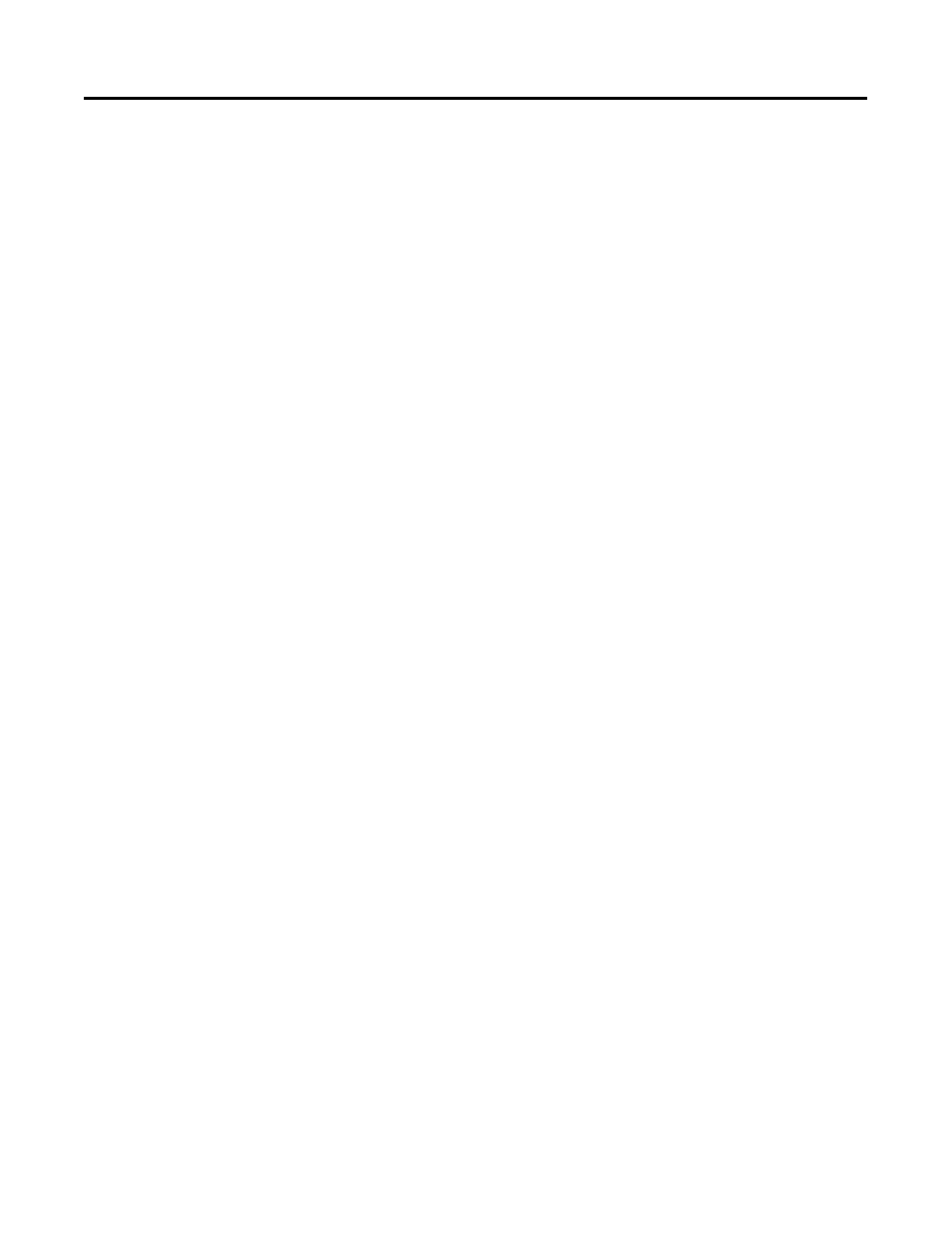
Publication 1757-IN040B-EN-P - March 2002
Supplementary Procedures 8-5
1. Click Start Programs Performance Support Tools Knowledge
Builder to launch the application.
2. Once you launch Knowledge Builder, click Help for complete
instructions.
SQL Server
SQL Server is automatically installed during the ProcessLogix R400.0
installation.
SQL Status
Follow these steps to check if SQL Server is running and to start it if
necessary.
1. Right-click the My Computer icon and select Manage.
2. Expand the Services and Applications directory.
3. Select Services.
4. Scroll down to the service MSSQLServer and verify that it has
started.
If the MSSQLServer service did not start, start it.
5. Scroll down to the service SQLServerAgent and verify that it has
started.
If the SQLServerAgent service did not start, start it.
6. Close the Computer Management window.
Cancelling a Software
Component Installation
If a problem occurs during the installation routine, use this procedure
to cancel the installation of a component.
1. Press F3 to open the Exit Setup window.
2. Click Exit Setup.
3. Try to install the given component or all components again.
If you are still experiencing problems, Refer to Rockwell
Automation Technical Support on page Preface-3 for
information on how to contact us.
