Upgrade procedures for processlogix r320.0 servers, Backing up a processlogix r320.0 server to tape, Backing up a processlogix r320.0 server to tape -3 – Rockwell Automation 1757-SWKIT4000 ProcessLogix R400.0 Installation and Upgrade Guide User Manual
Page 93
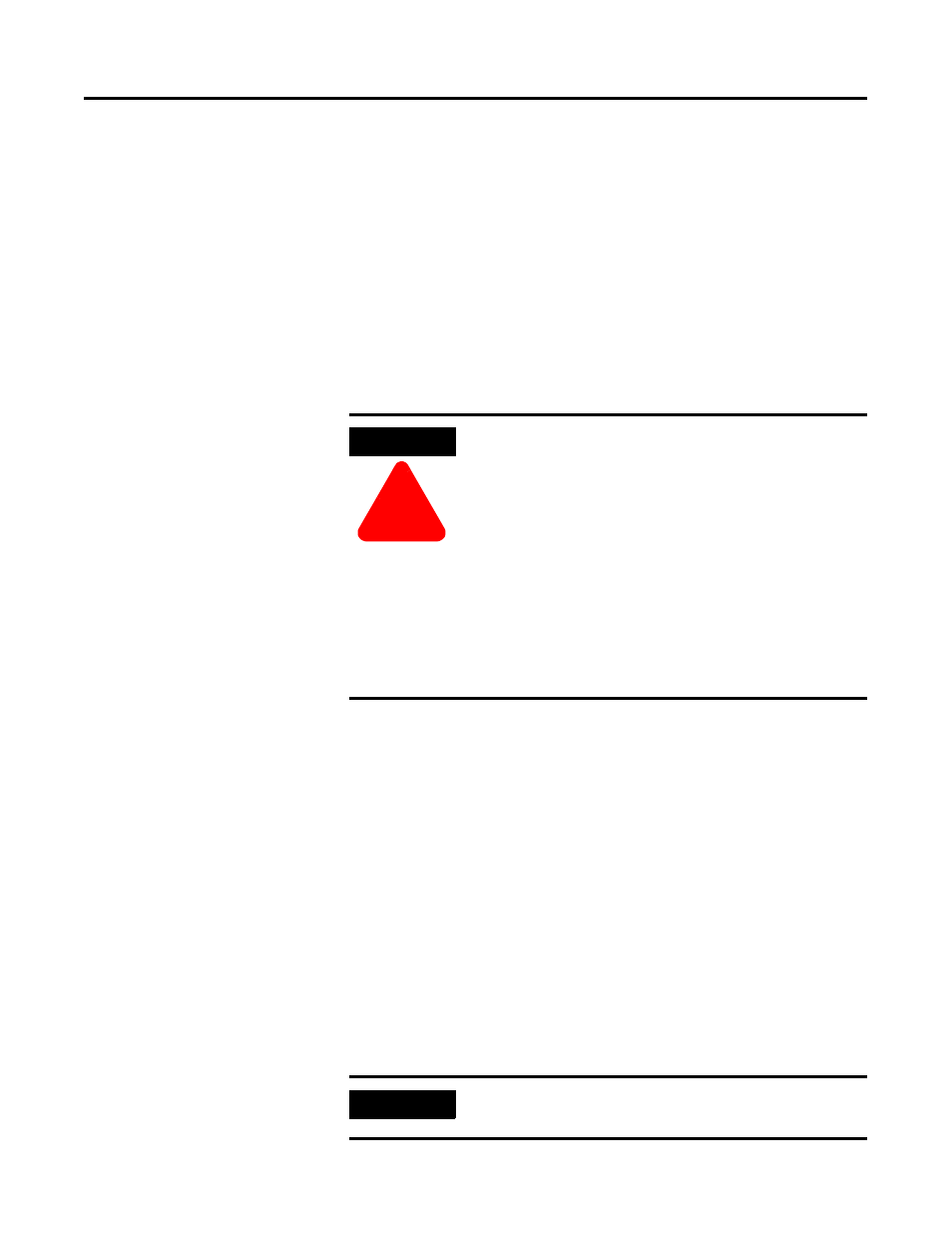
Publication 1757-IN040B-EN-P - March 2002
ProcessLogix Server Upgrade Procedures 4-3
9. Key in this command:
>NET USE T: \\PLX1A\C$ /user:ps_user<
(where PLX1A is the name of the R400.0 Primary Server)
and press Enter.
10. Open Windows NT Explorer and confirm that the T: drive exists.
Upgrade Procedures for
ProcessLogix R320.0
Servers
The following table summarizes some upgrade related functions that
you must complete before upgrading the existing system to R400.0.
These upgrade instructions will guide you through the following
phases in the order listed.
•
Backing Up a ProcessLogix Server to Tape
•
Saving Important Data from the existing R320.0 Server(s)
•
Restoring the Data to the new R400.0 Server(s).
Backing Up a ProcessLogix R320.0 Server to Tape
Refer to Backup up a ProcessLogix Server to Tape on page 1-6 of the
R320.0 Installation and Upgrade Guide to back up your current
ProcessLogix R320.0 Server data to tape.
ATTENTION
!
All procedures listed in this section should be
performed with the system(s) Off-Process. Be certain
that your process is off control before you begin any
upgrade procedure. This means the 1757-PLX52
should be in the Idle state.
All work performed in this section occurs on the
existing ProcessLogix R320.0 Systems.
A complete system backup should be performed
before proceeding with the procedures in this
section. This should include the Engineering
Database, ProcessLogix Server Database, Windows
NT Registry, and all files on the system
IMPORTANT
Process systems must export their Engineering
Repository Database at this time before proceeding.
