Installing internet explorer 5.5 sp1, Checking the internet explorer version, Installing internet explorer 5.5 sp1 -19 – Rockwell Automation 1757-SWKIT4000 ProcessLogix R400.0 Installation and Upgrade Guide User Manual
Page 45: Checking the internet explorer version -19
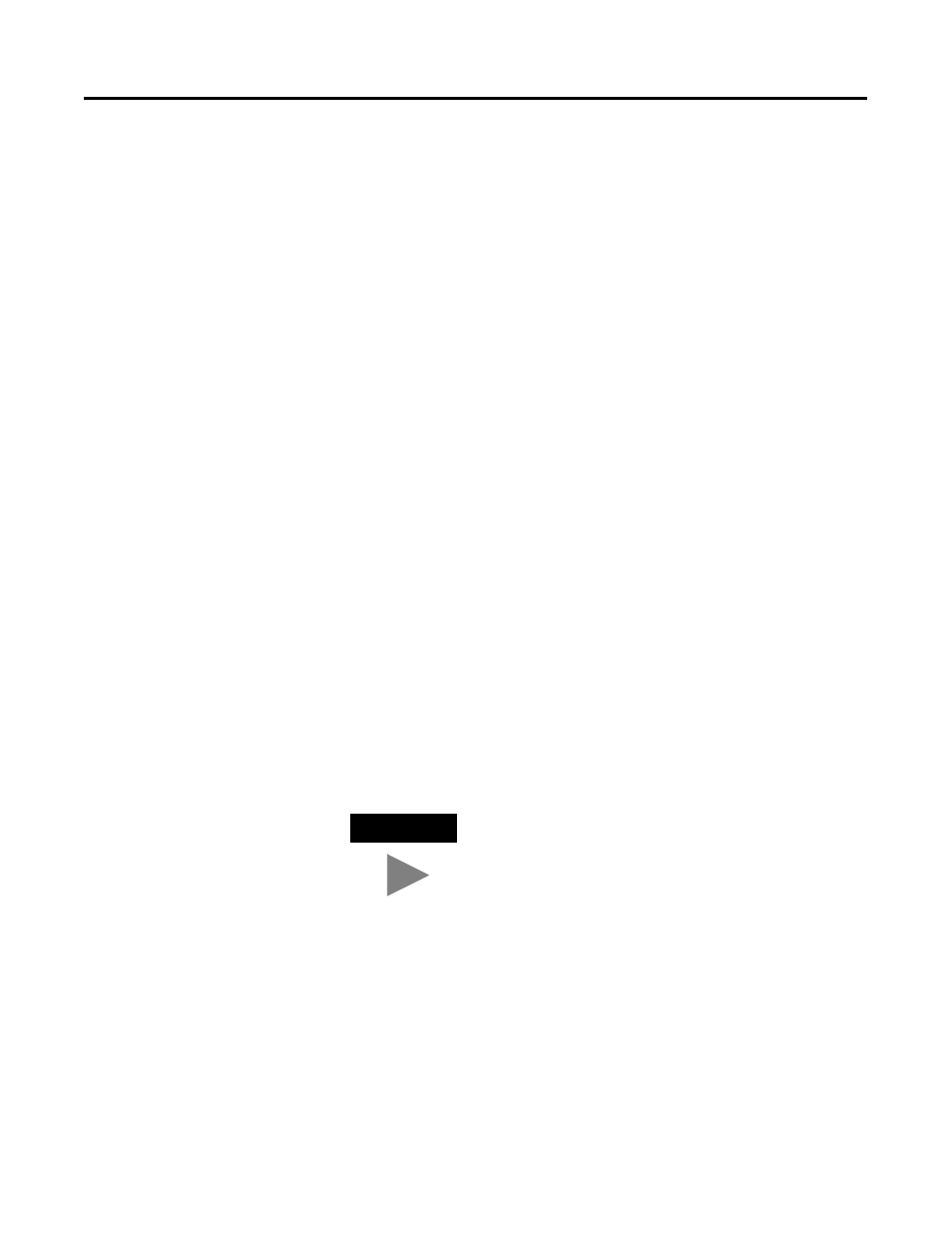
Publication 1757-IN040B-EN-P - March 2002
Operating System Installation Procedures 2-19
6. Click OK to launch the Service Pack 2 setup application.
7. At the Windows 2000 Service Pack Setup window, check the
boxes:
•
Accept the License Agreement.
•
Backup files necessary to uninstall this Service Pack at a later
time.
8. Click Install to initiate the Service Pack 2 update.
9. At the Setup Complete window, close any open applications and
click Restart.
10. Continue the installation with Installing Internet Explorer 5.5 SP1
Installing Internet Explorer
5.5 SP1
Checking the Internet Explorer Version
All systems are required to upgrade the Internet Explorer version to
5.5 SP1. Almost all systems will not have this upgraded version
installed by default. You can check the version currently installed by
performing the following tasks:
1. If necessary, Boot/Turn on the system.
2. Press Ctrl-Alt-Del to prompt the logon information.
3. Use the Administrator user account and enter the appropriate
password.
TIP
If this is the first time start since the operating system
install, it will be necessary to remove the default
startup Screens
Professional Systems
1. On the Getting Started with Windows 2000 window, uncheck the
Show this screen at startup checkbox.
2. Click Exit.
Server Systems
1. On the Windows 2000 Configure your Server window, select the I
will configure this Server later option and click Next.
2. Uncheck the Show this screen at startup checkbox and close the
window.
