Rockwell Automation 1757-SWKIT4000 ProcessLogix R400.0 Installation and Upgrade Guide User Manual
Page 198
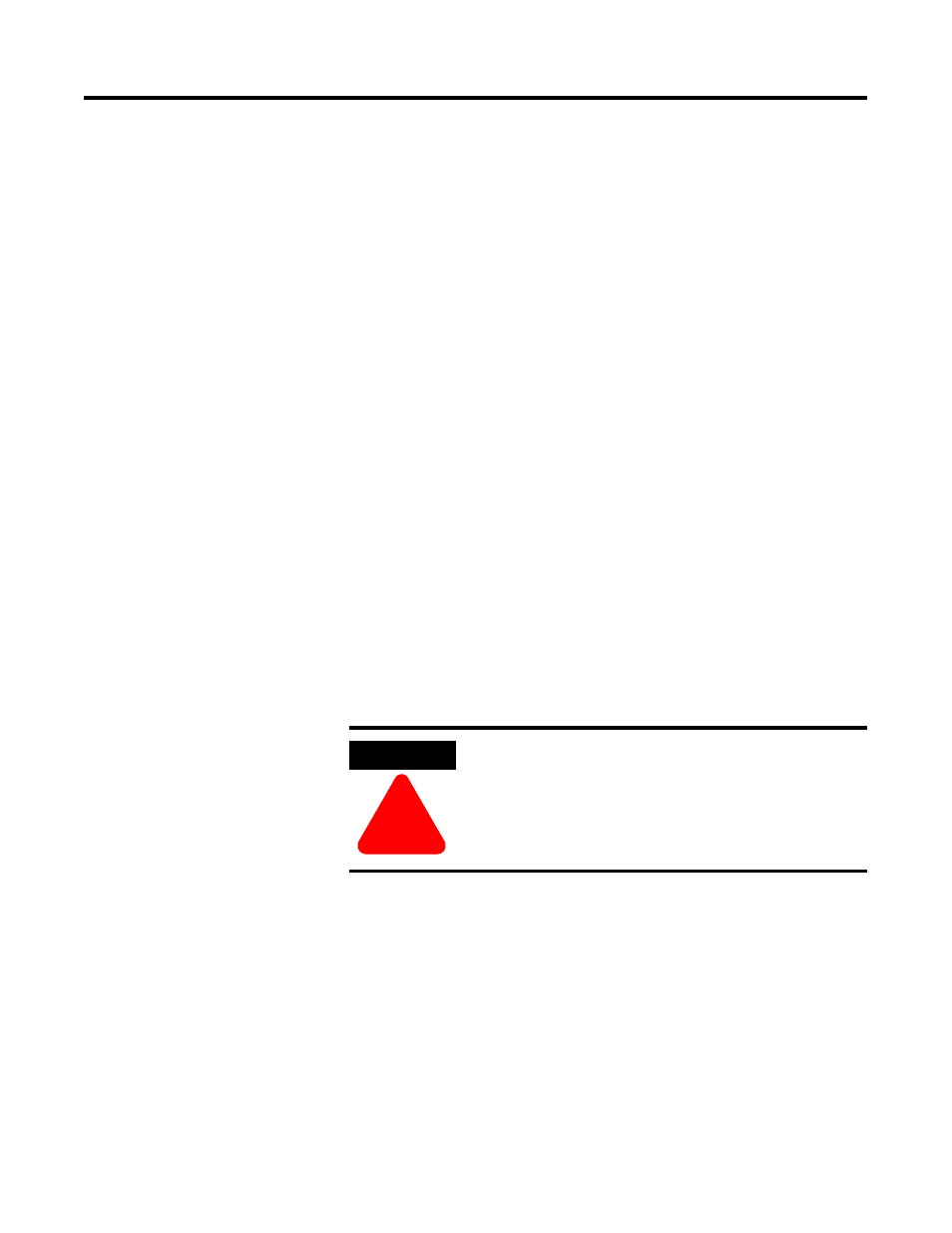
Publication 1757-IN040B-EN-P - March 2002
8-24 Supplementary Procedures
Skipping Knowledge Builder and RSLinx Installation
9. Insert the ProcessLogix R400.0 Knowledge Builder CD and click
Yes.
10. At the Knowledge Builder InstallShield Wizard Welcome
window, click Cancel. (It is already installed.)
11. Click Yes to confirm.
12. At the Installshield Wizard Completed window, click Finish.
The Knowledge Builder CD will eject.
13. Remove the Knowledge Builder CD, insert the ProcessLogix
Software CD 2 and click Yes.
14. Click OK on the RSLinx is already installed prompt.
15. On the RSLinx must be shutdown dialog, click Cancel.
16. Click OK on the RSLinx Installer Information dialog.
17. On the RSLinx Installshield Wizard Completed window, click
Finish.
18. Click OK to restart the system.
Upon restart, the system will automatically log on.
Installing Engineering Tools
19. At the Ready to Install window, click Install.
20. A command window will open with the following text: “Are you
sure you want to stop the server and unload the database?”
21. Type Y and press Enter.
22. At the Engineering Tools Installation completed window, click
Finish.
ATTENTION
!
After the system is rebooted, you will receive an
notcli.exe – Unable to Locate DLL prompt. This is
normal at this stage and can be ignored. Click OK to
close the prompt.
