Upgrading hardware component firmware, Checking control builder operation and logging on, Completing the processlogix r400.0 – Rockwell Automation 1757-SWKIT4000 ProcessLogix R400.0 Installation and Upgrade Guide User Manual
Page 88: Install on a non-redundant server -20
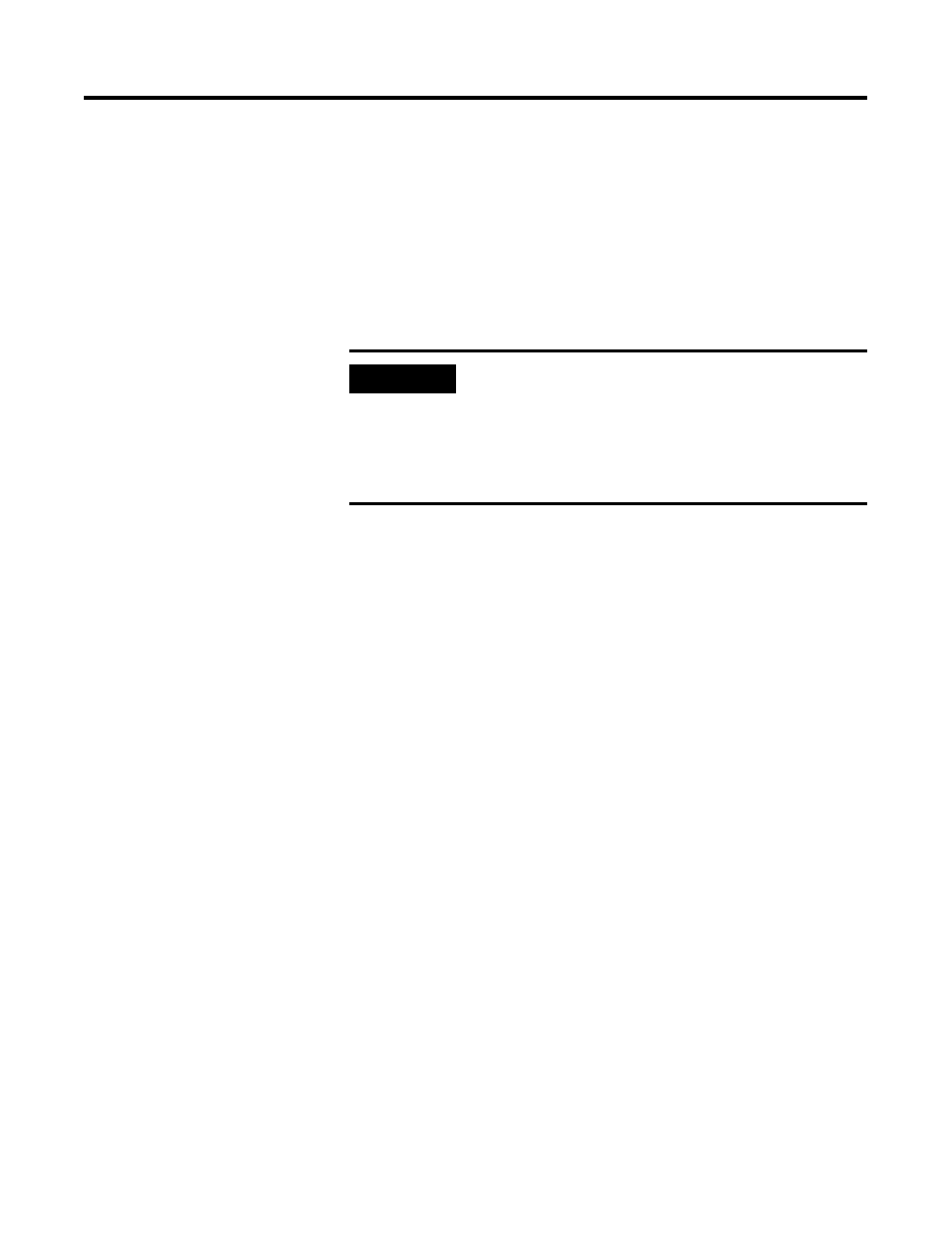
Publication 1757-IN040B-EN-P - March 2002
3-20 ProcessLogix Server Installation Procedures
Completing the
ProcessLogix R400.0 Install
on a Non-Redundant Server
Upgrading Hardware Component Firmware
1. Refer to Loading 1757-PLX52, TC-MUX021, or 1757-FIM Boot
and Personality Images on page 7-9 to upgrade the 1757-PLX52
boot and personality images to the current release level.
2. After upgrading the 1757-PLX52, refer to Upgrading Hardware
Component Firmware on page 7-4 to check if other hardware
components require upgrades.
Checking Control Builder Operation and Logging On
Use the following general procedure to log on and check Control
Builder operation on a ProcessLogix Engineering Workstation.
1. Click Start
⇒
Programs
⇒
ProcessLogix Engineering
Tools
⇒
Control Builder.
2. In the Login dialog box, make these entries:
a. Key in >mngr< as the default User Name.
b. Key in >mngr1< as the default Password.
c. Key in SERVERB in the Server Name field.
3. Click OK.
Backing Up a ProcessLogix Server Hard Drive to Tape
Performing backups is an essential part of maintaining your system.
You should back up all the files under the data directory, as well as
any user files you create. Refer to Backing Up a ProcessLogix R400.0
Server to Tape on page 8-7.
IMPORTANT
Stop! It is essential that you check the firmware
revision levels for ALL ProcessLogix hardware
components after a ProcessLogix software
installation.
Do not proceed until you have upgraded the
firmware.
