Creating an emergency repair disk, Creating an emergency repair disk -25 – Rockwell Automation 1757-SWKIT4000 ProcessLogix R400.0 Installation and Upgrade Guide User Manual
Page 51
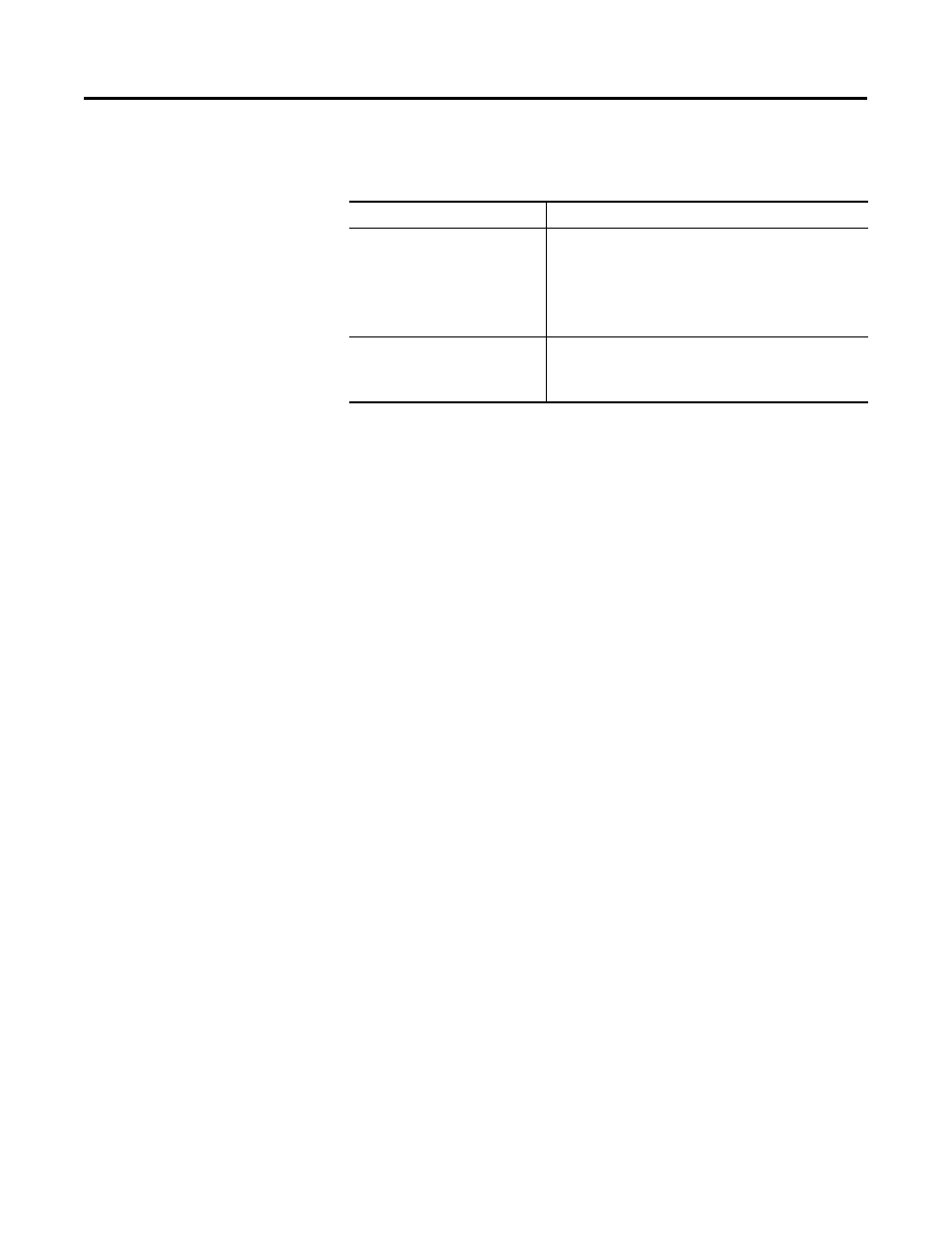
Publication 1757-IN040B-EN-P - March 2002
Operating System Installation Procedures 2-25
Creating an Emergency
Repair Disk
After all installations and drivers are installed, you should now create
your Emergency Repair Disk.
Use the following procedure to create an emergency repair disk for
your Windows 2000 Server installation.
1. Insert a blank diskette into the PC’s floppy drive.
2. Click Start
⇒
Programs
⇒
Accessories
⇒
System Tools
⇒
Backup.
3. Click Emergency Repair Disk.
4. Click Start Backup located in the right hand side of the window.
An Emergency Repair Diskette window will appear.
5. Insert a blank diskette into the PC’s floppy drive.
6. Check the Also back up the registry to the repair directory
checkbox and click OK.
7. When finished, click OK.
8. Click Job
⇒
Exit.
Table 2.A Required System Settings for ProcessLogix R400.0 software
Function
Required Setting Value
Dynamic Host
Configuration Protocol
(DHCP) IP Addressing
ProcessLogix® System requires that all
specified IP address are fixed and known.
We recommend that you do not use
DHCP, but if your organization requires
it, use only reserved addressing.
View Options
Windows 2000 Server
Explorer
Show all Files
Be sure the Hide file extensions for
known file types selection is not checked.
