Determining the current rslinx version, Determining the current rslinx version -11 – Rockwell Automation 1757-SWKIT4000 ProcessLogix R400.0 Installation and Upgrade Guide User Manual
Page 79
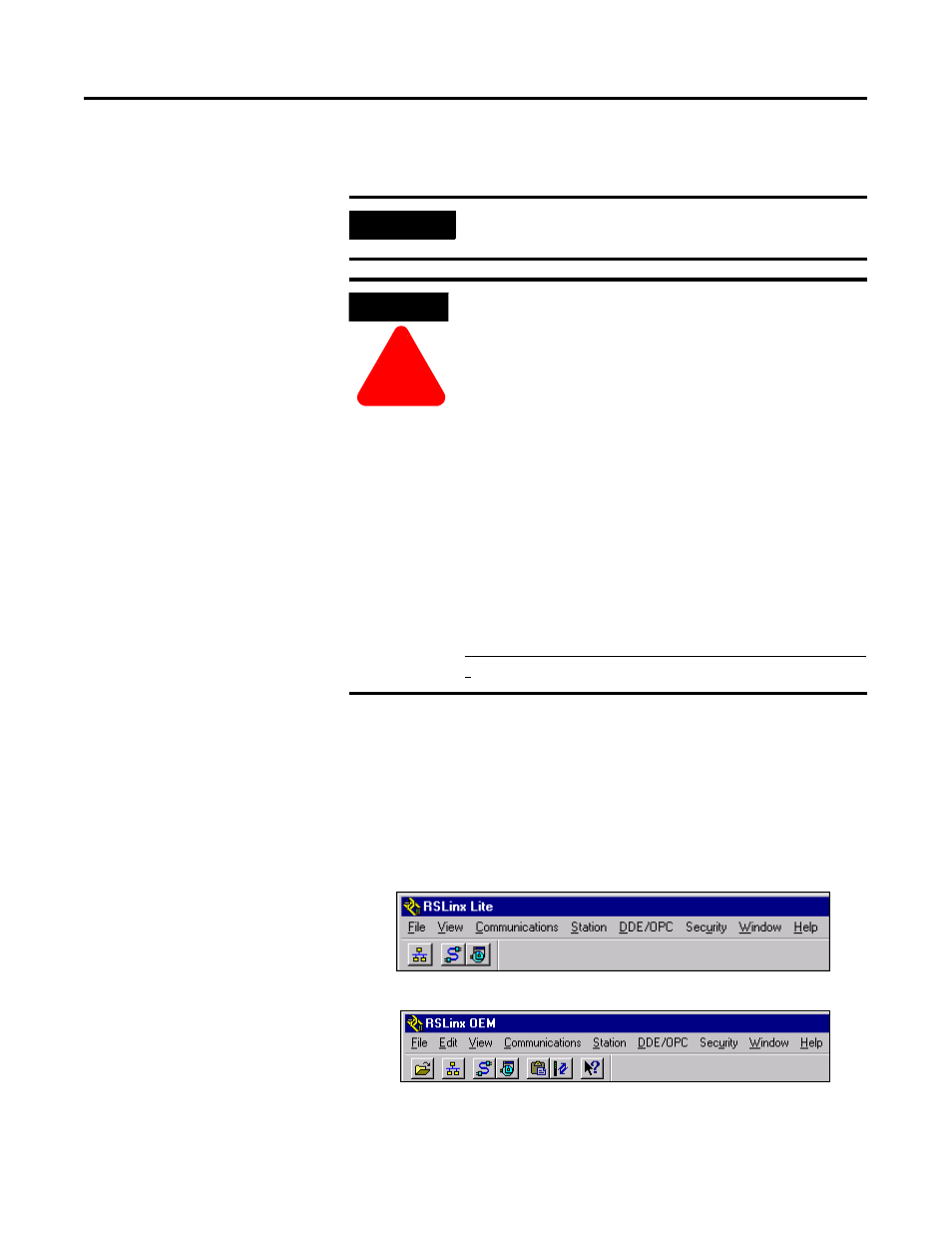
Publication 1757-IN040B-EN-P - March 2002
ProcessLogix Server Installation Procedures 3-11
is to be operated. The PC cannot execute the full OEM version of the
RSLinx application if the activation file is not present on its hard drive.
Determining the Current RSLinx Version
1. Click Start
⇒
Programs
⇒
Rockwell Software
⇒
RSLinx
⇒
RSLinx to
open the RSLinx application.
2. Check the application title in the title bar.,
•
If the title is RSLinx Lite go to Step 3.
•
If the title is RSLinx OEM you already have the OEM version
installed and you do not have to install the activation file.
IMPORTANT
Complete Step 1 and Step 2 in the following
procedure to determine your current RSLinx version.
ATTENTION
!
If you need to reformat the hard drive, you must first
move the activation file back to the RSLinx Master
Disk using the same general procedure as follows.
Otherwise, the file will be corrupted and you will not
be able to run RSLinx in the OEM mode.
Before you attempt to move the activation file, you
MUST exit all ProcessLogix applications and stop all
ProcessLogix services. Refer to Stopping ProcessLogix
Applications and Services on page 8-1.
Do not manually copy or move the evrsi.sys file.
Moving/coping the evrsi.sys file will disable the OEM
version of RSLinx.
Always use the EVMOVE.EXE program to move the
evrsi.sys file. If the evrsi.sys file is corrupted or
manually moved, resulting in RSLinx changing to Lite
version, you can visit the Rockwell web site
(http://suppport.automation.rockwell.com/resetcodes/
) to recover the RSLinx activation.
