Setting up windows nt, Setting up windows nt -30 – Rockwell Automation 1757-SWKIT4000 ProcessLogix R400.0 Installation and Upgrade Guide User Manual
Page 56
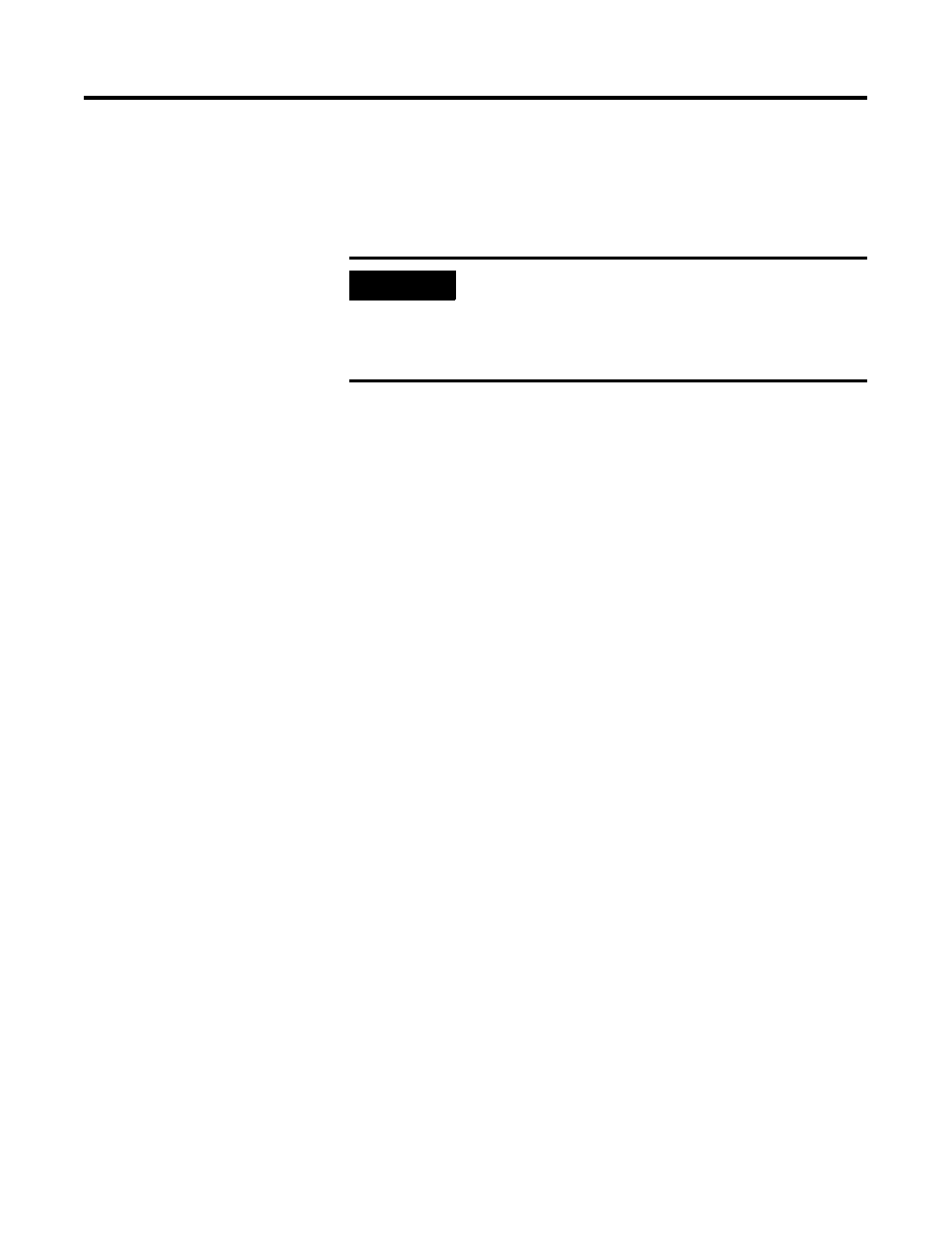
Publication 1757-IN040B-EN-P - March 2002
2-30 Operating System Installation Procedures
7. Check the displayed list of partitions for Windows NT
installation.
8. Follow the on-screen prompts to select or create a partition that
uses the entire hard drive, if possible.
9. Format the partition using the NTFS file system.
For details on converting to NTFS after Windows NT has been
installed, refer to Converting to NTFS after Installing Windows
NT on page 2-39.
10. Press
errors on the selected partition.
Follow the on screen prompts to allow setup to configure the
partition and copy the relevant setup files.
11. Press
Setting Up Windows NT
Use the following procedure to continue with the Windows NT
installation started in the previous procedure.
1. Wait for your PC to reboot and start the Setup Wizard.
2. When prompted, insert the Windows NT 4.0 CD into the
CD-ROM drive.
3. Select Custom from the setup options list and click Next.
The Custom setup lets you override default settings for the SCSI
adapters, CD-ROM drives, video displays, virtual memory and
others, as required.
4. Enter the Name and Organization of the registered user and
click Next.
5. Enter your Windows NT Workstation Product ID and click Next.
IMPORTANT
Setup cannot create a partition greater than 4
gigabytes. In this case, create one partition as 4 GB
for ProcessLogix and leave the balance as
unpartitioned. The balance may be partitioned later
using NT Disk Administrator.
