About the user interface – HP Storage Essentials NAS Manager Software User Manual
Page 421
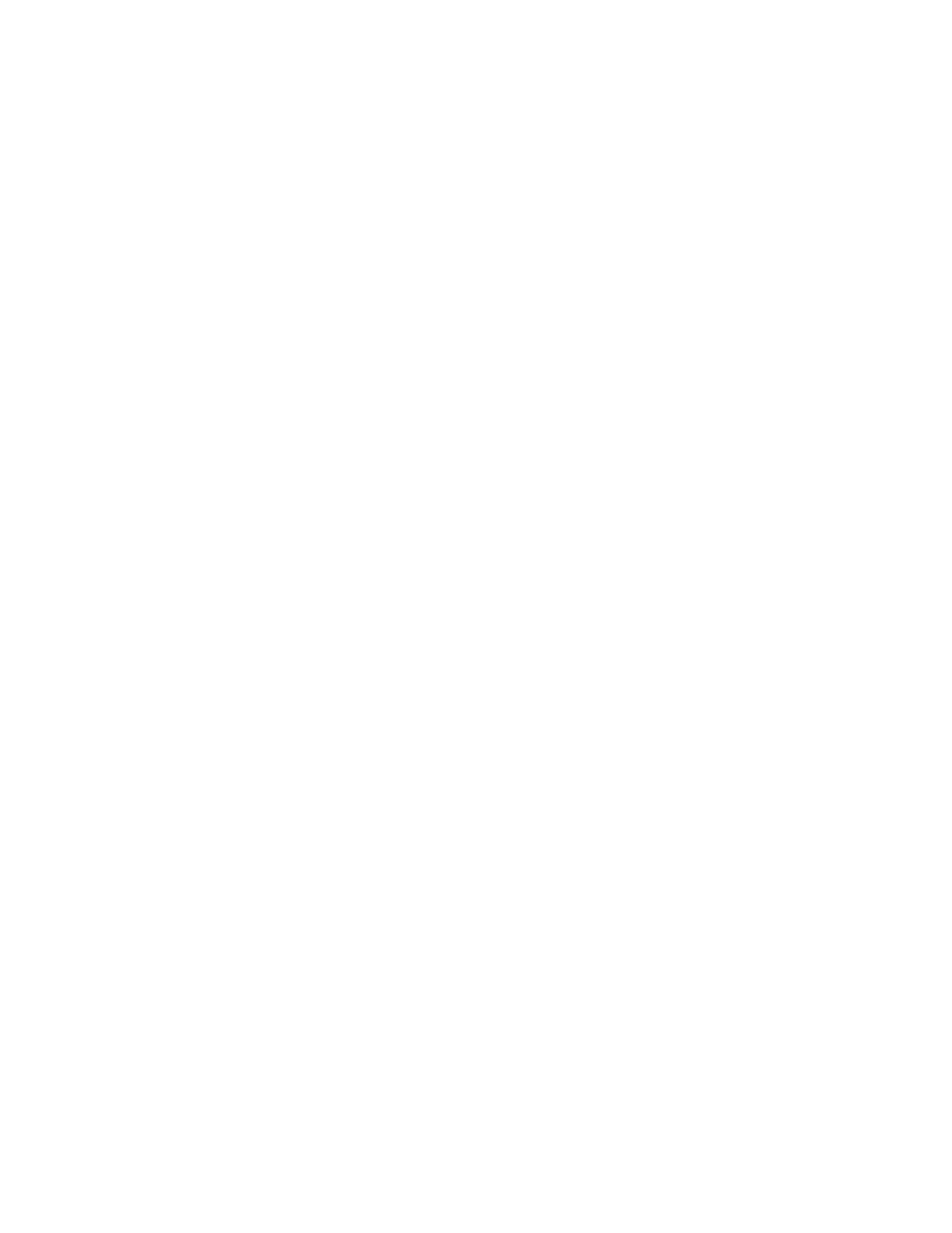
Storage Essentials 5.1 User Guide 389
6.
To view media summary information in a report, do the following:
a. Access Reporting as described in ”
b. Expand the Report tree as follows Reporting > Backup Manager > Media Summary.
c. Click one of the media summary reports.
Backup Manager displays the total media with the following designation:
• Available
• Allocated
• Frozen
• Suspended
You can also set up a policy that will notify you when the number of available media for a
storage pool is running low. For example, you could create a policy that sends you an
e-mail when the number of available media for a storage pool is less than two. See
Creating a Utilization or Backup Policy
About the User Interface
Backup Manager displays an easy to use interface, which provides the following:
•
Toolbar
- Provides buttons and menus to help you modify the topology and charts in Backup
Manager. See ”
About the Toolbars in Backup Manager
•
Tabs on the right side of the screen
- Provides information about individual elements. The
following tabs are provided:
• Topology - Displays the topology of the back up elements.
• Summary - Displays summary charts for back up elements. See ”
Modifying Summary Backup Charts
•
Lower pane on the Topology tab
- The lower pane on the Topology tab is displayed when
you select a discovered back element. Different tabs are displayed according to the backup
element you selected. See ”
About the Tabs in the Lower Pane
•
Access to the Navigation, Events, Collectors, Policies, and Chargeback
- When you click
an element, the following links in the lower-right corner are enabled when that feature is
supported for the element:
• Navigation - Displays navigation information about element, such as which storage systems
are connected to the element. See ”
• Events - Displays events for the element. See ”
• Collectors - Provides links to reports about the element. See ”
• Policies - Lets you set up policies for the element. See ”
• Chargeback - Lets you provide chargeback information about the element. See ”
•
You can also use the right-click menu options to obtain additional information.
- Storage Essentials Report Designer Software Storage Essentials Global Reporter Software Storage Essentials Exchange Viewer Software Storage Essentials Chargeback Manager Software Storage Essentials Enterprise Edition Software Storage Essentials File System Viewer Software Storage Essentials Backup Manager Software Storage Essentials Provisioning Manager Software
