Chargeback reports, Viewing chargeback reports, Reports. see – HP Storage Essentials NAS Manager Software User Manual
Page 663
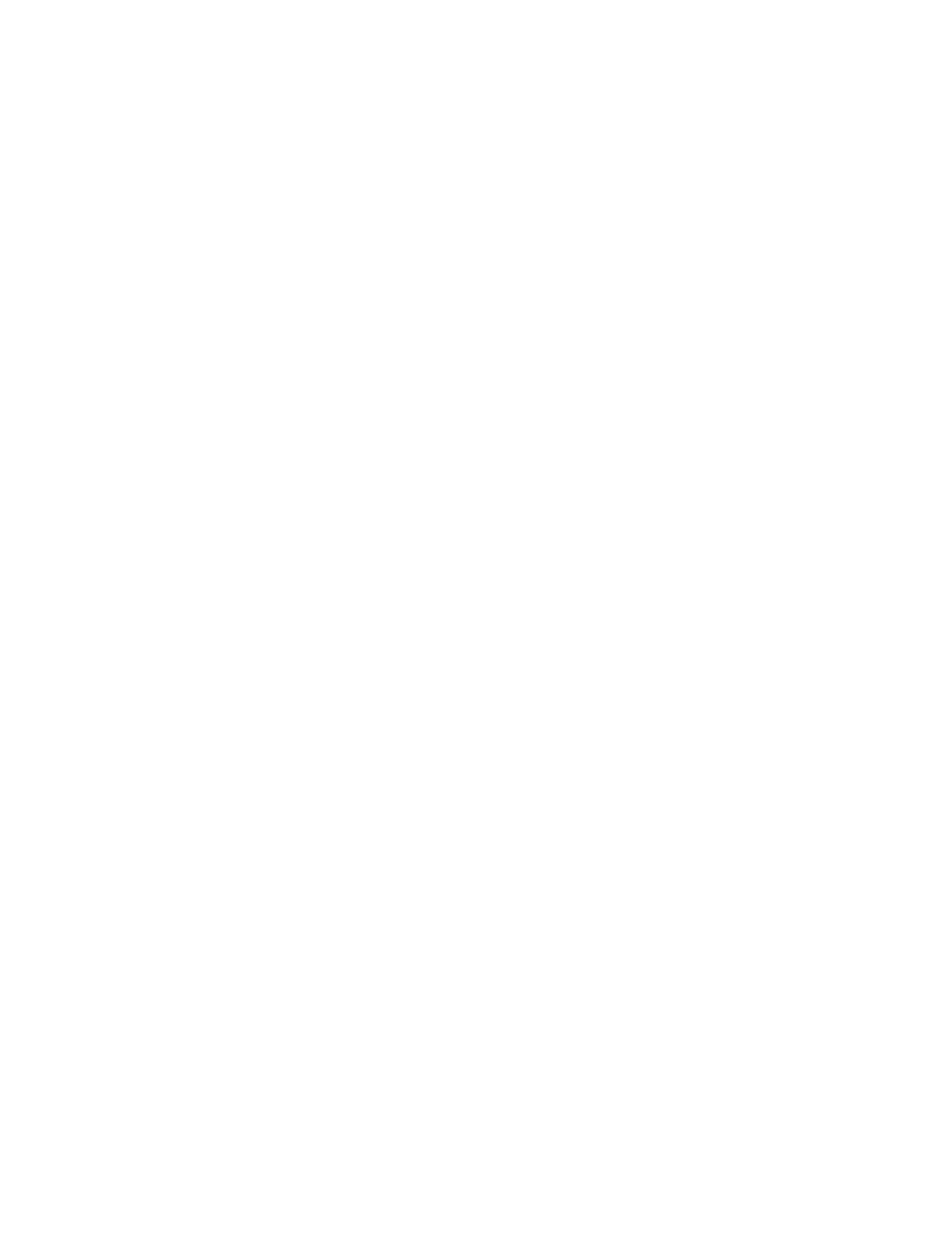
Storage Essentials 5.1 User Guide 631
•
Asset Name
- The name of the element.
•
Vendor
- The company that supplied the element.
•
Serial Number
- The serial number of the element.
•
Ownership Percentage
- The percentage the department owns of the element.
•
Storage (GB)**
- The amount in gigabytes the application uses. This value includes mounted
and unmounted storage. Any volumes the application can access are included in the storage
calculations.
•
Storage Cost**
- (Storage-based only) How much it costs to run the storage that the application
uses.
•
Ownership Cost
- How much it costs the department to use the asset.
**Applies to only storage-based chargeback.
Chargeback Reports
This section describes the following:
•
•
•
Managing E-mail Schedules for Chargeback Reports
Viewing Chargeback Reports
You can access Chargeback reports one of two ways:
•
From Chargeback Manager
•
From Reporting
Keep in mind the following:
•
To populate Chargeback reports, enter information for Chargeback, as described in the topic,
•
If you want to view the latest information in a report, select Reports > Storage Essentials >
Report Configuration
in HP Systems Insight Manager and then click the Refresh Now button
on the Report Cache tab. See ”
” on page 209 for more
information.
To view Chargeback reports:
1.
Do one of the following:
• To access the reports through Chargeback Manager, click the Reports tab in Chargeback
Manager and expand the Chargeback Reports node in the tree in the middle pane.
• To access the reports through Reporting, click the Reporter button in HP SE (Tools >
Storage Essentials
> Home). Then, expand the Reporter > Chargeback nodes in the
tree in the middle pane.
2.
Click one of the default reports:
• Array-Based Chargeback - Displays asset information from storage arrays: host name,
department, HBA port, HBA port WWN, storage volume, volume size, and cost.
- Storage Essentials Report Designer Software Storage Essentials Global Reporter Software Storage Essentials Exchange Viewer Software Storage Essentials Chargeback Manager Software Storage Essentials Enterprise Edition Software Storage Essentials File System Viewer Software Storage Essentials Backup Manager Software Storage Essentials Provisioning Manager Software
