Overview of discovery features, Table 5 – HP Storage Essentials NAS Manager Software User Manual
Page 54
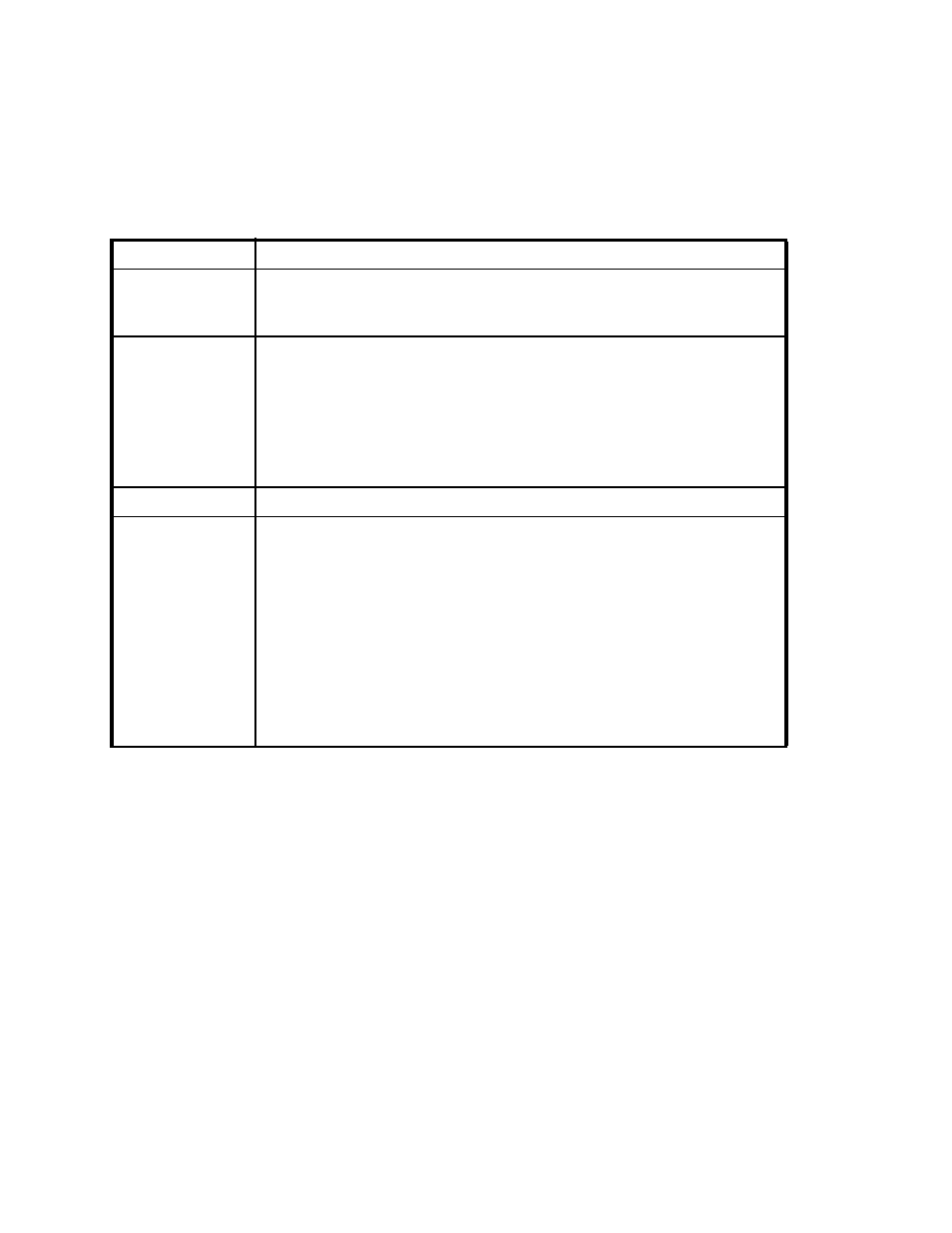
Discovering NAS Devices, Tape Libraries, Switches and Storage Systems
22
Use the following table for SE discovery steps. See ”
Accessing the Discovery Pages for HP SIM and
” on page 17 if needed.
Overview of Discovery Features
This section primarily focuses on discovery from HP SE. If you want to learn more about HP SIM
discovery, refer to the HP SIM documentation. From the HP SIM home page, click the Help menu to
access the HP SIM documentation.
With discovery, you can:
•
Provide up to three default user name and passwords for discovery.
•
Import pre-existing discovery lists, so you do not need to re-enter discovery information.
•
Save your existing discovery list.
•
Modify a discovery entry.
•
Remove elements from a discovery list.*
*HP SIM removes elements from its database.
Table 5
HP SE Discovery Steps for Switches, NAS Devices, and Storage Systems
Step
Description
1
If you have several switches and storage systems that use the same password
and user name, set that password and user name as the default. See ”
Default User Names and Passwords
” on page 23 for more information.
2
Discover your switches. See
on page 32 for information on how to
discover the types of switches in your network.
One way to detect multiple IP addresses at once is to add an IP range for
scanning. The management server scans the IP range for elements and
populates the discovery list with element it could contact. You can then
discover those elements. See ”
Adding an IP Range for Scanning
for more information.
3
Discover your NAS devices and storage systems. See
4
Get Details (Tools > Storage Essentials > Home > Discovery > Details)
is required to obtain information from your discovered elements. Obtaining
details takes some time. You might want to perform this process when the
network and the managed elements are not busy.
You can obtain a picture of device connectivity quickly, by clicking the Get
Topology
button on the Topology tab. See the following topics for more
information:
•
Step 3 (Discovery from HP SE Only) - Build the Topology
•
- Storage Essentials Report Designer Software Storage Essentials Global Reporter Software Storage Essentials Exchange Viewer Software Storage Essentials Chargeback Manager Software Storage Essentials Enterprise Edition Software Storage Essentials File System Viewer Software Storage Essentials Backup Manager Software Storage Essentials Provisioning Manager Software
