Discovery from hp sim discovery from hp se – HP Storage Essentials NAS Manager Software User Manual
Page 115
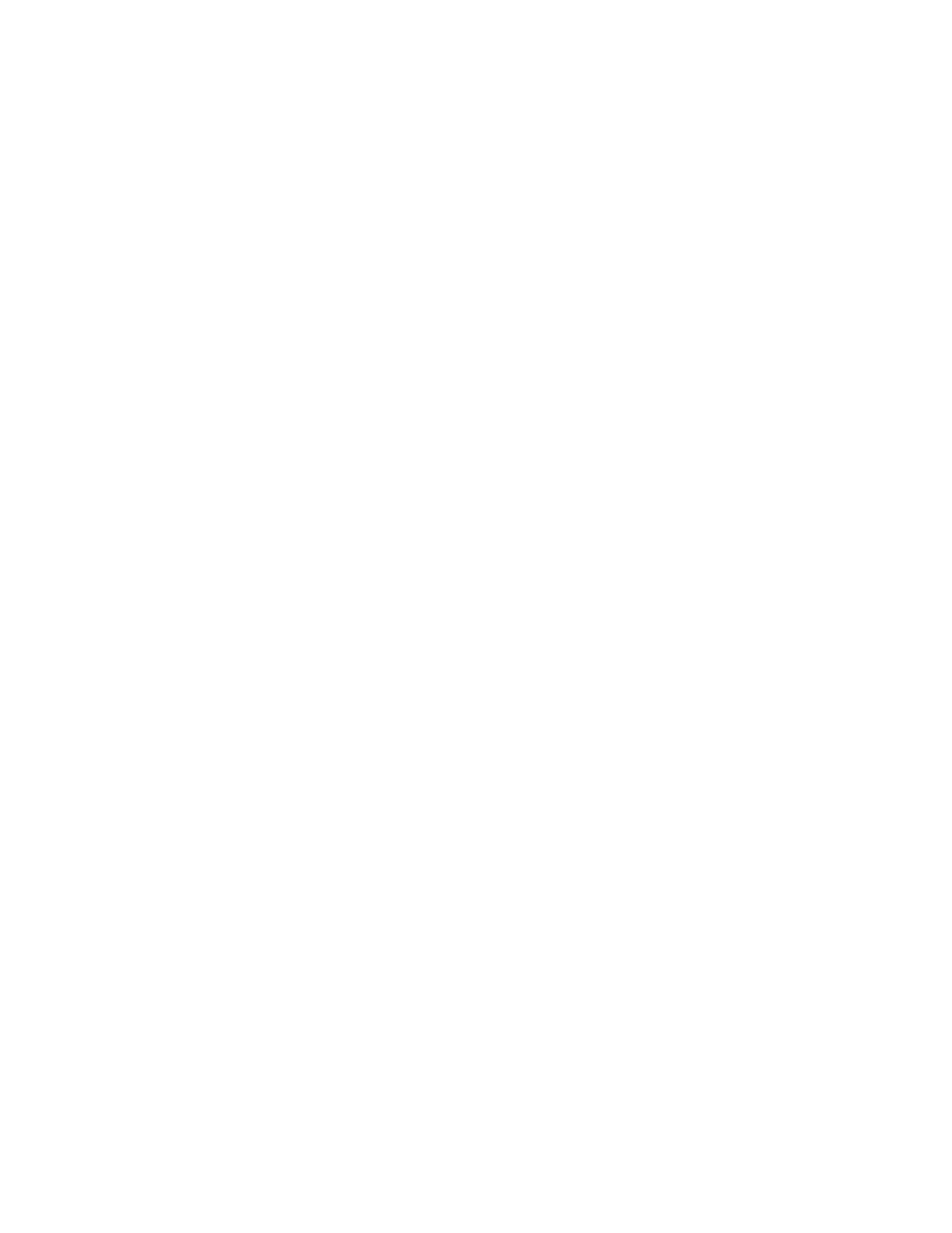
Storage Essentials 5.1 User Guide
83
• the root user
• a user belonging to the “Administrators” group. This is a predefined group by NetApp.
• a user belonging to a group that has the following roles: api-*, cli-*, login-http-admin, and
at least one of the following: login-console, login-telnet, login-rsh, or login-ssh
•
Administrative HTTP access to the device can be restricted through the httpd.access and
httpd.admin.access options. If that is the case, then the management server needs to be
registered with the device. This is done by adding the IP addresses of the management server to
the httpd.admin.access option. More information related to this option is available in the
NetApp documentation.
Discovery from HP SIM
To discover a NetApp NAS device, provide the following information in HP Insight Manager:
•
IP address or system name of the NetApp NAS device you want to discover. See ”
” on page 24 or ”
Adding a Single IP Address or DNS Name for Discovery
on page 25 for more information.
•
User name of the NetApp NAS device. You must provide a privileged login.
•
Password used to access the NetApp NAS device.
Discovery from HP SE
To discover a NetApp NAS device:
1.
Click Tools > Storage Essentials > Home > Discovery > Setup.
2.
Select Step 1 at the top of the page.
3.
Click the IP Addresses tab.
4.
Click the Add Address button.
5.
In the IP Address/DNS Name field, type the IP address or DNS name of the NetApp NAS
device you want to discover.
6.
Enter the User Name of the NetApp NAS device. You must provide a privileged login.
7.
Enter the Password used to access the NetApp NAS device.
8.
Retype the password in the Verify Password field.
9.
In the Comment field (optional), type a comment for additional information. The information
typed into this field is displayed under the Comment column in the Addresses to Discover list
(Tools > Storage Essentials > Home > Discovery > Setup).
10.
Do not select the Do Not Authenticate option.
11.
Click OK.
12.
To start discovering elements on the network, click the Start Discovery button on the IP
Addresses
tab.
- Storage Essentials Report Designer Software Storage Essentials Global Reporter Software Storage Essentials Exchange Viewer Software Storage Essentials Chargeback Manager Software Storage Essentials Enterprise Edition Software Storage Essentials File System Viewer Software Storage Essentials Backup Manager Software Storage Essentials Provisioning Manager Software
