Deleting e-mail schedules for a chargeback report – HP Storage Essentials NAS Manager Software User Manual
Page 668
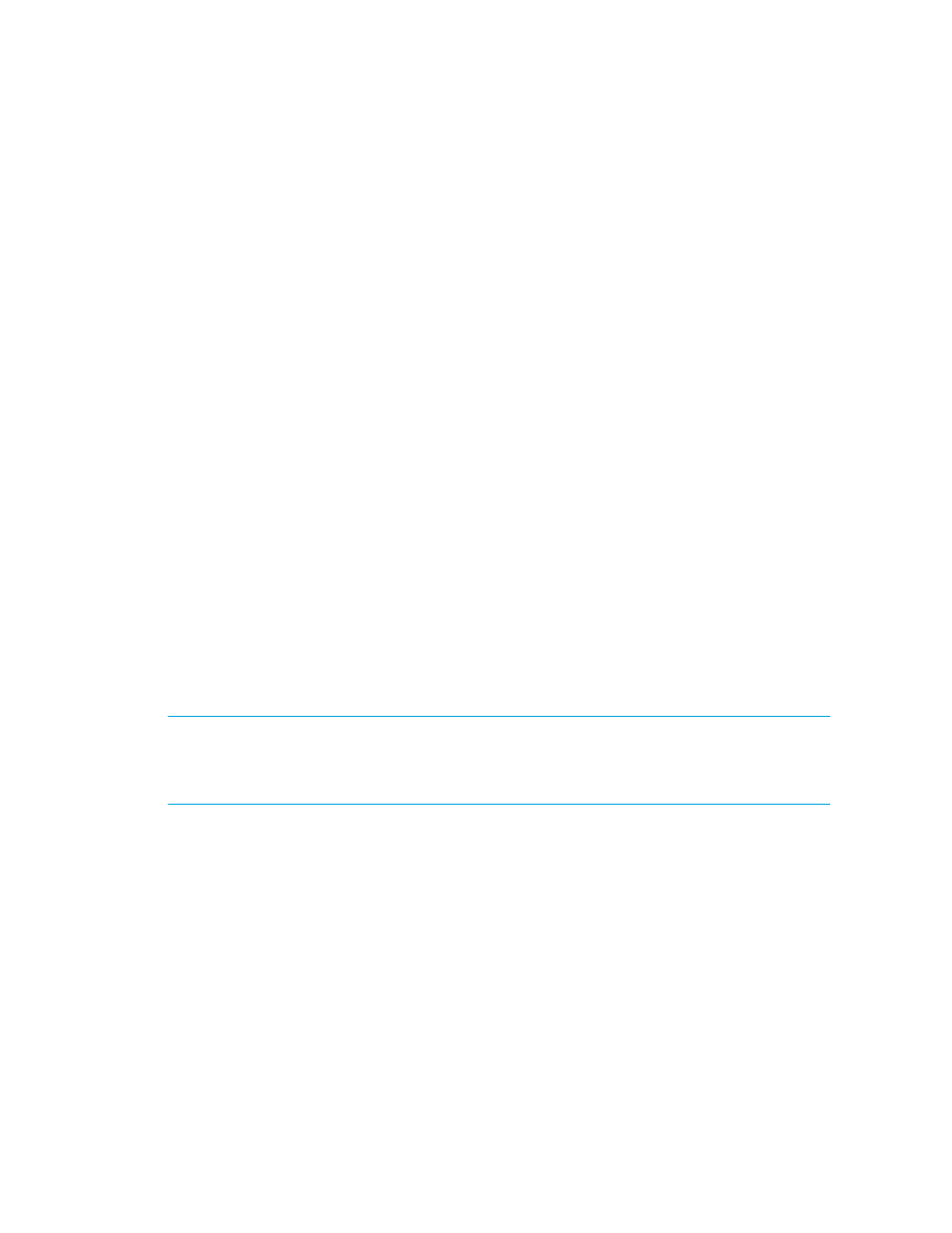
Chargeback Manager
636
• XML - Requires the user has an understanding of XML.
10.
In the Time to Run field, type the time you want to send the report. This time must be entered in
the 24-hour format. For example, if you want a report sent at 2:15 p.m., you would type 14:15
in Time to Run field.
11.
Select one of the following options to determine how frequently you want to send the report.
• Daily - If you selected daily, select how frequently you want the management server to send
the report.
• Everyday - The report is sent everyday.
• Weekday - The report is sent only Monday through Friday.
• Everyday for a specified number of days - Fill in the number of days you want the
report to be sent daily. After the specified number of days, the report is no longer sent.
For example, you could use this feature to send reports to someone's replacement while
the person is away on vacation.
• Weekly - If you selected weekly, use the Frequency drop-down menu to select the day of
the week on which you want the report sent.
• Monthly - If you selected monthly, select the time during the month you want the report sent.
• To send the report on the first or last day of the month, select the first option. Then, select
First
or Last from the drop-down menu.
• To send the report on a specified day during the month, select the second option. Then,
type the day on which you want the report sent. Keep in mind that the number of days in
a month vary. So if you type 30 in this field, users will not receive a report in February.
Also, if you type 29 in this field, users do not receive the report in February during
non-leap years.
12.
Click the OK button.
Deleting E-mail Schedules for a Chargeback Report
IMPORTANT:
Only the e-mail schedules created by the current user are listed. To view the e-mail
schedules for all reports, click Reports > Storage Essentials > Report Configuration in HP
Systems Insight Manager in the upper-right corner of the screen. Then, click the Scheduled
Deliveries
tab at the top of the screen.
To delete an e-mail schedule:
1.
Access Chargeback Manager, as described in ”
2.
Do one of the following:
• To access the reports through Chargeback Manager, click the Reports tab in Chargeback
Manager and expand the Chargeback Reports node in the tree in the middle pane.
• To access the reports through Reporting, click the Reporter button in HP SE (Tools >
Storage Essentials
> Home). Then, expand the Reporter > Chargeback nodes in the
tree in the middle pane.
3.
Click the report for which you want to delete an e-mail schedule.
- Storage Essentials Report Designer Software Storage Essentials Global Reporter Software Storage Essentials Exchange Viewer Software Storage Essentials Chargeback Manager Software Storage Essentials Enterprise Edition Software Storage Essentials File System Viewer Software Storage Essentials Backup Manager Software Storage Essentials Provisioning Manager Software
