Notifying the software of a new element – HP Storage Essentials NAS Manager Software User Manual
Page 135
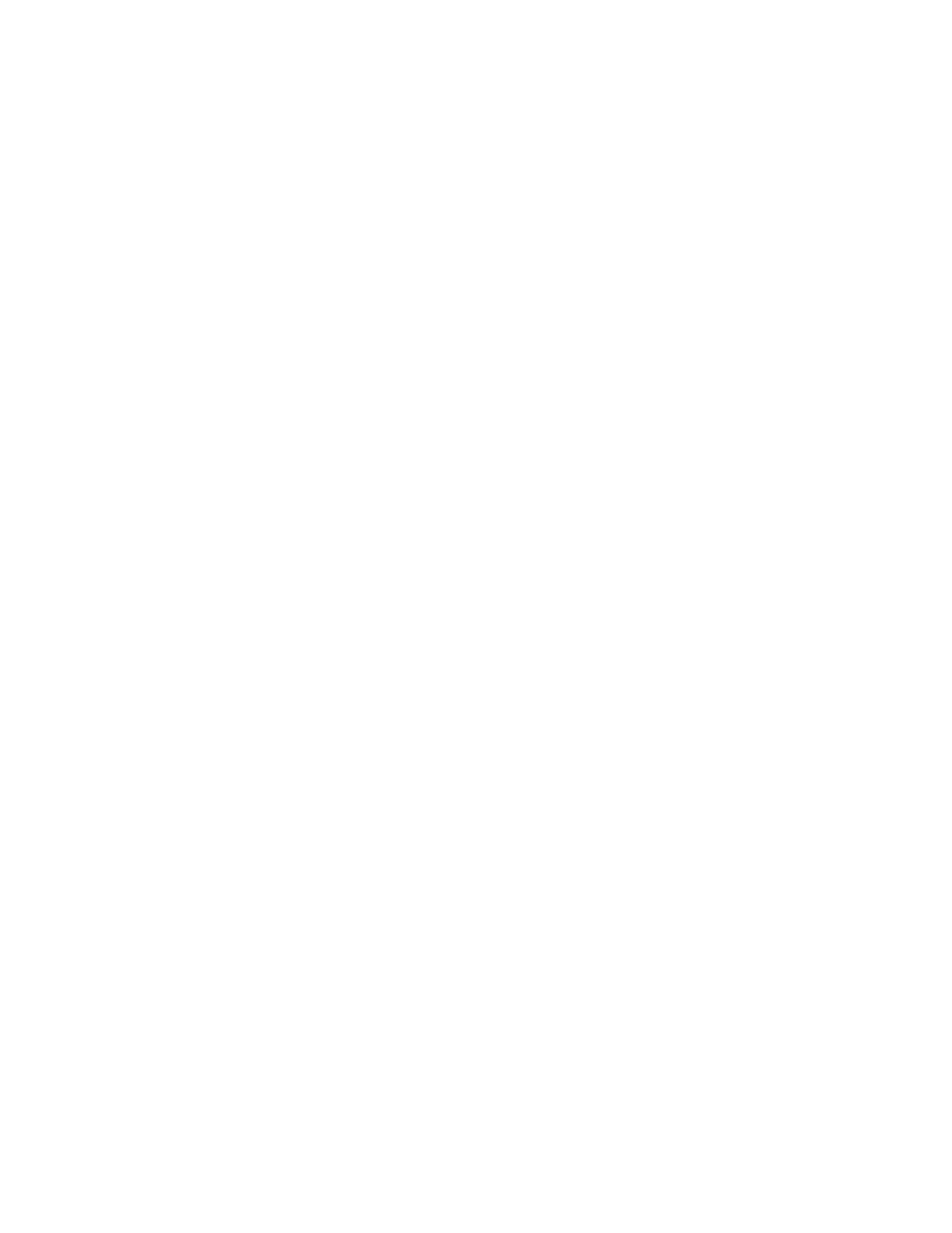
Storage Essentials 5.1 User Guide 103
Notifying the Software of a New Element
When you add a new element to the network, such as a host, perform discovery to make the
management server aware of the new element.
Keep in mind the following while performing discovery:
•
If you change the password of a host after you discover it, you must change the password for
the host in the discovery list. Then, you must stop and restart the CIM Extension running on that
host.
•
If you started a CIM Extension on a Sun Solaris host with the ./start -users command, a
user name provided in the command must be used to discover the host. For example, if you use
./start -users myname:yourname (where myname and yourname are valid UNIX
accounts) to start the CIM Extension, myname or yourname and its password must be used to
discover the host.
•
If you have Brocade switches, download and install the Brocade SMI-S provider software from
the following FTP site if this is a new installation of the management server.
ftp://ftp.compaq.com/pub/products/storageworks/smisproviders/brocade_provid
er.pdf
If you are upgrading to build 5.1 from any build prior to 4.2 of the management server your
Brocade switches are discovered using the Brocade Fabric Access API after the upgrade. See
”
Important Information About Upgrading and Brocade Switches
” on page 39.
You must also verify that the Rapid program on the switch is set to 1. Rapid must be set to 1 so
that the management server can communicate with the switch. See the topic, ”
Brocade Rapid Program Is Set to 1
” on page 35 for more information.
•
Additional steps are required for discovering McDATA switches, and the steps vary according
to your network configuration. See the topic, ”
Discovering McDATA and EMC Connectrix
” on page 45 for more information.
•
EMC CLARiiON storage systems require additional steps for discovery. See the topic,
Discovering EMC CLARiiON Storage Systems
” on page 64 for more information.
•
After you discover a McDATA or EMC Connectrix switch, the IP address displayed next to the
name of the switch is actually the IP address of the service processor for the switch in the Get
Details screens. To find the IP address of the switch, click the link for the switch in the Topology
screen (Tools > Storage Essentials > Home > Discovery > Topology), Discovery Data
Collection screen (Options > Storage Essentials > Discovery > Run Discovery Data
Collection
), or Get Details screen (Tools > Storage Essentials > Home > Discovery >
Details
) and then click the Properties tab. The Properties tab can also be accessed by
double clicking the switch in System Manager.
For additional information about adding switches, NAS devices, and storage systems, see:
• Table 4
• Table 5
•
- Storage Essentials Report Designer Software Storage Essentials Global Reporter Software Storage Essentials Exchange Viewer Software Storage Essentials Chargeback Manager Software Storage Essentials Enterprise Edition Software Storage Essentials File System Viewer Software Storage Essentials Backup Manager Software Storage Essentials Provisioning Manager Software
