Accessing system manager, About cisco switches and vsans in system manager – HP Storage Essentials NAS Manager Software User Manual
Page 279
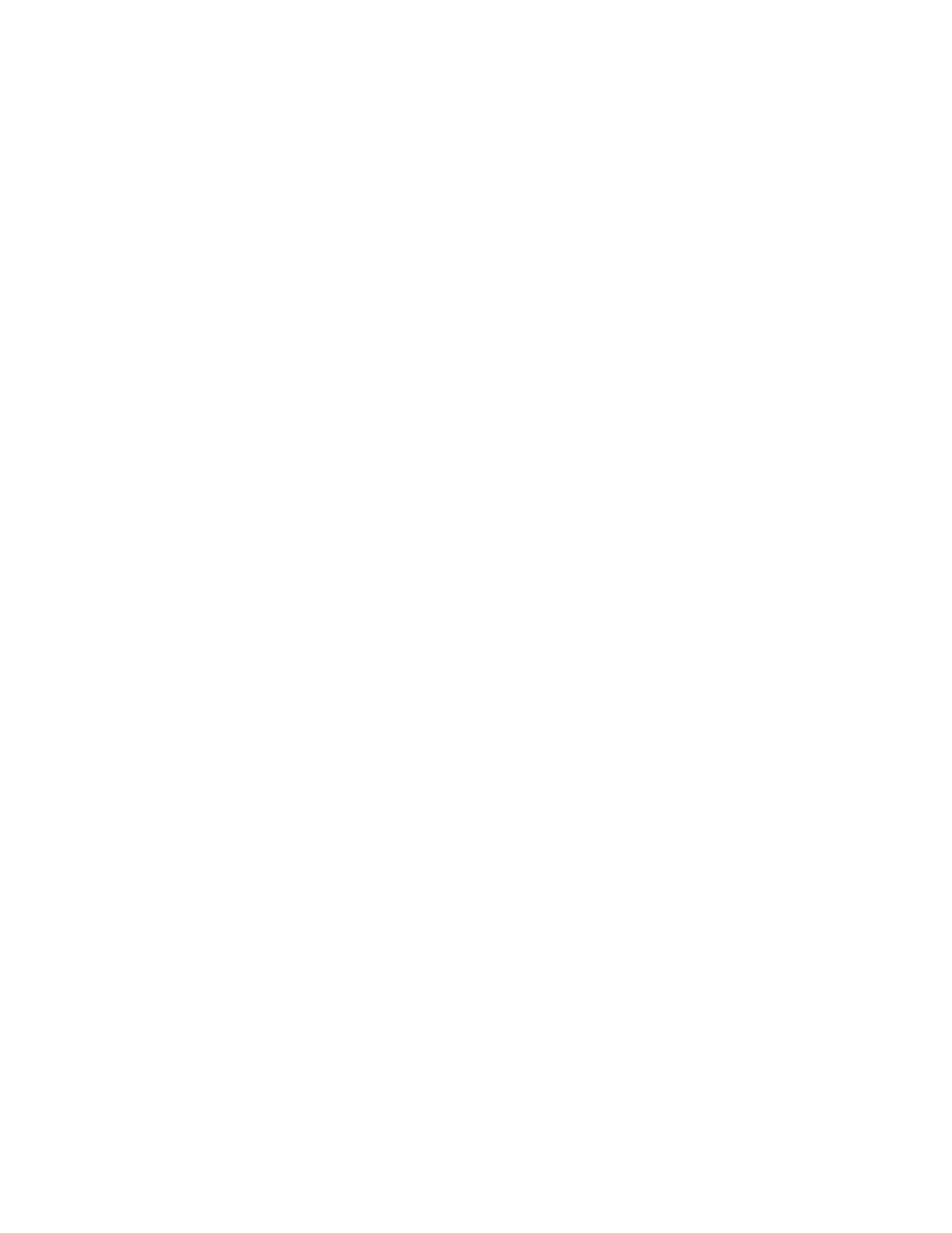
Storage Essentials 5.1 User Guide 247
•
Collectors
- The Collectors tab lets you start a collector for a report and view the collector’s
corresponding reports once the information has been gathered. See ”
on page 323 for more information.
•
Provisioning Manager
- The Provisioning Manager tab lets you manage zones, zone sets,
and zone aliases, in addition to pools, volumes, LUNs and LUN mappings. See the topics,
for more information.
•
Events
- The Events tab lets you view events for an element. See the topics, ”
” on page 320 for more information.
•
Policies
- The Policies tab lets you create utilization polices, which can send an e-mail,
generate an event, or run a custom script when a set threshold for an element is triggered. See
” on page 579 for more information.
Accessing System Manager
To access System Manager, click Tools > Storage Essentials > System Manager in HP Systems
Insight Manager or click Tools > Storage Essentials > Home. Then, click System Manager in
the left pane.
Keep in mind the following:
• If you are unable to access System Manager, make sure your Web browser is set to allow
JavaScript and cookies.
• Java 2 Runtime Environment is required to access several features in the management
server, such as System Manager. If you are accessing the management server and you do
not have the Java 2 Runtime environment, you are asked to install it if your Web browser is
on Windows. If your Web browser is on a Solaris system, you must manually install the Java
plug-in. See ”
” on page 11 for more information.
• When you are asked if you want to trust the signed applet for the software, click Always.
The Always option prevents this message from being displayed every time you access
System Manager.
About Cisco Switches and VSANs in System Manager
The management server does not display individual VSANs in its topology or fabric tree. The
switches in a VSAN are displayed under the fabric to which their VSAN belongs. For example,
assume switch_A belongs to VSAN1 and switch_B belongs to VSAN_2. VSAN_1 and VSAN_2
belong to the same fabric. The management server displays switch_A and switch_B under the same
fabric without their VSAN listed in the tree.
To determine the VSAN to which a port on a Cisco switch belongs, access the Properties page for
the port. The Properties page can be accessed by double-clicking the switch in System Manager
and then clicking the Properties tab. Then, click the hyperlink for the port in the Properties page
for the switch. You can also view information about Cisco port types, such as TE ports by accessing
the Properties page for a port.
- Storage Essentials Report Designer Software Storage Essentials Global Reporter Software Storage Essentials Exchange Viewer Software Storage Essentials Chargeback Manager Software Storage Essentials Enterprise Edition Software Storage Essentials File System Viewer Software Storage Essentials Backup Manager Software Storage Essentials Provisioning Manager Software
