HP Storage Essentials NAS Manager Software User Manual
Page 420
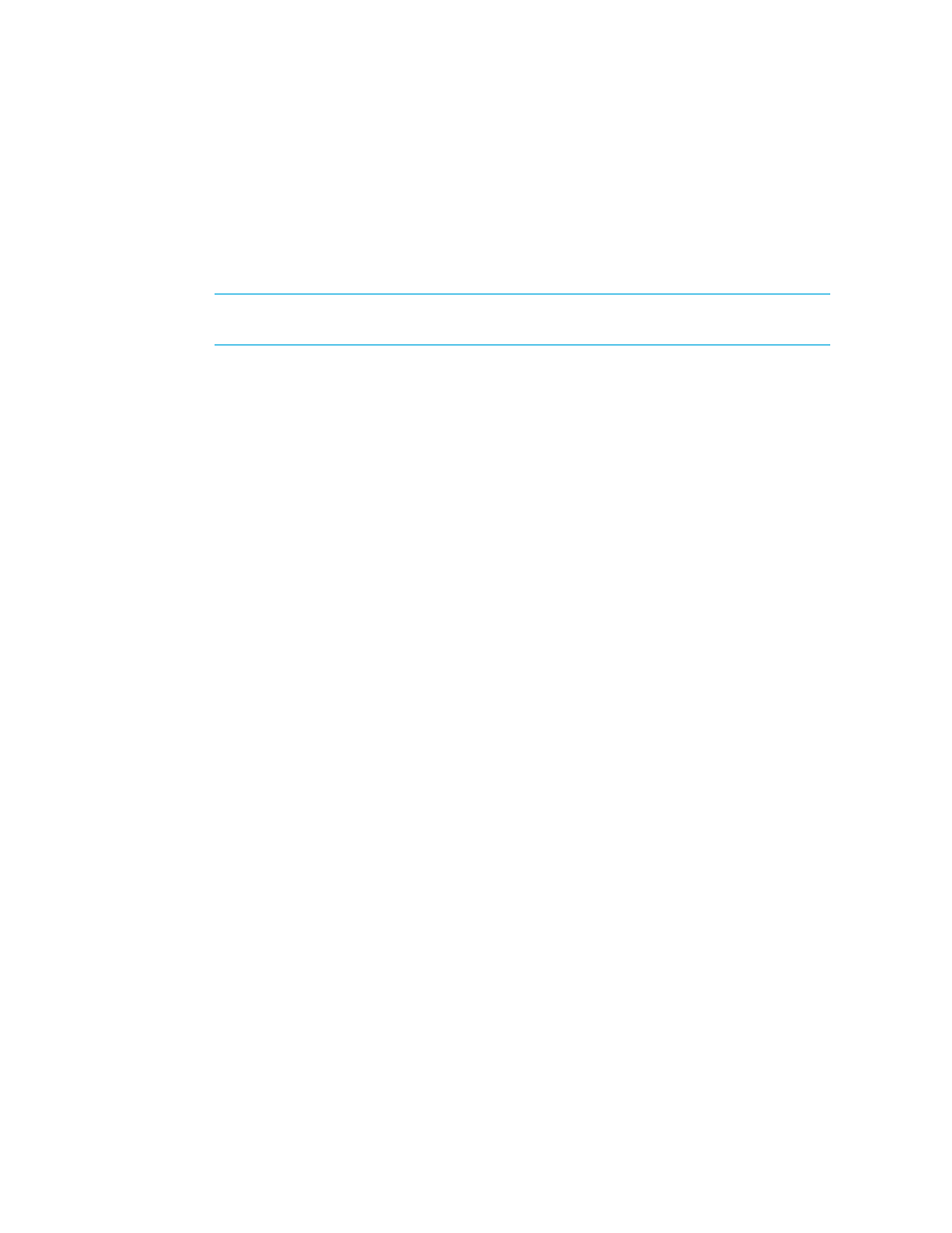
Managing Backups
388
3.
Expand the Reporting > Backup Manager nodes.
4.
Click one of the following in the Reporting tree:
• Daily Backup Job Report
• Daily Failed or Partial Backup Job Report
5.
To e-mail a report, click the E-mail Report button.
NOTE:
Before you can e-mail a report, you must make the management server aware of an
e-mail server. See ”
Setting Up E-mail Notification
6.
To learn more about scheduling the e-mailing of reports, see ”
Adding an E-mail Schedule for a
Determining if You Have Enough Media to Run a Backup
If you are performing many and/or large backups, you probably want to make sure you have
enough media to run a backup. Backup Manager provides several methods of determining if you
have enough media.
•
Media tab
- Provides information about the discovered media including its usage count.
•
Media Pool tab
- Provides information about media in the pools, such as whether it is
available, allocated, frozen or suspended.
•
Media Summary reports
- Provides information about all discovered media over a time
period.
The following steps explain how to use these methods:
1.
Access Backup Manager as described in ”
2.
Select a master backup server in the topology.
3.
If necessary, expand the lower pane so you can view the Media and Media Pool tabs.
4.
Click the Media tab in the lower pane.
Backup Manager displays following information about the discovered media. To learn more
about the displayed media, select its row. Additional information is displayed in the right pane.
5.
If you want to learn more about the media pool that contains the media, click the Media Pool
tab. The following is displayed:
• Media Pool - The name of the media pool.
• Backup Manager - The name of the backup manager to which the media pool belongs.
• Media Manager - The name of the media manager to which the media pool belongs.
• Library - The name of the library to which the media pool belongs.
• Available - The media is available for backup.
• Allocated - The media is currently in use, either actively being used or it has a valid backup
on it.
• Frozen - The media will never become available again, but it is still available for restores.
• Suspended - The media will not be used again until all backups written to it expire. It is still
available for installations.
- Storage Essentials Report Designer Software Storage Essentials Global Reporter Software Storage Essentials Exchange Viewer Software Storage Essentials Chargeback Manager Software Storage Essentials Enterprise Edition Software Storage Essentials File System Viewer Software Storage Essentials Backup Manager Software Storage Essentials Provisioning Manager Software
