Creating a zone set – HP Storage Essentials NAS Manager Software User Manual
Page 372
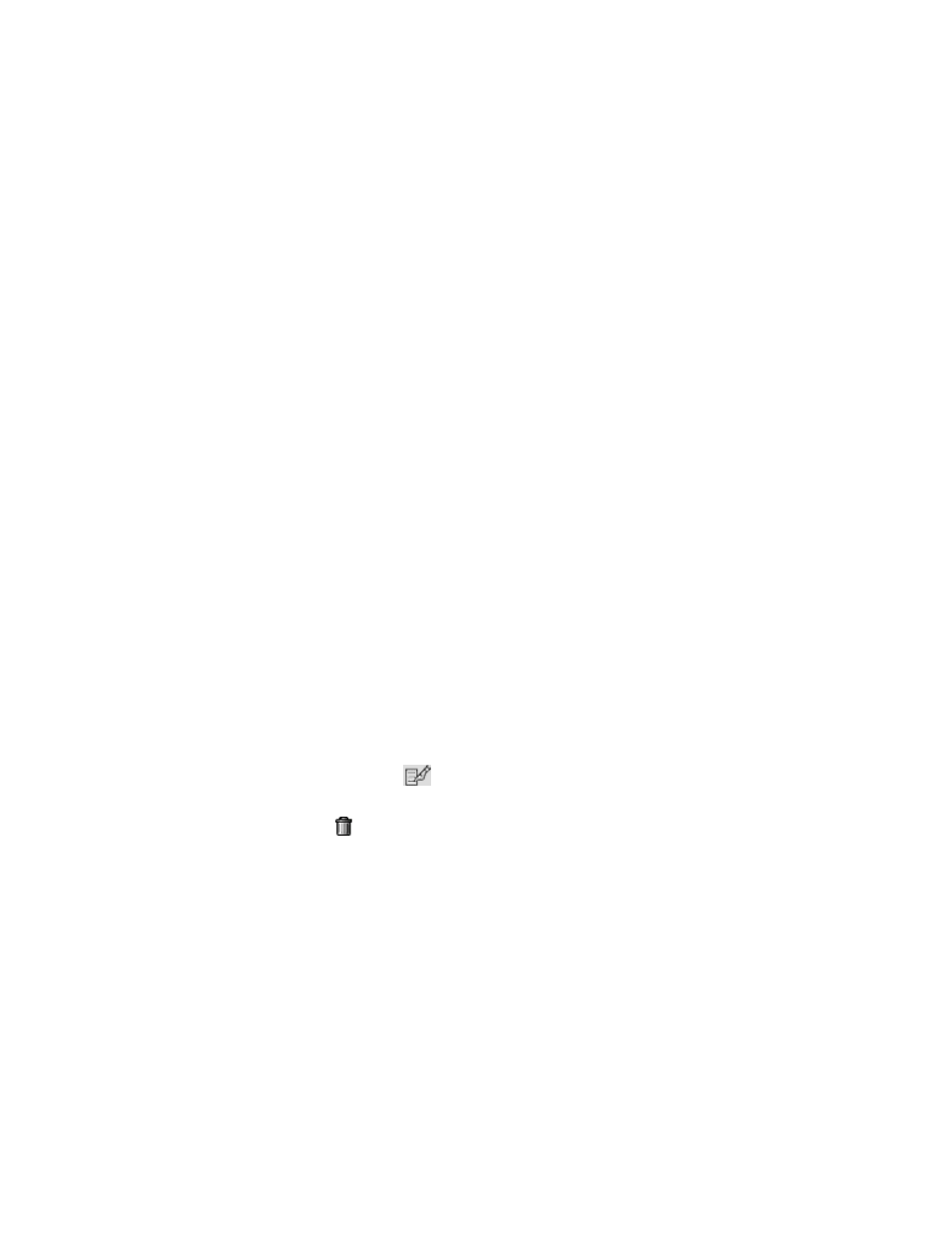
Provisioning Manager
340
•
(Cisco SIM-S Switch Connections Only) Active zone sets are listed multiple times for each switch
in the virtual SAN. When a zone set is activated, the zone set is copied to each switch in the
virtual SAN. The zone set is then listed twice (active and non-active versions) for each switch.
To access information about zone sets and to be able to manage them, do the following steps:
1.
Click Tools > Storage Essentials > Provisioning Manager in HP Systems Insight Manager.
2.
In the right pane, click the SAN Zoning tab.
3.
In the right pane, click the Provision button corresponding to the fabric in which you want to
access information about a zone set.
4.
Click Step 3 Zone.
5.
(Cisco SIM-S Switch Connections Only) Select the virtual SAN in which you want to view zone
sets from the VSAN drop-down menu.
This page lists information about zone sets under the following columns:
• Name - Click the name of the zone set to view its properties.
Keep in mind the following:
• (Cisco SMI-S switches) The management server prefixes the names of zone sets on Cisco
switches with the name of the Virtual SAN and the switch the zone sets reside on. For
example, assume you have the name VSANNAME:cisco1:ZoneSetName displayed
under the Name column. VSANNAME is the name of the virtual SAN in which the zone
set was created, cisco1 is the name of the switch containing the zone set, and
ZoneSetName is the name the user assigned to the zone set.
• (QLogic SMI-S switches) The management server prefixes the names of zone sets on
QLogic switches with the name of the switch. For example, assume you have the name
Qlogic1:Zone_set_name displayed under the Name column. Qlogic1 is the name of the
switch, and Zone_set_name is the name the user assigned to the zone set.
• Zones - Click the name of the zone to view its properties.
• Active - To make a zone set active, select its corresponding Active option. When you select
a zone set, you make elements outside of the zone set inaccessible. See ”
” on page 344 for more information.
• Edit - Click the Edit button (
) to edit a zone set. See ”
page 342 for more information.
• Delete - Click the button corresponding to the zone set you want to delete. See ”
” on page 342 for more information.
To create a zone set, click the New Zone Set button. See ”
for more information.
Creating a Zone Set
To learn why zone sets are so important, see ”
To create a zone set in a fabric:
1.
Click Tools > Storage Essentials > Provisioning Manager in HP Systems Insight Manager.
2.
In the right pane, click the SAN Zoning tab.
- Storage Essentials Report Designer Software Storage Essentials Global Reporter Software Storage Essentials Exchange Viewer Software Storage Essentials Chargeback Manager Software Storage Essentials Enterprise Edition Software Storage Essentials File System Viewer Software Storage Essentials Backup Manager Software Storage Essentials Provisioning Manager Software
