About the buttons on the remote console, About the drop-down menu options, 44 buttons on the remote console – HP Storage Essentials NAS Manager Software User Manual
Page 331
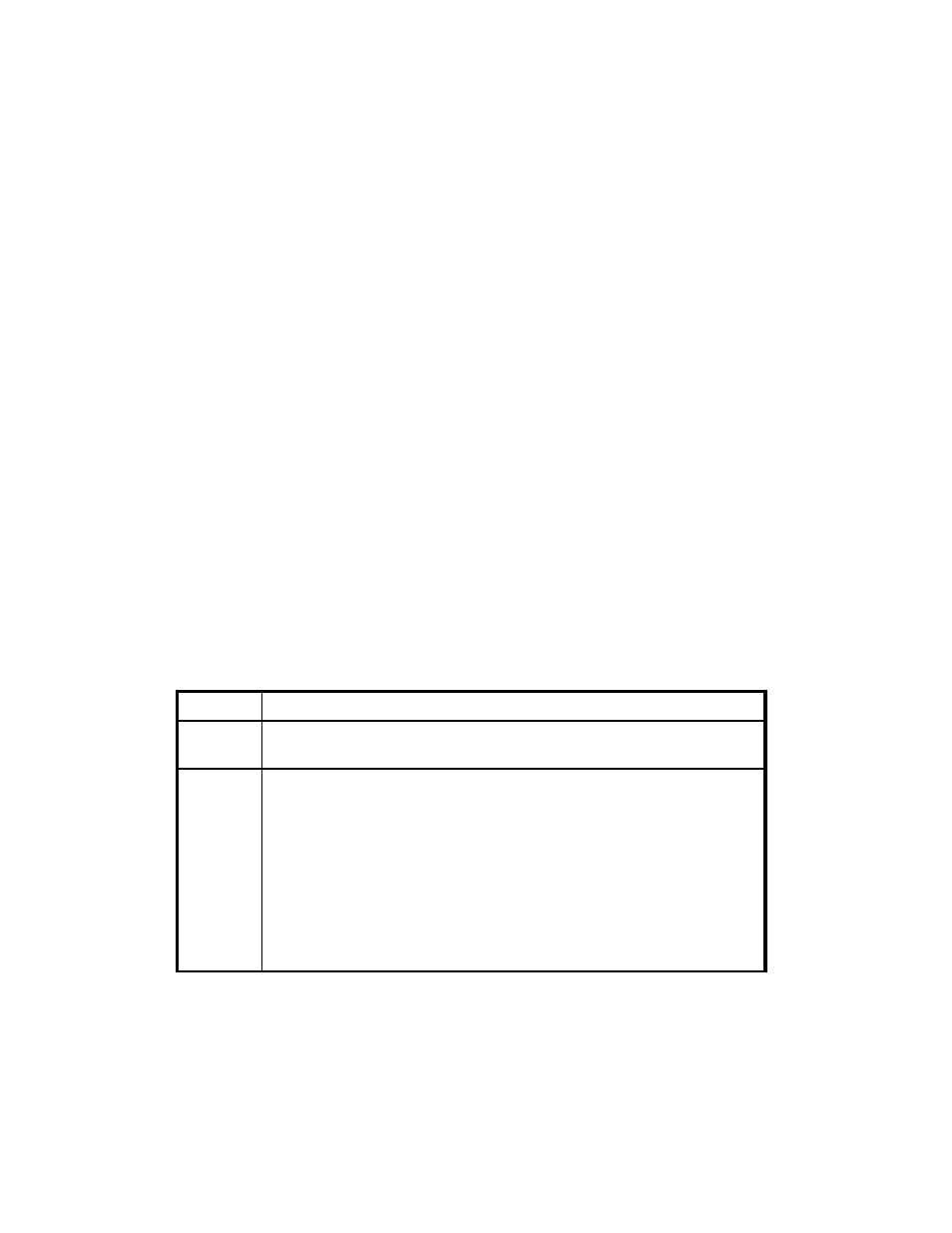
Storage Essentials 5.1 User Guide 299
6.
In the Command Line field type the following command, which will run on the management
server:
cmd /k
7.
Select the All elements option.
8.
Click OK.
9.
When you want to run the remote command prompt, do the following:
a. Right-click an element from which you want to obtain information.
b. Select Custom Commands and select the command from the drop-down menu.
The software displays the remote console on the management server.
10.
To enter a command in the remote console, type the command in the Commands field. Then,
press ENTER.
You can stop a command by clicking the Stop button in the remote console.
Keep in mind the following:
• You can quickly access information about the element you right-clicked by typing the
following at the command prompt:
set appiq
• The software ships with a utility called plink. To view the commands for plink, type the
following in the Commands field and then press ENTER:
plink
About the Buttons on the Remote Console
The remote console provides the Stop and Help buttons, as described in the following table.
About the Drop-Down Menu Options
The remote console also provides the following drop-down menu options.
Table 44
Buttons on the Remote Console
Button
Description
Stop
Stops a command. Once a command has been executed the console
becomes inactive.
Help
Provides the following information about the remote console:
•
Clearing the remote console
- Type CLS in the Commands field of
the remote console.
•
Copying text to the Commands field
- Place the cursor at the end
of the line in the window below the Commands field, as shown in
the following figure. Then, press ENTER. The command is copied to
the Commands field.
Note
: If you are viewing the remote console on Microsoft Windows, you
can copy text by using CTRL + C, then use CTRL + P to paste it.
- Storage Essentials Report Designer Software Storage Essentials Global Reporter Software Storage Essentials Exchange Viewer Software Storage Essentials Chargeback Manager Software Storage Essentials Enterprise Edition Software Storage Essentials File System Viewer Software Storage Essentials Backup Manager Software Storage Essentials Provisioning Manager Software
