Changing the topology settings, 57 toolbar for charts, Changing the – HP Storage Essentials NAS Manager Software User Manual
Page 424: Topology settings
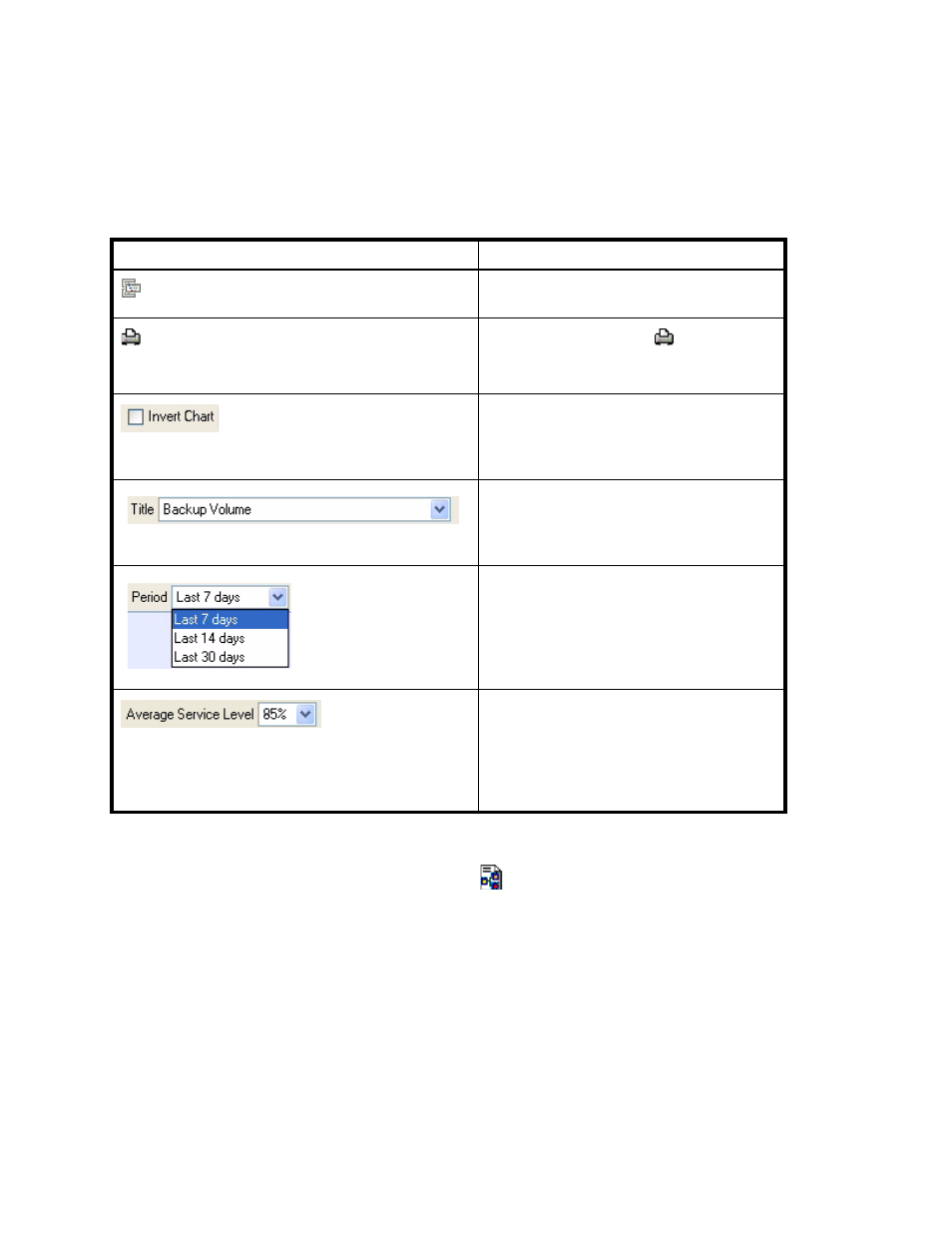
Managing Backups
392
The following toolbar appears only when you are viewing a chart on the Topology tab. To view a
chart on the Topology tab, click an element in the topology.
Changing the Topology Settings
The Display Layout Settings Dialog button (
) lets you modify the following properties of the
topology in Backup Manager:
•
Direction
- The direction of the topology is horizontal by default. The multiple elements of the
same type are displayed in a row. For example, multiple backup clients are displayed
side-by-side each other. If you select vertical, multiple elements of the same type are displayed
in a column. For example, multiple backup clients are displayed in a single column.
• Horizontal
• Vertical
Table 57
Toolbar for Charts
Icon
Description
Converts the data in the chart to a list in a
separate browser.
To print a chart, click the
. See ”
” on page 407 for more
information.
To switch the X and Y axes in a chart,
enable the Invert Chart option. Information
appearing on the X axis appears on the Y
axis and vice versa.
To change the chart displayed, select
another chart from the Title drop-down
” on page 398 for more information.
To change the period displayed in the
chart, select a period from the Period
drop-down menu.
In Service Level Agreement charts, Backup
Manager provides a green line that serves
as a baseline. You can change where this
baseline appears by using the Average
Service Level drop-down menu. The default
value for this this menu is 95%.
- Storage Essentials Report Designer Software Storage Essentials Global Reporter Software Storage Essentials Exchange Viewer Software Storage Essentials Chargeback Manager Software Storage Essentials Enterprise Edition Software Storage Essentials File System Viewer Software Storage Essentials Backup Manager Software Storage Essentials Provisioning Manager Software
