Solaris machines appear to have extra qlogic hbas, Link between a brocade switch and a host, Disappears from the topology – HP Storage Essentials NAS Manager Software User Manual
Page 702: Unable to find elements on the network, Link between a, Brocade switch and a host
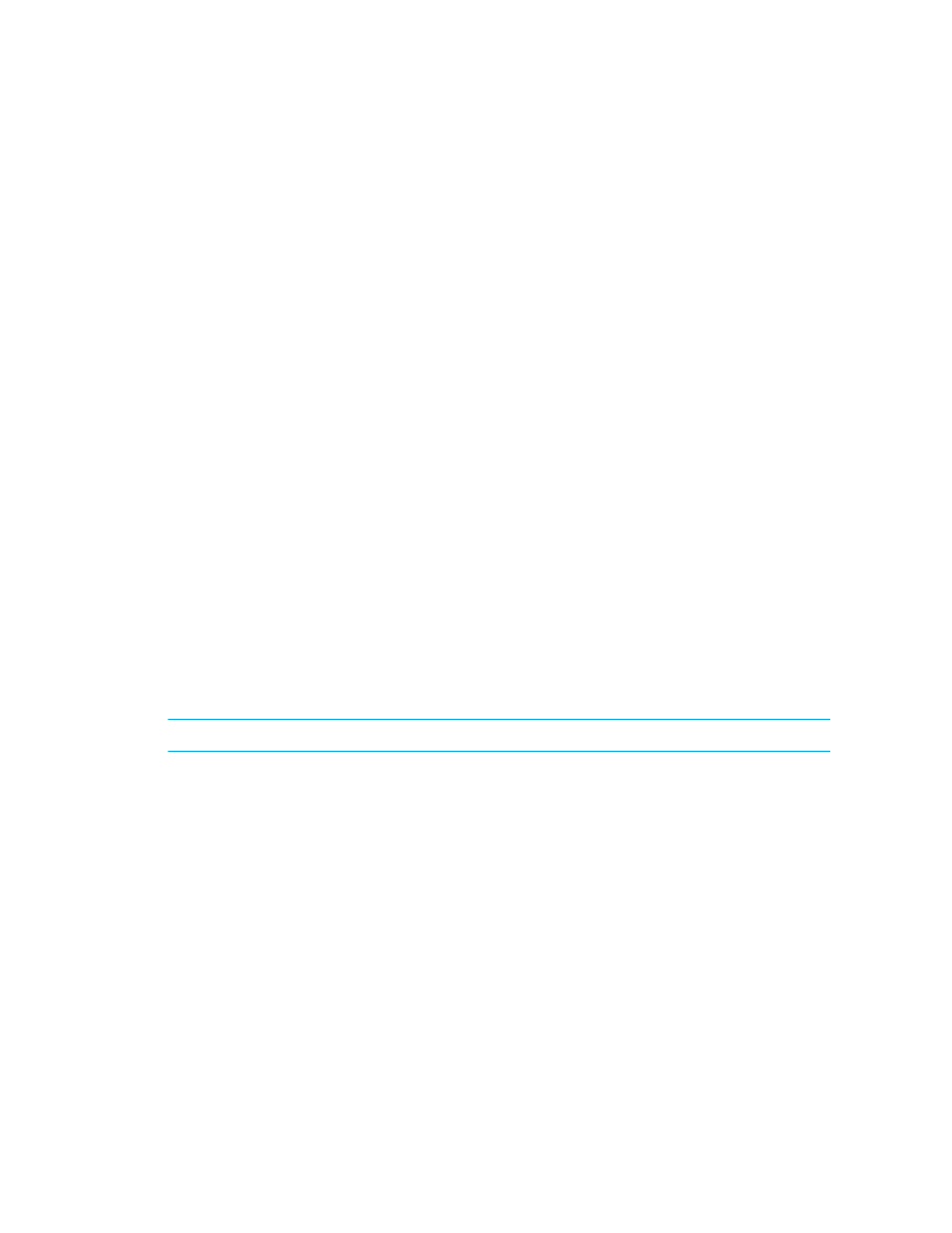
Troubleshooting
670
Solaris Machines Appear to Have Extra QLogic HBAs
Solaris machines using fibre channel drives internally will always appear to have extra QLogic
HBAs. After discovering a Solaris machine, internal fiber channel drives will show an extra QLogic
adapter on the host adapters page.
No Stitching for Brocade Switches with Firmware 3.2.0
Stitching does not appear for hosts attached to Brocade switches running firmware 3.2.0. There is
no stitching when the PID format is 0. The port setting must be the same for all Brocade switches in
the fabric or the fabric will become segmented. The PID format should be set to 1 for all Brocade
switches running firmware later than 2.6.0 and 3.0. The PID=0 setting is a legacy Port ID format
that does not support the numbers of ports beyond 16.
Link Between a Brocade Switch and a Host
Disappears from the Topology
If a link that used to work between a Brocade switch and a host disappears from the topology, you
may need to rediscover the Brocade switch and the host. Also, confirm that both are online and
there are no network connection issues. As a last resort, you may need to reboot the switch. In
some instances, the API of the Brocade switch has been known to hang. Rebooting the switch
clears the switch of the API hang.
Incorrect Topology Sometimes Displayed for CNT Switches
The CNT SMI-S provider for CNT switches does not return the correct topology information when
more than one fabric is managed by the same InVSN™ Storage Network Manager. McDATA,
which completed its acquisition of CNT in the summer of 2005, has been made aware of this
issue.
Unable to Find Elements on the Network
NOTE:
This section only applies to Discovery from SE.
The management server uses ping to find the devices on the network enabled for IP. Ping is a
program that lets you verify that a particular IP address exists. Ping is not guaranteed to return a
response from all devices. If Discovery is not able to find a device automatically, enter the IP
address for the device on the Discovery Targets tab, which can be accessed by clicking the
Discovery button at the top of the screen in the management server. Sometimes ping cannot find the
device if one of the following conditions occur:
•
Network configuration does not support ping, including data center security (firewalls).
•
Device has the ping responder turned off.
•
Device does not support ping.
- Storage Essentials Report Designer Software Storage Essentials Global Reporter Software Storage Essentials Exchange Viewer Software Storage Essentials Chargeback Manager Software Storage Essentials Enterprise Edition Software Storage Essentials File System Viewer Software Storage Essentials Backup Manager Software Storage Essentials Provisioning Manager Software
