HP Storage Essentials NAS Manager Software User Manual
Page 517
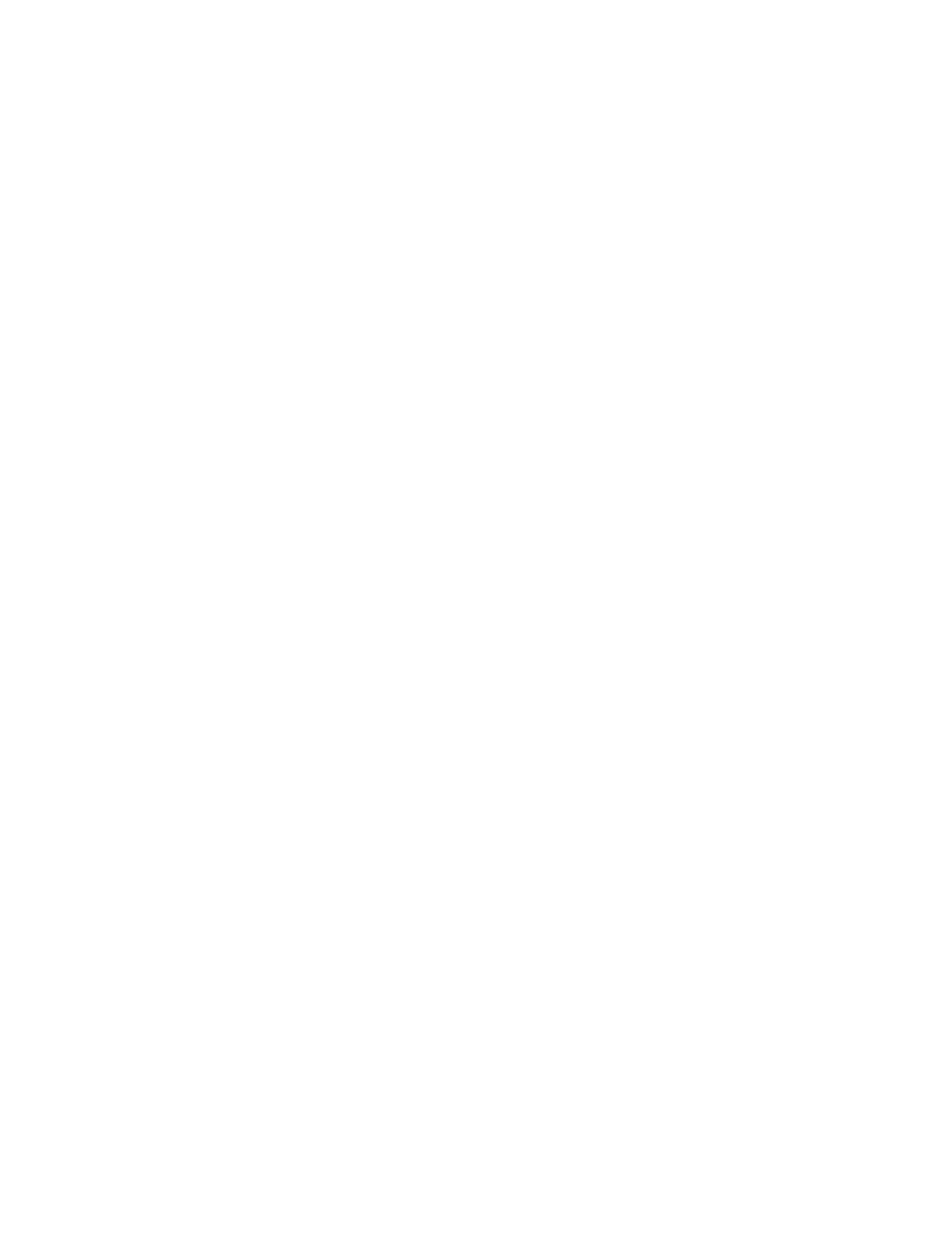
Storage Essentials 5.1 User Guide 485
• Every x days - Fill in the frequency you want the report to be sent. For example, if you
enter 15, the report is sent every 15 days.
• Weekly - If you selected weekly, use the Frequency drop-down menu to select the day of
the week on which you want the report sent.
• Monthly - If you selected monthly, select the time during the month you want the report sent.
• To send the report on the first or last day of the month, select the first option. Then, select
First
or Last from the drop-down menu.
• To send the report on a specified day during the month, select the second option. Then,
type the day on which you want the report sent. If you type a day that is not in the
month, for example 30 for February, the report is sent on the last day of the month.
13.
Click Next.
The Organization Filters tab is not available for all reports. If an Organization Filters tab is not
available, you see an OK button instead of a Next button. Click the OK button and skip the rest
of the steps in this procedure.
14.
Select the organizations containing the elements you want used in the report. If you find all
organizations selected, deselect the organizations containing the elements you do not want
displayed in the report.
Organizations you belong to and their children are displayed. Only elements belonging to
selected organizations are displayed in the report you send. For example, assume you selected
OnlyHosts, as shown in the following figure. The user receiving the report would only see data
- Storage Essentials Report Designer Software Storage Essentials Global Reporter Software Storage Essentials Exchange Viewer Software Storage Essentials Chargeback Manager Software Storage Essentials Enterprise Edition Software Storage Essentials File System Viewer Software Storage Essentials Backup Manager Software Storage Essentials Provisioning Manager Software
