Viewing collectors for backup servers, Scheduling backup collection for backup managers – HP Storage Essentials NAS Manager Software User Manual
Page 230
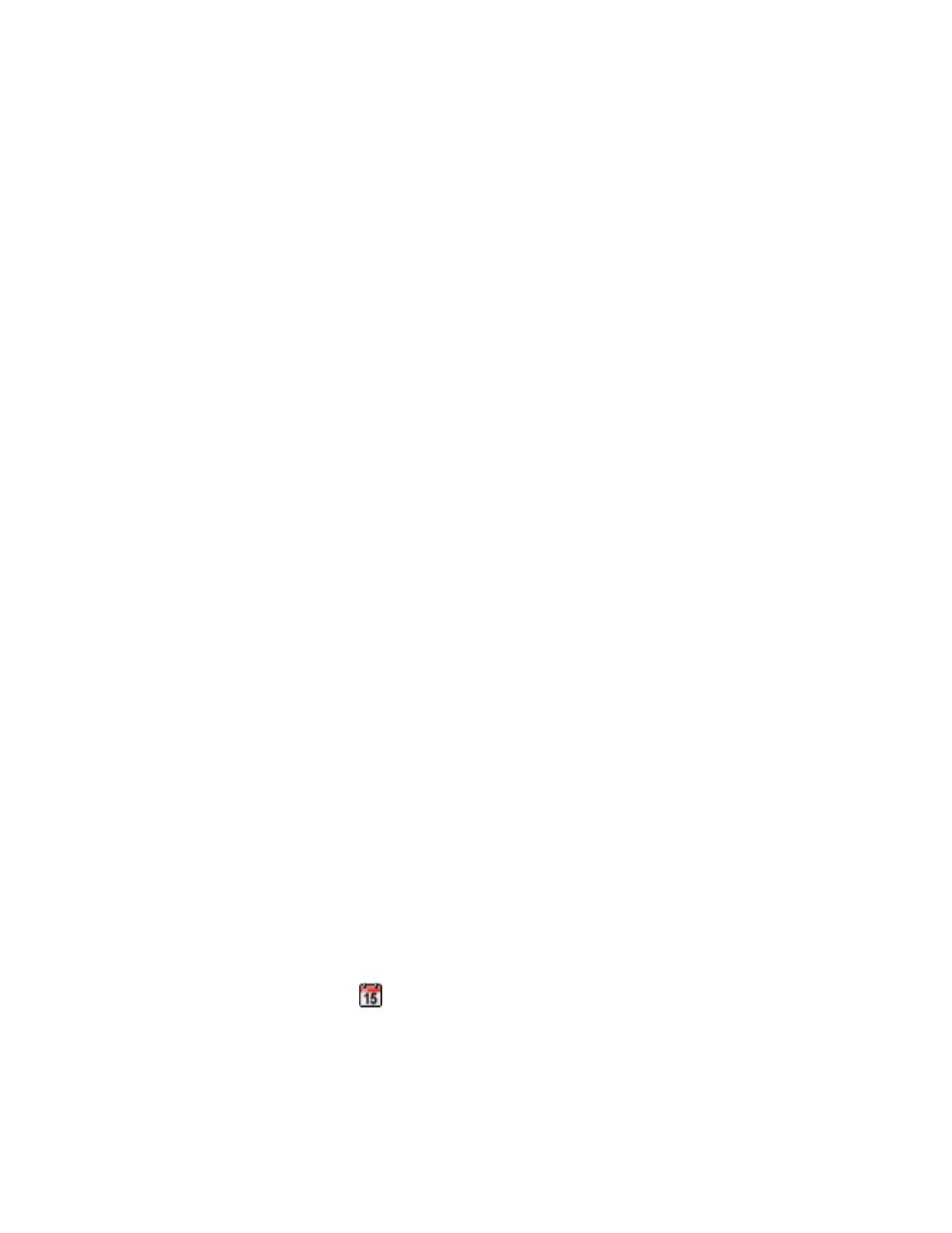
Configuring the Management Server
198
Viewing Collectors for Backup Servers
The management server uses collectors to gather information for Backup Manager. Backup
Manager provides information about backup protection, such as whether last night’s backup was
successful.
To manage collectors for Backup Manager:
1.
Click Tools > Storage Essentials > Home > Configuration > Backup.
2.
Verify the Collection tab is displayed.
The following is displayed on the Collection tab.
•
Next Scheduled Run
- The next time the management server is scheduled to obtain image
details from the backup server.
•
Interval
- How often the management server is scheduled to obtain image details. The default is
1,440 minutes (24 hours).
•
Running
- A check mark means the collector is running.
•
Edit
- Lets you modify the collection details
•
Action
- Do one of the following:
• Click the Start button to start the collector.
• Click the Stop button to stop the collector.
Scheduling Backup Collection for Backup Managers
You can configure the management server to obtain information about your master backup servers
at a set interval.
Keep in mind the following:
•
Make sure these collectors run at least daily so the latest backup information is displayed in
Backup Manager.
•
All collectors are stopped during Discovery Data Collection/Get Details. This means that during
Discovery Data Collection/Get Details data, such as for Backup Manager, is not updated.
•
The process of Discovery Data Collection/Get Details takes time. It is recommended you
perform this procedure when the network is not busy.
•
It is not possible to run data collectors on quarantined elements. Attempting to run data
collectors on quarantined elements will result in exceptions in the appiq.log file.
To obtain image details for a backup server:
1.
Click Tools > Storage Essentials > Home > Configuration > Backup.
2.
Verify the Collection tab is displayed.
3.
Select the management servers you want to obtain image details.
4.
Click the Start button under the Action column.
5.
Click the calendar icon,
.
- Storage Essentials Report Designer Software Storage Essentials Global Reporter Software Storage Essentials Exchange Viewer Software Storage Essentials Chargeback Manager Software Storage Essentials Enterprise Edition Software Storage Essentials File System Viewer Software Storage Essentials Backup Manager Software Storage Essentials Provisioning Manager Software
