Excluding hds storage systems from discovery – HP Storage Essentials NAS Manager Software User Manual
Page 100
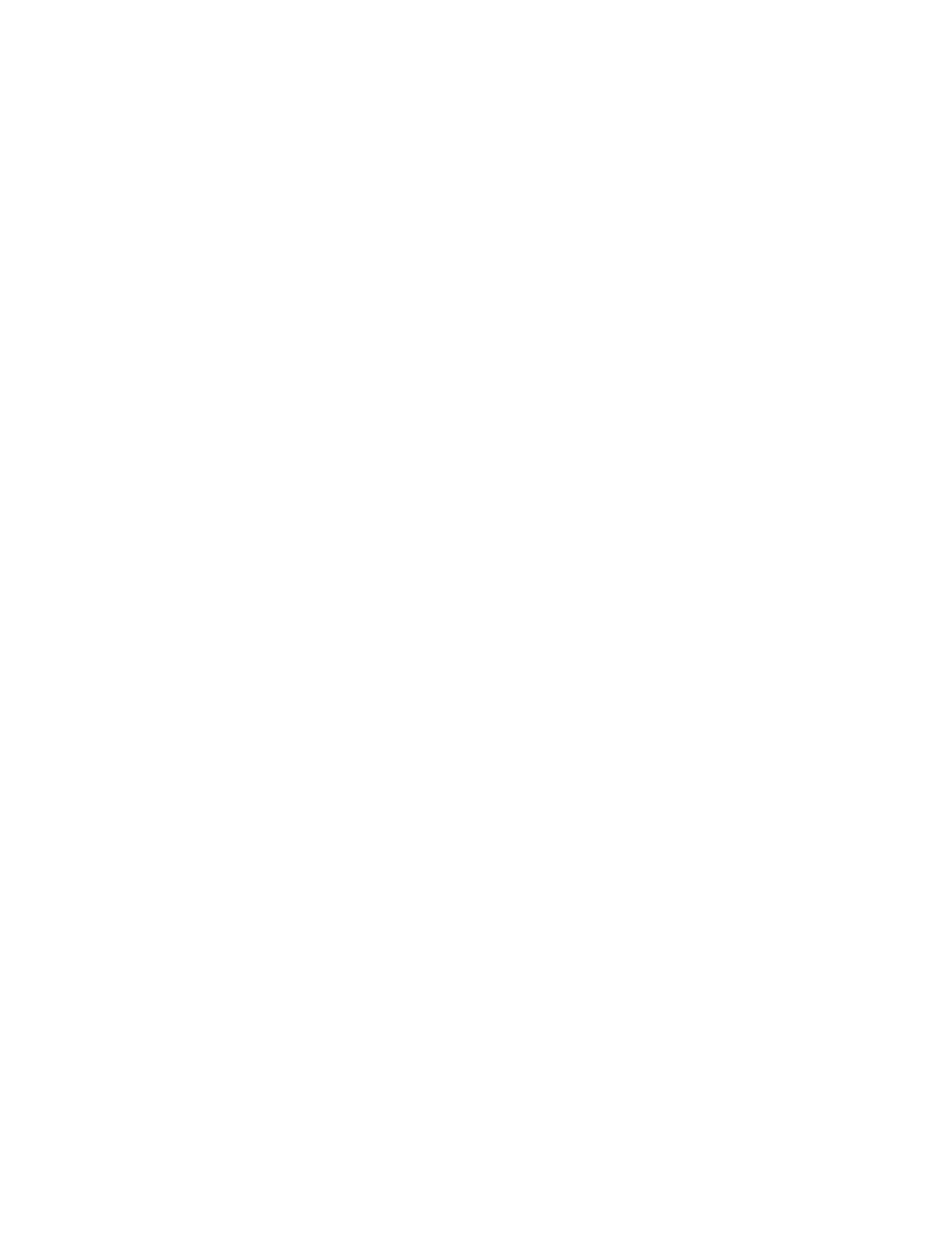
Discovering NAS Devices, Tape Libraries, Switches and Storage Systems
68
1.
Access the Discovery Setup page (Tools > Storage Essentials > Home > Discovery >
Setup
).
2.
Click the Add Address button.
3.
In the IP Address/DNS Name field, type the name of the server and the port HiCommand
Device Manager uses to listen separated by a colon, as shown in the following example:
proxy2:1234
where
• proxy2 is the name of the server running HiCommand Device Manager
• 1234 is the port HiCommand Device Manager uses to listen
4.
In the User Name field, type the user name for accessing HiCommand Device Manager.
5.
In the Password field, type the password for accessing HiCommand Device Manager.
6.
In the Verify Password field, retype the password for accessing HiCommand Device
Manager.
7.
In the Comment field (optional), type a comment for additional information. The information
typed into this field is displayed under the Comment column in the Addresses to Discover list
(Tools > Storage Essentials > Home > Discovery > Setup).
8.
Do not select the Do Not Authenticate option.
9.
Click OK.
Excluding HDS Storage Systems from Discovery
When multiple HDS storage systems are managed through a single HiCommand Device Manager,
specific storage systems may be excluded from discovery by using system properties.
To exclude one or more HDS storage systems from discovery, you must modify the
cimom.hds.exclude property. Set the property cimom.hds.exclude to a comma separated
list of serial numbers of the storage systems you want excluded, as shown in the following example:
cimom.hds.exclude=61038,61037
The management server excludes the storage systems with one of the following serial numbers:
61038 and 61037.
If the cimom.hds.exclude property is not specified, the management server discovers and
obtains details from all HDS storage systems managed by the discovered HiCommand Device
Manager.
The IP addresses of excluded elements appear in the discovery (Tools > Storage Essentials >
Home
> Discovery > Setup), topology (Tools > Storage Essentials > Home > Discovery >
Topology
), Discovery Data Collection (Options > Storage Essentials > Discovery > Run
Discovery Data Collection
), or Get Details list (Tools > Storage Essentials > Home >
Discovery
> Details). The management server does not display additional information about
excluded elements in the user interface. The management server, however, does mention in the
logs (Tools > Storage Essentials > Home > Discovery > View Logs) that a provider instance
has been created for an excluded element. You can ignore this message that appears in the logs.
To modify the cimom.hds.exclude property:
- Storage Essentials Report Designer Software Storage Essentials Global Reporter Software Storage Essentials Exchange Viewer Software Storage Essentials Chargeback Manager Software Storage Essentials Enterprise Edition Software Storage Essentials File System Viewer Software Storage Essentials Backup Manager Software Storage Essentials Provisioning Manager Software
