Creating a host security group – HP Storage Essentials NAS Manager Software User Manual
Page 474
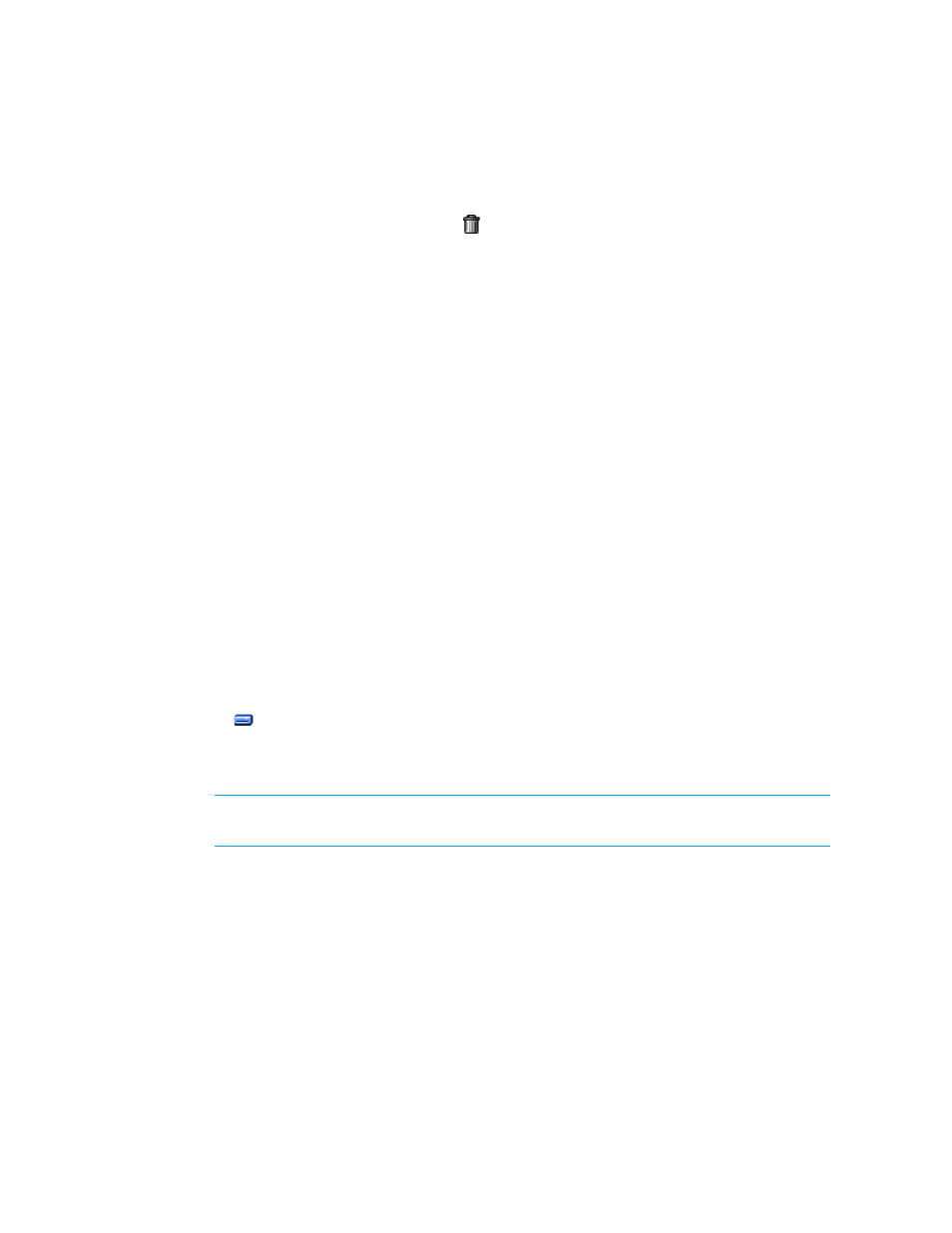
Path Provisioning
442
4.
Click the Add button.
5.
Repeat Steps 3 and 4 for multiple ports.
6.
If you want to remove the host, click the button.
7.
When you are done with your changes, click OK.
The host is added to the list of hosts.
8.
Physically connect the host to the network before the job runs.
Creating a Host Security Group
You cannot assign the host mode for an IBM storage system in the user interface. You must modify
an internal property to set the host mode. See ”
Setting the Host Mode for IBM Storage Systems
page 373 for more information.
Keep in mind the following:
•
Each storage system handles host security groups differently. See ”
•
When the Volume Creation and LUN Security option is selected on the System Action menu,
you cannot add a host security group to an Engenio storage system or to any storage system
that Engenio resells under a different brand.
To create a host security group:
1.
Select a storage system in the Storage System pane.
2.
Click Step 1.
3.
Select a host in the Host pane.
4.
Click Step 2.
5.
Select a port in the LUN pane.
6.
Click
at the top of the LUN pane.
7.
When you are asked to provide a name for the new host security group, type a unique name
for the host security group.
NOTE:
You are not asked for the name of the host security group for Symmetrix storage
systems.
Keep in mind the following:
• The name must contain 1 to 50 characters. If you enter no characters, you are given the
option of using a default name.
• The first and last letter cannot be spaces
• You cannot have the following characters in the name:
• <'
• >
• ;
- Storage Essentials Report Designer Software Storage Essentials Global Reporter Software Storage Essentials Exchange Viewer Software Storage Essentials Chargeback Manager Software Storage Essentials Enterprise Edition Software Storage Essentials File System Viewer Software Storage Essentials Backup Manager Software Storage Essentials Provisioning Manager Software
