Modifying discovery policies – HP Storage Essentials NAS Manager Software User Manual
Page 624
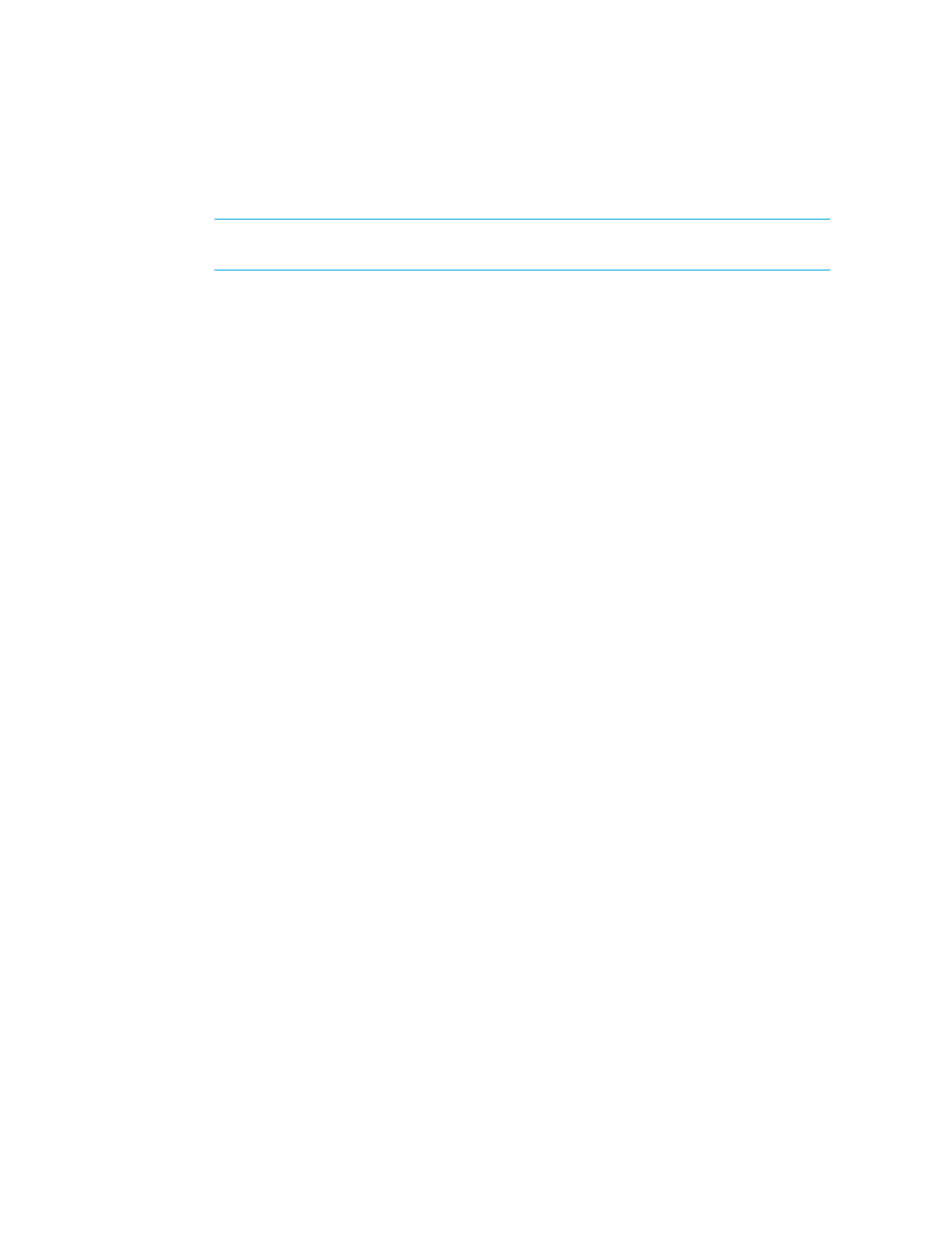
Managing Policies
592
• Generate Event - Policy Manager generates an event of the specified event type. The event
appears in Event Manager. Select one of the following event types.
IMPORTANT:
Since the severity level for an element is set by the manufacturer, the
meanings of the severity levels vary. It is best to view the description of the event.
• Unknown - The severity level is not known.
• Informational - An example of an informational event is a progress report event for
firmware download operation currently in progress.
• Warning - An example of a warning is one or more new physical fabric objects (device
port, switch, or fabric) have appeared.
• Minor - An example of a minor event is a physical fabric object (switch port or fabric)
has changed state.
• Major - An example of a major event is one or more physical fabric objects (device port,
switch, or fabric) have disappeared.
• Critical - An example of a critical event is Brocade switches that have a failed firmware
download and the failure reason code for each respective switch.
After you select an event level, click OK.
• Execute a Custom Command - Policy Manager executes a custom command on the
management server when the condition is fulfilled. Type a command that will execute the
script in the field. Then, click OK. The software assumes you are in the
%JBOSS4_DIST%\server\appiq\remotescripts directory on the management
server when the script is executed. You can use environment variables in your script, such as
POLICY_NAME and POLICY_DESCRIPTION. POLICY_NAME. POLICY_NAME provides
the policy name and POLICY_DESCRIPTION provides the policy description. See
Software Environment Variables for Scripting
” on page 294 for more information.
Prefix the command with “start” if the custom command triggers a user interface component,
such as a program that uses the user interface (Example: Microsoft Internet Explorer) or a
command prompt window.
For example, assume you want the custom command to open a command prompt window
and list the contents in the directory. You would prefix the command with start as shown
below:
start dir
10.
Click OK.
11.
To test a policy, click the Test button in the Utilization Policy table.
The management server fires a test for all utilization policies associated with that element.
Modifying Discovery Policies
To modify a policy for discovery.
1.
Access Policy Manager as described in the topic, ”
2.
In the Policy Manager tree in the middle pane, expand the node, Infrastructure Policies. Then,
click New Element Discovery.
- Storage Essentials Report Designer Software Storage Essentials Global Reporter Software Storage Essentials Exchange Viewer Software Storage Essentials Chargeback Manager Software Storage Essentials Enterprise Edition Software Storage Essentials File System Viewer Software Storage Essentials Backup Manager Software Storage Essentials Provisioning Manager Software
