Hiding generic hosts for a switch – HP Storage Essentials NAS Manager Software User Manual
Page 320
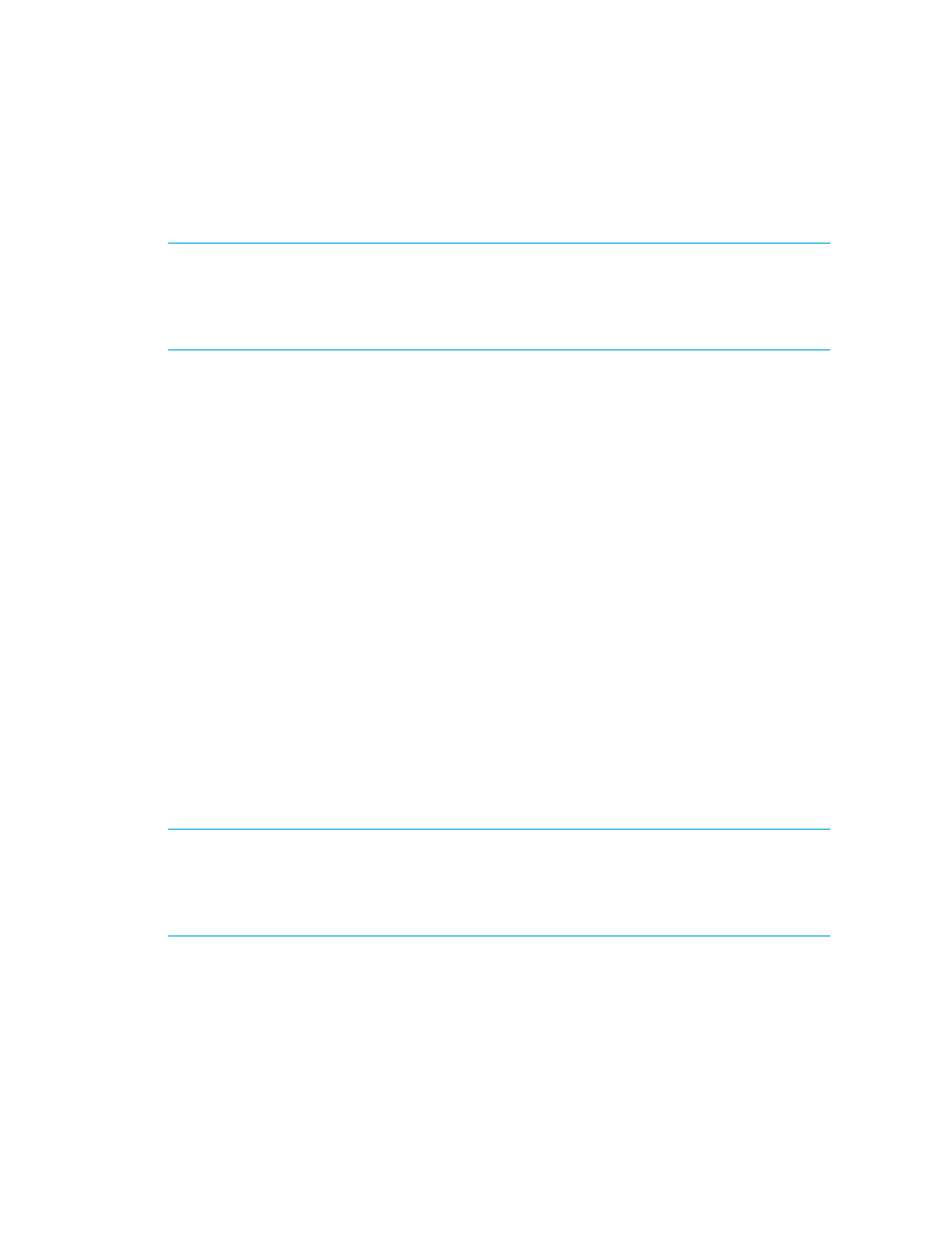
Viewing Element Topology and Properties
288
When you use the show/hide feature, your changes persist to the next time you log into the
management server. If you log in as another user, you will not see your changes. This feature
allows each user to arrange the topology as he or she wishes.
NOTE:
This feature only pertains to unnamed generic hosts. If you name a generic host, you
cannot use this feature to hide the named host. The hide generic element feature also does not
work for grouped unnamed generic hosts and missing elements. To learn how to give a custom
name to an unnamed generic host, see ”
” on page 308. To learn more
about groups, see the topic, ”
The management server provides two variations of this feature:
•
Hiding Generic Hosts:
This feature hides unnamed generic hosts detected by a switch. The
management server detects an element by looking at the ports on a switch. If it cannot find
additional information about the element, it marks it as generic with a question mark over the
element.
For example, assume you have a switch with 10 "discovered" elements. The management
server detected these elements by looking at the ports on the switch and determined the type of
element connected. "Discovered" elements appear with a question mark above their icon in the
topology. The question mark indicates the management server has detected the element, but it
cannot obtain additional information. To learn how to use this feature, see ”
•
Hide Generic Hosts for the Switch:
This feature hides unnamed generic hosts within a
domain. To learn how to use this feature, see ”
Hiding Generic Hosts for All Switches
Hiding Generic Hosts for a Switch
Simplify your topology by hiding unnamed generic hosts connected to a switch. If you have an
unnamed generic host connected to more than one switch and you want to hide the generic
element, you must repeat the following steps for each switch connected to the generic host. You
can hide all unnamed generic hosts at once by using the Hide Generic Hosts for All Switches
Hiding Generic Hosts for All Switches
” on page 289 for more information.
NOTE:
This feature only pertains to unnamed generic hosts. If you name a generic host, you
cannot use this feature to hide the named host. The hide generic element feature also does not
work for grouped unnamed generic hosts and missing elements. To learn how to give a custom
name to an unnamed generic host, see ”
” on page 308. To learn more
about groups, see the topic, ”
To hide generic hosts connected to a switch:
1.
Right-click the switch.
2.
Select Discovered Element > Hide Generic Hosts for the Switch from the drop-down
menu.
- Storage Essentials Report Designer Software Storage Essentials Global Reporter Software Storage Essentials Exchange Viewer Software Storage Essentials Chargeback Manager Software Storage Essentials Enterprise Edition Software Storage Essentials File System Viewer Software Storage Essentials Backup Manager Software Storage Essentials Provisioning Manager Software
