Adding a virtual application, Company. see – HP Storage Essentials NAS Manager Software User Manual
Page 299
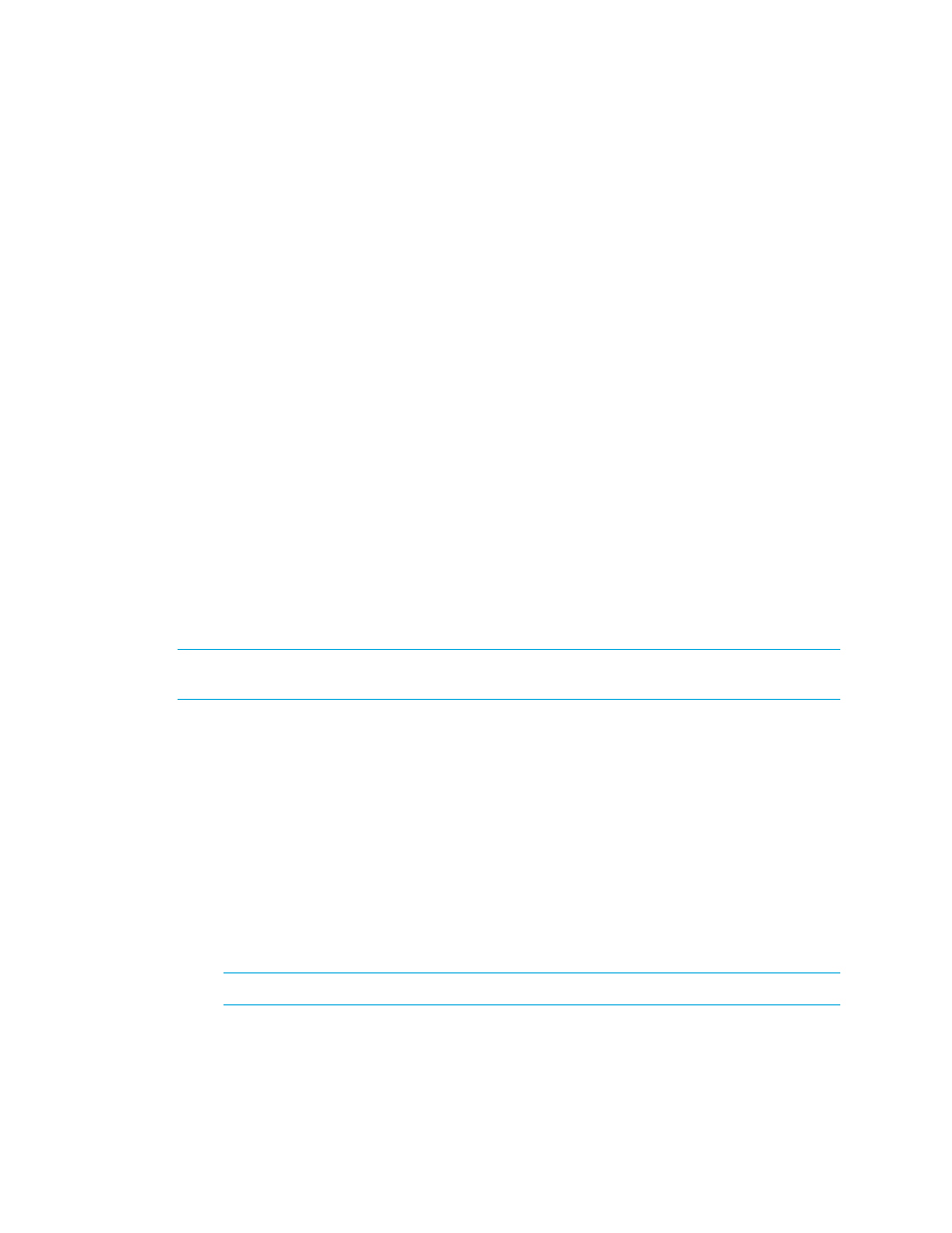
Storage Essentials 5.1 User Guide 267
•
•
Printing Elements in System Manager
•
Exporting the Topology to Visio
•
•
•
Showing the Impact of an Element
•
Showing the Impact of an Element
•
Assigning a Business Cost to an Application
•
•
•
Viewing Event Status in the Topology
•
Custom Name for Switch Truncated in Topology
•
•
•
Hiding and Showing Generic Hosts
Adding a Virtual Application
The management server lets you monitor applications not listed in the support matrix. For example,
assume your company has created an internal application, and you want to be able to use the
management server to monitor that application. You can create a virtual application for that
product. A virtual application is a placeholder you create for an application.
NOTE:
Only a user belonging to a role that has System Configuration selected on the Edit Role
page (such as the Domain Administrator role) is allowed to create a virtual application.
Once you create the virtual application, it will appear connected to a host in your topology.
1.
Select a host in System Manager.
2.
Right-click and select Add Virtual Application.
3.
Type the following information for the virtual application.
• Name
• Product
• Description
• Vendor
• Version
4.
Select the storage volume for the application.
NOTE:
You can view the properties of a volume by clicking its link.
5.
Click OK.
- Storage Essentials Report Designer Software Storage Essentials Global Reporter Software Storage Essentials Exchange Viewer Software Storage Essentials Chargeback Manager Software Storage Essentials Enterprise Edition Software Storage Essentials File System Viewer Software Storage Essentials Backup Manager Software Storage Essentials Provisioning Manager Software
