Creating a virtual application – HP Storage Essentials NAS Manager Software User Manual
Page 351
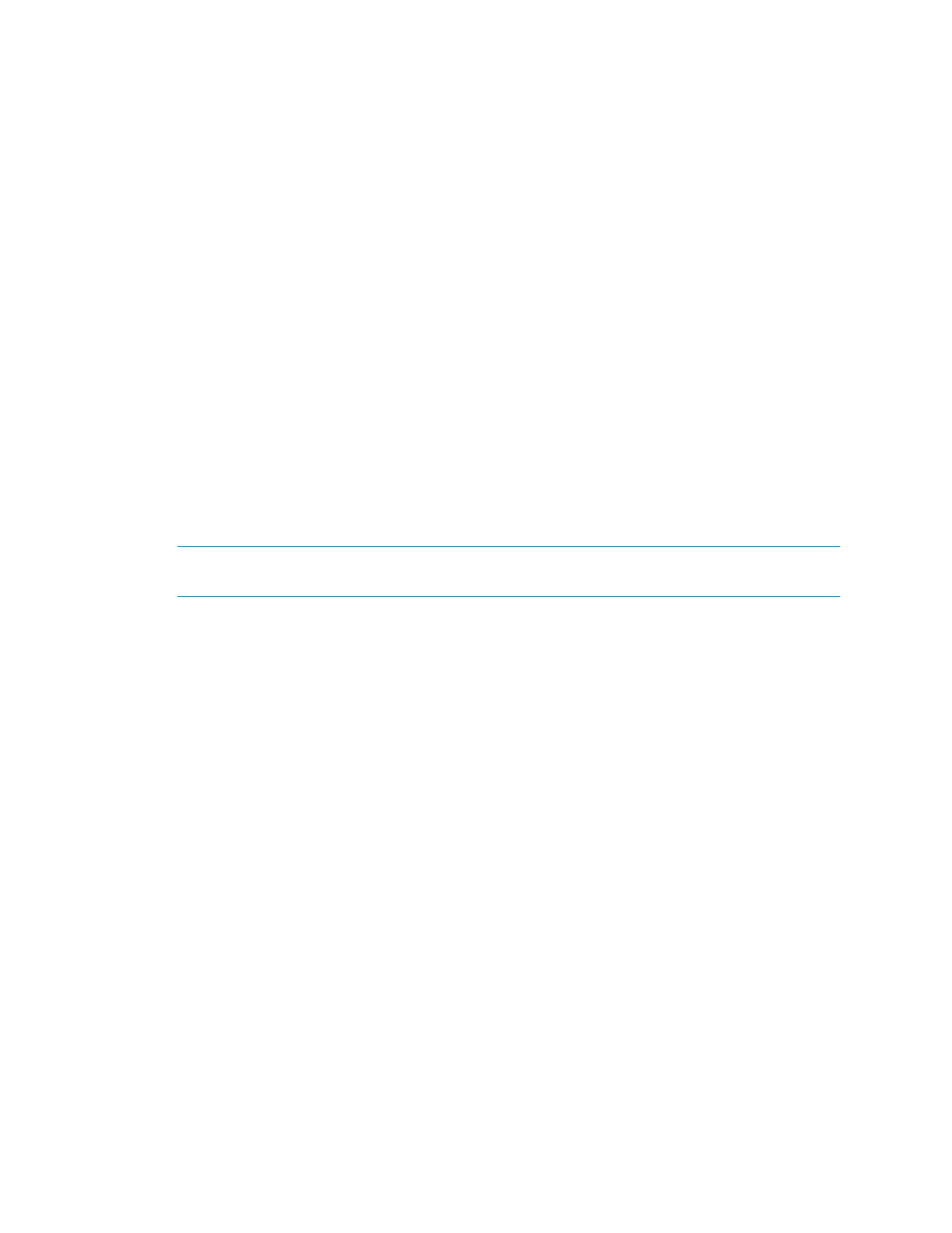
Storage Essentials 5.1 User Guide 319
• Position/Size - Lets you change the position and size of the printout so that it spans several
pages:
• Start x - Determines the horizontal placement of the printout. Anything more than zero
expands the printout to another page.
• Start y - Determines the vertical placement of the printout.
• Width - Determines the width of the printout. If the width entered does not fit on the
page, the printout wraps around to another page.
• Height - Determines the height of the printout. If the height entered does not fit on the
page, the printout wraps around to another page.
• Resolution (pixel/unit) - Lets you change the resolution so that the printout spans several
pages.
• Page - Lets you expand the printout so it prints on several pages without modifying the
graphic.
8.
To preview your pages, click the Preview tab. Then click the page you want to preview.
The page appears in the right pane.
9.
When you are ready to print, click Print.
10.
Click Close.
NOTE:
To revert back to all of the original settings, click the Default button next to the Print
button.
Creating a Virtual Application
The management server lets you keep track of unsupported applications. For example, assume
your company has created an internal application, and you want to be able to use the software to
keep track of that application. You can create a virtual application for that product. A virtual
application is a placeholder you create for an application.
Once you create the virtual application, it will appear connected to a host in your topology.
1.
Access System Manager by clicking the System Manager button in the left pane.
2.
Right-click the host that contains the application you want to monitor.
If the host is not in the topology, verify you have discovered the element and obtained element
Discovering NAS Devices, Tape Libraries, Switches and Storage Systems
3.
Select Add Virtual Application from the drop-down menu.
4.
Type the following information for the virtual application.
• Name
• Product
• Description
• Vendor
• Version
- Storage Essentials Report Designer Software Storage Essentials Global Reporter Software Storage Essentials Exchange Viewer Software Storage Essentials Chargeback Manager Software Storage Essentials Enterprise Edition Software Storage Essentials File System Viewer Software Storage Essentials Backup Manager Software Storage Essentials Provisioning Manager Software
