HP Storage Essentials NAS Manager Software User Manual
Page 373
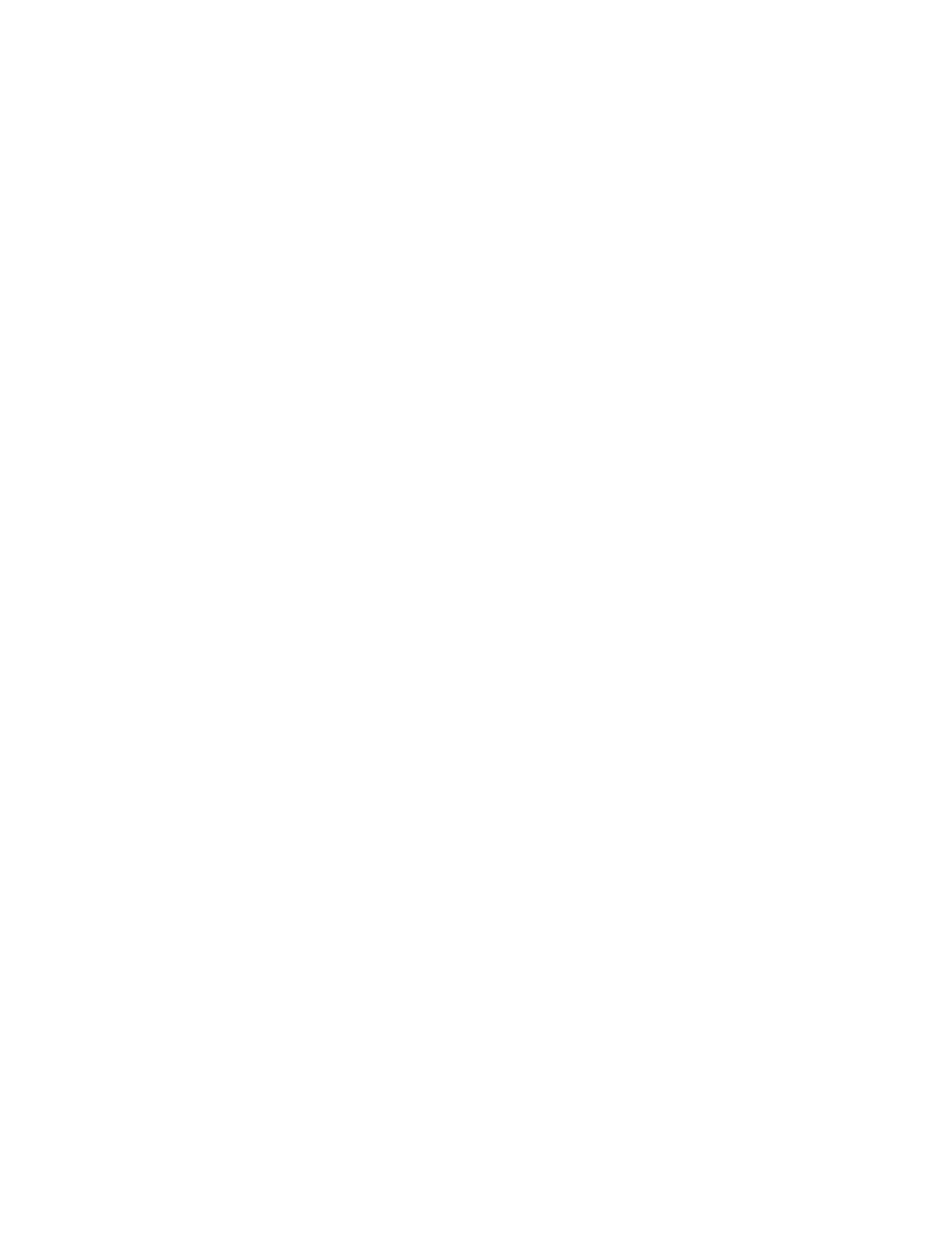
Storage Essentials 5.1 User Guide 341
3.
In the right pane, click the Provision button corresponding to the fabric in which you want to
create a zone set.
4.
Click Step 3 Zone Set.
5.
(Cisco SIM-S Switch Connections Only) Select the virtual SAN in which you want to view zone
sets from the VSAN drop-down menu.
6.
Click the New Zone Set button.
7.
(Cisco SIM-S Switch Connections Only) Select the virtual SAN in which you want to create the
zone set from the VSAN drop-down menu.
Only the ports in the VSAN you selected are displayed in the Potential Members pane.
8.
(Cisco SIM-S and QLogic SMI-S Switch Connections Only) Select the switch on which you want
to create the zone set from the Switch drop-down menu.
9.
In the Zone Set Name field, type a unique name for the new zone set.
Naming Conventions for Brocade Switches
:
• The name must contain 1 to 64 characters.
• The name must begin with a letter. Any character other than the first character can be a
letter, a number (0 to 9), or an underscore (_).
• The name is case sensitive. For example, “ZoneSet1” and “zoneset1” are different zone
sets.
• You cannot create a zone set with the same name as an existing zone, zone alias or zone
set. For example, if you create a zone set named “new”, you cannot give a zone, zone
alias, or zone set the same name.
• The following characters are invalid for Brocade switches: caret (^), dash (-), and dollar sign
($).
Naming Conventions for McDATA and Connectrix Switches
:
• The name can have a maximum of 64 characters.
• The first character of a zone set name must be a letter (A-Z, AZ).
• A zone set name cannot contain spaces.
• Valid characters are a-a, AA, 0-9, caret (^), dash (-), underscore (_), and dollar sign ($).
• All names must be unique and may not differ by case. For example, myzoneset and
MyZoneSet are both valid individually, but the are not considered to be unique.
10.
If you want to make the zone set active, select the option Activate this Zone.
Keep in mind the following:
• Only one zone set can be active at a time. When you make a zone set active, the previous
active zone set becomes inactive.
• You cannot create a zone set with the same name as the name of an existing zone set.
11.
Add zones to the zone set by selecting a zone in the Zones Not in this Zone Set and clicking
the greater than sign (>).
- Storage Essentials Report Designer Software Storage Essentials Global Reporter Software Storage Essentials Exchange Viewer Software Storage Essentials Chargeback Manager Software Storage Essentials Enterprise Edition Software Storage Essentials File System Viewer Software Storage Essentials Backup Manager Software Storage Essentials Provisioning Manager Software
