Viewing charts for a backup manager, Printing summary charts, Printing – HP Storage Essentials NAS Manager Software User Manual
Page 439: Summary charts, Up. see, Viewing charts for a backup, Manager
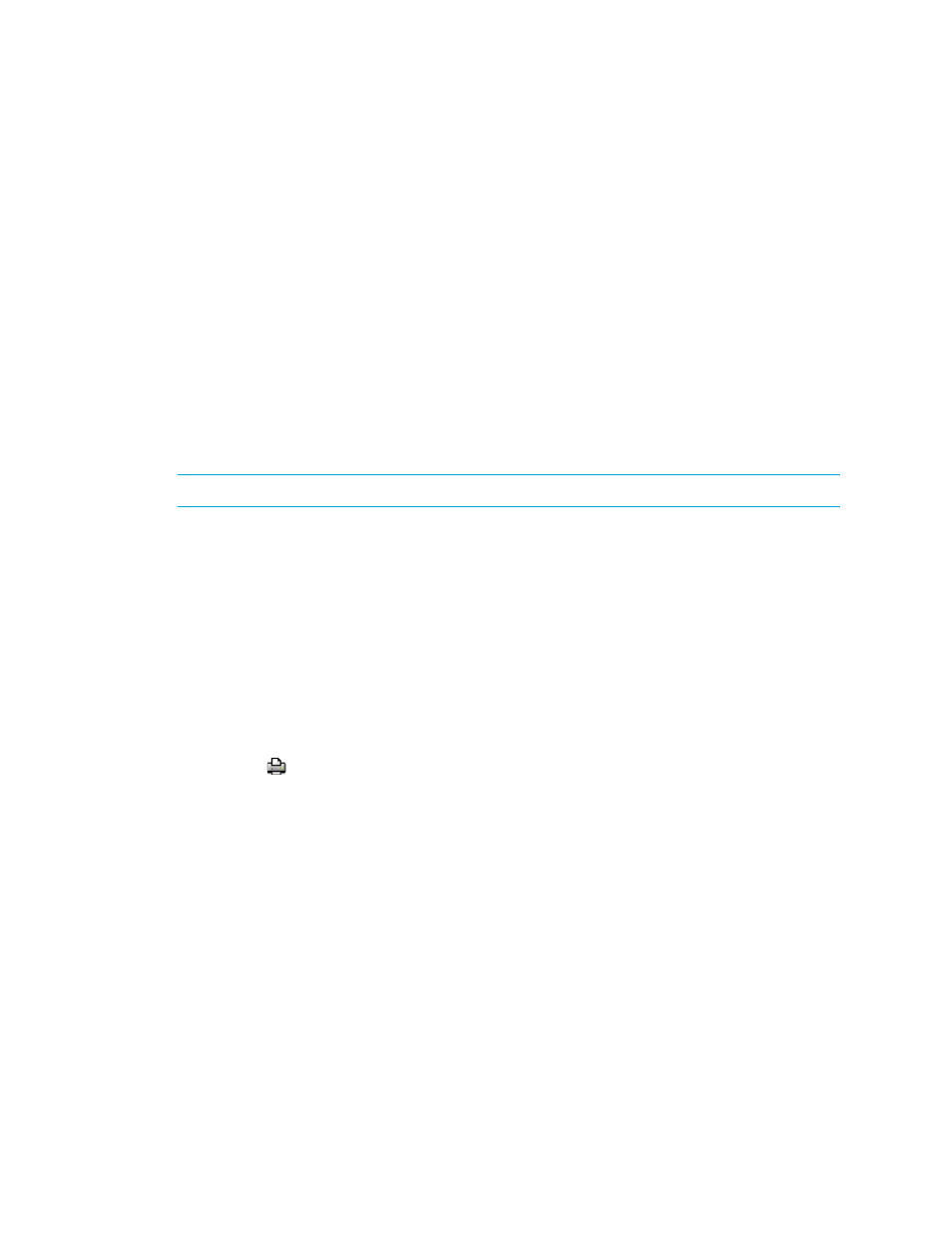
Storage Essentials 5.1 User Guide 407
4.
Select a grid. The grid corresponds to where the chart will appear on the screen.
5.
From the Backup Element menu select one of the following:
• Backup Applications - The chart includes the results from all backup applications.
• A specific backup element - The chart includes the results from only the backup
application you selected.
6.
Select the type of chart you want from the View drop-down menu.
To learn more about the charts, see
7.
Select one of the periods from the Period drop-down menu.
8.
Click OK.
The Summary page is updated with your changes.
Viewing Charts for a Backup Manager
You can quickly view charts for a backup manager by doing the following:
NOTE:
To learn more about the charts in Backup Manager, see
1.
Access Backup Manager as described in ”
2.
Select the backup manager on the Topology tab in Backup Manager.
3.
Click the Charts tab in the lower pane.
4.
Select a chart from the Title drop-down menu.
5.
Select a period for the chart.
6.
See
on page 391 for information about the toolbar for charts.
Printing Summary Charts
1.
Access a backup summary chart by clicking an element on the Topology tab.
2.
Scroll to the bottom of the screen.
3.
Click the
button.
4.
Click Landscape at the top of the new window if you want the picture to be printed in
landscape format. If you want revert the picture back to portrait format, click Portrait.
5.
If you want to change the magnification of the image on the printed page, select a percentage.
6.
Click Print when you are ready to print the chart.
- Storage Essentials Report Designer Software Storage Essentials Global Reporter Software Storage Essentials Exchange Viewer Software Storage Essentials Chargeback Manager Software Storage Essentials Enterprise Edition Software Storage Essentials File System Viewer Software Storage Essentials Backup Manager Software Storage Essentials Provisioning Manager Software
