HP Storage Essentials NAS Manager Software User Manual
Page 155
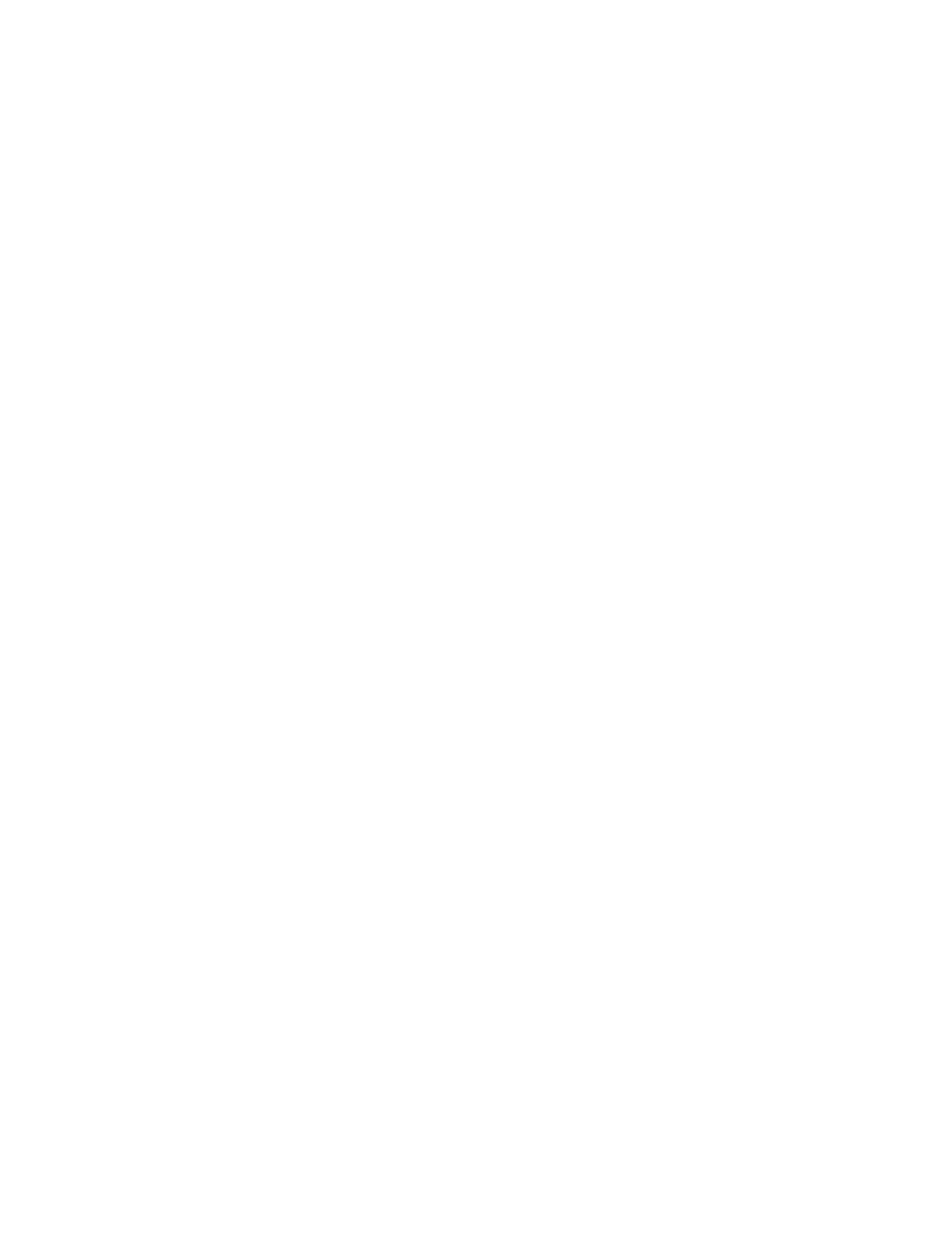
Storage Essentials 5.1 User Guide 123
automatically lists the DNS name or IP address of the host under the Host IP/DNS Name
column and Management IP/DNS Name column.
5.
In the Database Server field, type the SQL database server name you want to monitor.
The SQL Server name is either the Windows system name (default) or the name specified when
the SQL server was installed.
SQL Enterprise Manager displays the SQL server name as one of the following:
• As the name specified at the time the SQL server was installed.
• As the Windows system name (Windows 2000)
• As the local name (Windows 2003)
For example, if a Windows 2003 server called SQLTEST has an IP address of 192.168.2.10
with the default SQL port (1433) and shows the name of (local) within SQL Enterprise
Manager, the correct system application discovery settings on the management server would be
the following:
• Host IP/DNS Name: 192.168.2.10
• Database Server: SQLTEST
• Port Number: 1433
• Database Type: SQLSERVER
6.
In the Port Number field, type the port that SQL is using. If you do not provide a port number,
the management server assumes the SQL server is using port 1433 (default).
To determine the correct SQL Port Number that the SQL Server is using, follow these steps:
a. Open SQL Server Enterprise Manager.
b. Expand the user interface for SQL Server Enterprise Manager, and then select the specific
SQL server. Right-click and then select Properties from the drop-down menu.
c. Click the Network Configurations button. On the General Tab, select the TCP/IP entry
under the Enabled Protocols section. 'Then, click the Properties button.
d. The resulting window shows you the TCP/IP port your SQL server uses. Provide this port
number in the Port Number field on the management server.
7.
Select SQLSERVER from the Database Type menu.
8.
Click OK.
- Storage Essentials Report Designer Software Storage Essentials Global Reporter Software Storage Essentials Exchange Viewer Software Storage Essentials Chargeback Manager Software Storage Essentials Enterprise Edition Software Storage Essentials File System Viewer Software Storage Essentials Backup Manager Software Storage Essentials Provisioning Manager Software
