About the policies tab, Determining if a host belongs to a file system – HP Storage Essentials NAS Manager Software User Manual
Page 356
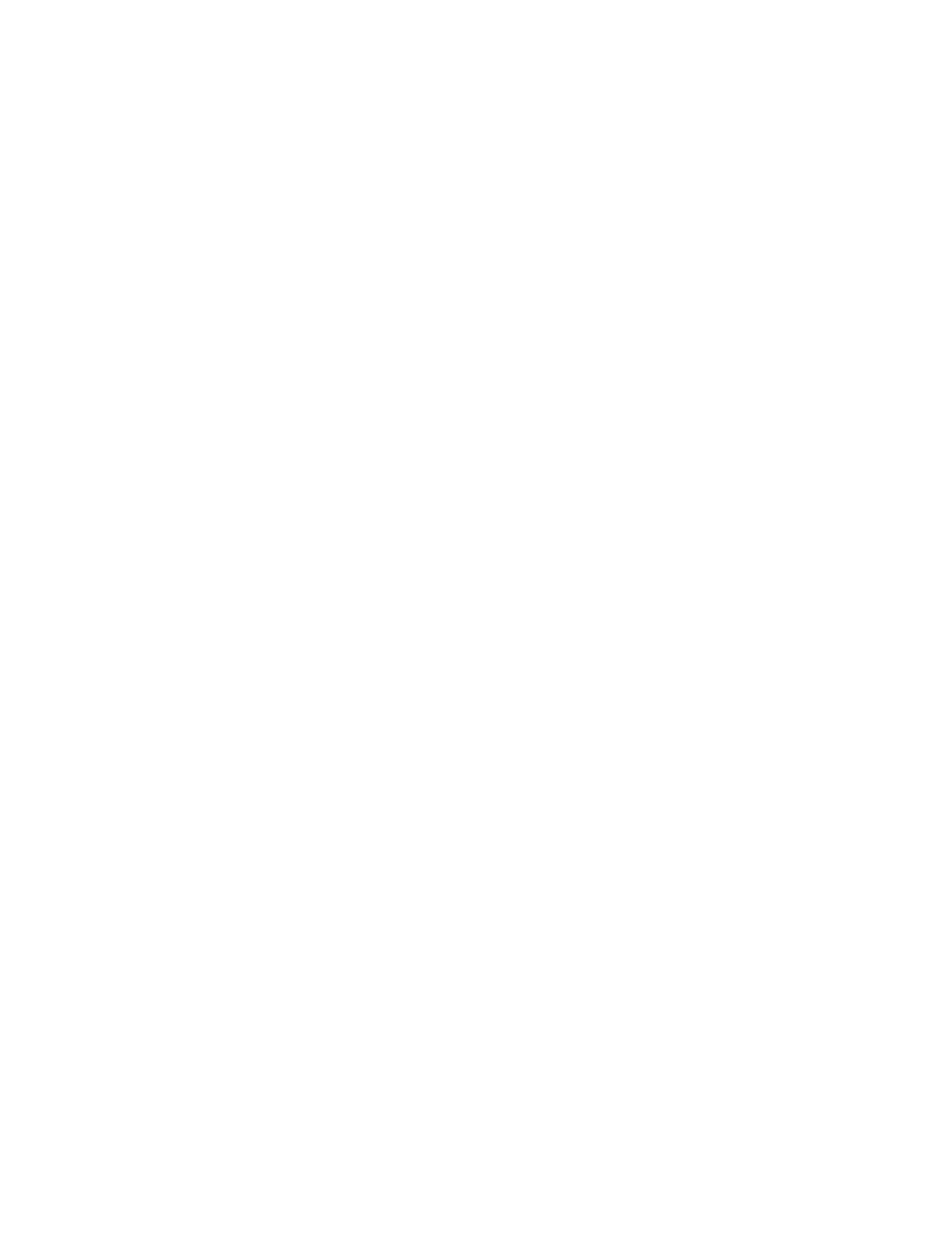
Viewing Element Topology and Properties
324
4.
” on page 537 for more information about Performance
Manager.
About the Policies Tab
The Policies tab lets you view the utilization policies for an element. Utilization policies can
automatically send an e-mail, generate an event, or run a custom script when an element is being
overused. If the policy table is unpopulated, no policies exist for the element.
The Policies tab lets you use Policy Manager to do the following. See ”
page 579 for more information:
•
Add Policies
•
Test Policies
•
Edit Policies
•
Delete Policies
You can access the Policies tab by doing one of the following:
•
Double-clicking an element in Capacity Manager, Performance Manager or System Manager
and then clicking the Policies tab.
•
Right-clicking an element in Capacity Manager, Performance Manager or System Managerand
then selecting Show Policies from the drop-down menu.
•
Clicking a discovered host in Backup Manager and then clicking Policies in the lower-left
corner.
To access utilization policies for other elements and to create other types of policies, click the
Policy Manager
button in the left pane.
Determining If a Host Belongs to a File System
You can determine if a host is a member of a file system, such as CXFS™ on the Navigation tab
and/or in Capacity Manager.
To find the information on the Navigation page:
1.
Access System Manager as described in ”
2.
Double-click the host you want to determine is a member of a file system.
3.
Click the Navigation tab.
4.
Click the Storage Volumes button.
5.
Look under the File System Type column. The system type, such as CXFS, is listed.
Additional information about the storage volume is provided:
• Name of the storage volume
• Description of a storage volume
• Drive Type
To find the information in Capacity Manager:
1.
Access Capacity Manager as described in ”
- Storage Essentials Report Designer Software Storage Essentials Global Reporter Software Storage Essentials Exchange Viewer Software Storage Essentials Chargeback Manager Software Storage Essentials Enterprise Edition Software Storage Essentials File System Viewer Software Storage Essentials Backup Manager Software Storage Essentials Provisioning Manager Software
