About the left pane – HP Storage Essentials NAS Manager Software User Manual
Page 40
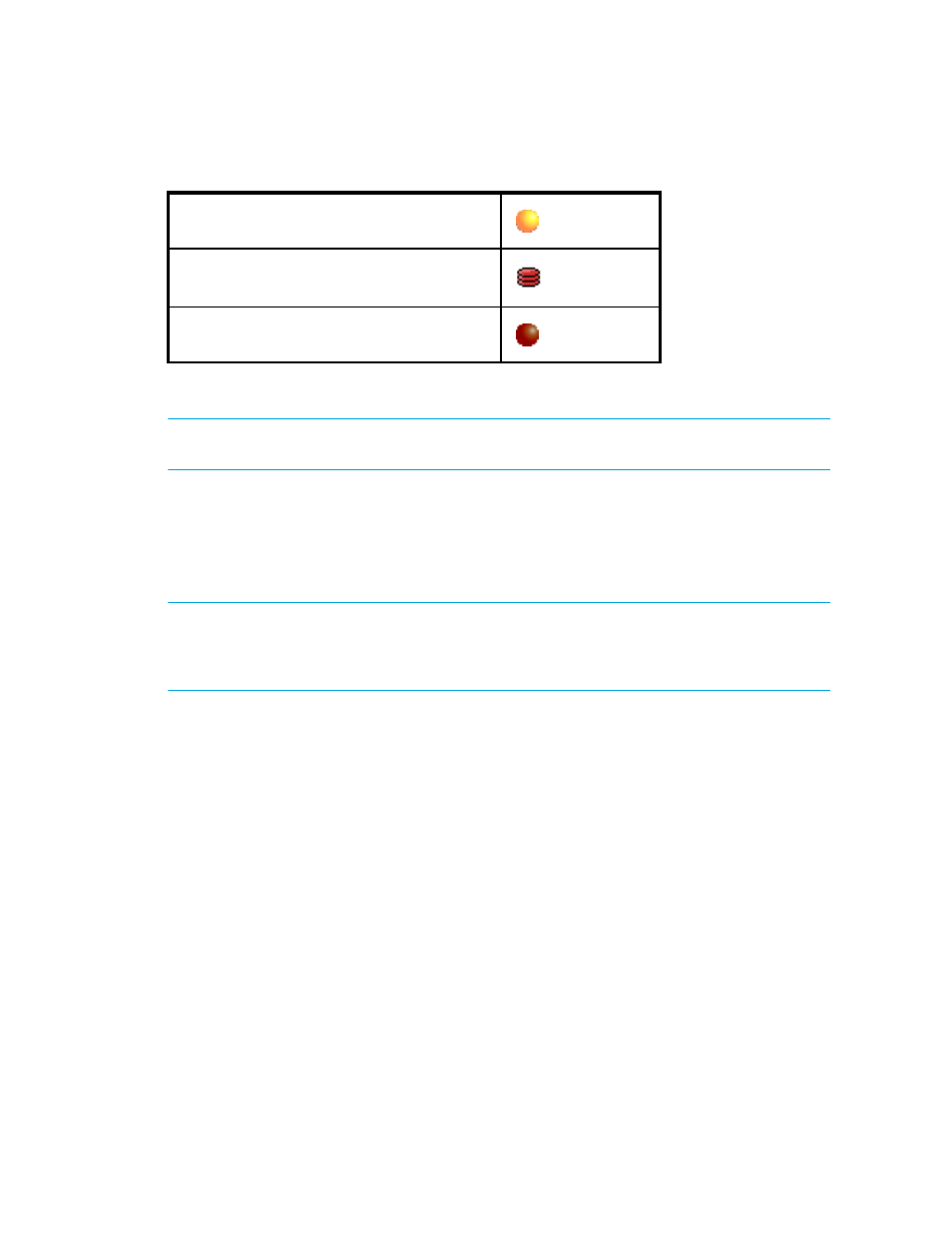
Overview
8
NOTE:
When the status light is orange or red, you may want to click the text to the left of the light
to access discovery logs quickly (Tasks & Logs > View Storage Essentials Log).
About the Left Pane
The left pane displays the buttons used to access the management server's main utilities. The left
pane is accessible when you access Storage Essentials Home page (Tools > Storage Essentials
> Home):
IMPORTANT:
You may not see all of the following utilities depending on the role assigned to your
user account. For example, users assigned to the Help Desk role by default have access to
Application Viewer and Event Manager, but not to System Manager, Provisioning Manager, Policy
Manager, and Reporting.
•
Application Viewer
- Application Viewer lets you monitor and display information obtained
from discovered databases.
•
Backup Manager
- Backup Manager lets you monitor the overall status of the backup process,
and visualize the backup configuration and recoverability of a file, directory, volume or a
server. See ”
•
System Manager
- System Manager lets you accesses systems, and view assets by fabric and
•
Capacity Manager
- Capacity Manager provides a graphical representation of an element's
storage capacity in the storage network. See ”
•
PerfExplorer
- Performance Manager provides a graphical representation of the results
obtained from monitoring your elements. See ”
•
Event Manager
- Event Manager lets you view, clear, sort and filter API-generated events. See
•
Provisioning Manager
- Provisioning Manager assists you in creating zones, zone sets, and
zone aliases, in addition to storage pools, volumes, and host security groups. See ”
Discovery
Backup Topology Details
Include infrastructure details
Table 2
Status Light Settings
- Storage Essentials Report Designer Software Storage Essentials Global Reporter Software Storage Essentials Exchange Viewer Software Storage Essentials Chargeback Manager Software Storage Essentials Enterprise Edition Software Storage Essentials File System Viewer Software Storage Essentials Backup Manager Software Storage Essentials Provisioning Manager Software
