Expanding the topology pane, Filtering fabrics, Viewing event status in the topology – HP Storage Essentials NAS Manager Software User Manual
Page 312: 36 expanding the topology pane, 37 filtering fabrics, The topology tab. see, Filtering, Fabrics
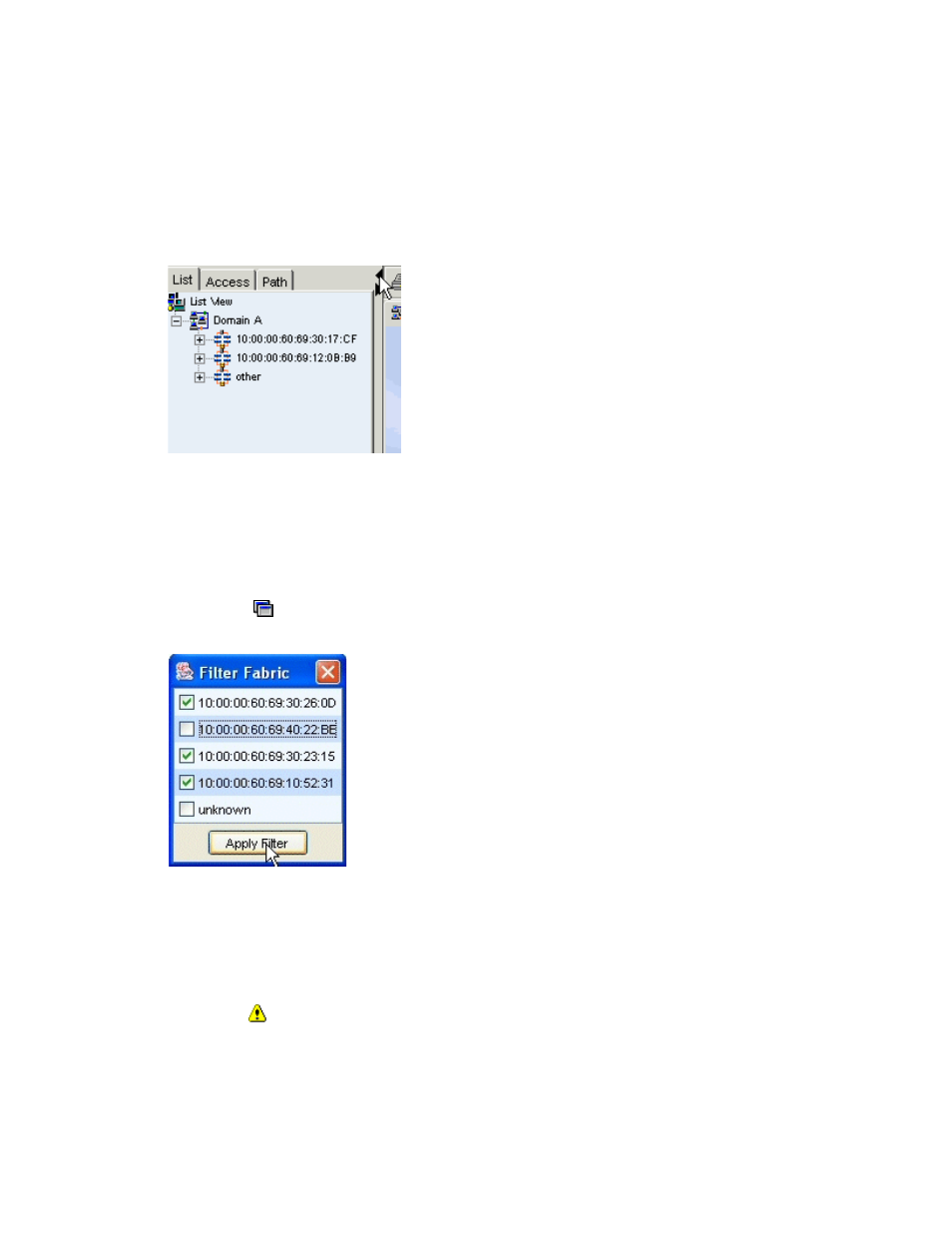
Viewing Element Topology and Properties
280
Expanding the Topology Pane
To increase screen space for viewing the topology, hide the List, Access, and Path tabs by clicking
the arrow pointing left on the border between the pane containing the tabs and the main pane in
System Manager.
Figure 36
Expanding the Topology Pane
To display these tabs, click the arrow pointing right on the border for the left pane.
Filtering Fabrics
To view a specified fabric in the topology, do the following:
1.
Click Tools > Storage Essentials > System Manager in HP Systems Insight Manager.
2.
Click the button near the top of the screen.
3.
Deselect the fabrics you do not want to view, as shown in the following figure:
Figure 37
Filtering Fabrics
4.
Click the Apply Filter button.
System Manager displays the selected fabrics.
Viewing Event Status in the Topology
You can obtain a status of the events occurring on the elements displayed in System Manager by
clicking the button located on the toolbar. Elements with events that have occurrent within the
- Storage Essentials Report Designer Software Storage Essentials Global Reporter Software Storage Essentials Exchange Viewer Software Storage Essentials Chargeback Manager Software Storage Essentials Enterprise Edition Software Storage Essentials File System Viewer Software Storage Essentials Backup Manager Software Storage Essentials Provisioning Manager Software
