Discovery from hp se – HP Storage Essentials NAS Manager Software User Manual
Page 63
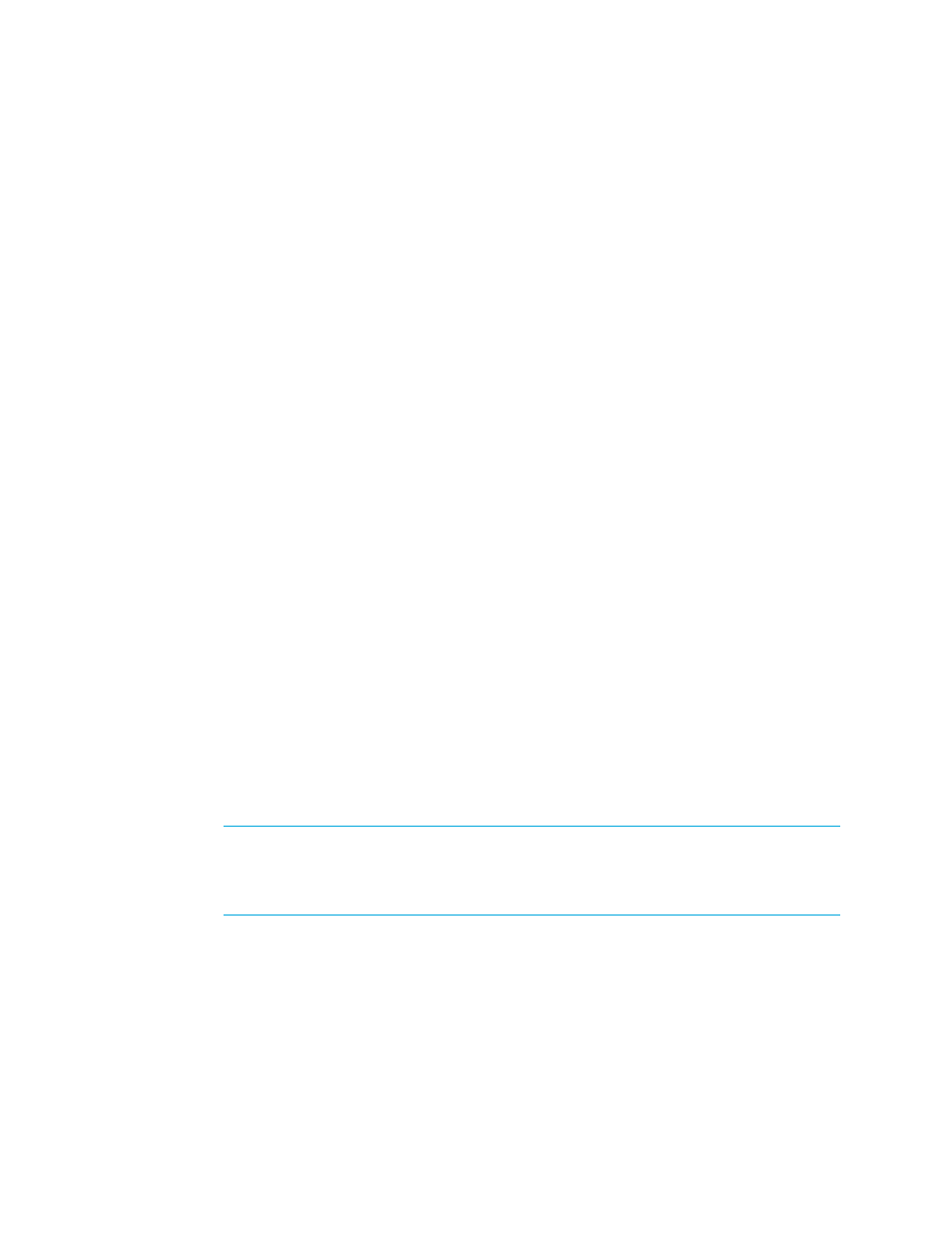
Storage Essentials 5.1 User Guide
31
• System type and then by System name. This option loads the systems being managed
by HP Systems Insight Manager into the Contents window.
4.
If you did not select Empty File, click Initialize Now to load the hosts file. Otherwise, enter the
contents of the hosts file in the Contents section.
5.
Click OK to save the hosts file, or click Cancel to cancel any changes you have made.
Discovery from HP SE
The Save Settings to File link on the Discovery Targets tab lets you save the following:
•
IP addresses to discover
•
Default user names and passwords, which are encrypted
•
Oracle TNS Listener ports
•
Microsoft Exchange configuration
To prevent re-entering the information for each instance of the management server, you can import
the file for multiple instances.
To save the discovery settings to a file:
1.
Click Tools > Storage Essentials > Home on the HP SIM home page menu. The Storage
Essentials home page opens in a separate web browser window. From the Storage Essentials
home page, click Discovery, then click Setup in the upper-right pane of the Storage
Essentials
window.
2.
Click Setup in the upper-right corner.
3.
Click the Save Settings to File link.
4.
In the Password field, type the password for the management server.
5.
In the Verify Password field, type the password from the previous step. Then, click OK.
6.
When you are asked if you want to open or save the file, do one of the following:
• Microsoft Internet Explorer - Click the Save button.
• Netscape 7 - Select the Save this file to disk option.
The Downloading window appears.
7.
Type a name for the *.xml file and select the directory to which you want to save the file. The
name of the file is DiscoverySettings.xml by default.
IMPORTANT:
Netscape 7 assumes the file is an HTML file. If you are running Netscape,
make sure the file type is selected to All Files and the file extension is xml. You can make
Netscape 7 recognize the xml file next time, by clicking the Advanced button See the topic,
Assigning a File Extension in Netscape 7
” on page 97 for more information.
8.
Leave the Password field blank, a password is not required. If you enter a password, that
password is required later when you import the file. Leaving the password field blank allows the
file to be imported without a password.
9.
Click the Save button in the Save As window. The file is saved.
- Storage Essentials Report Designer Software Storage Essentials Global Reporter Software Storage Essentials Exchange Viewer Software Storage Essentials Chargeback Manager Software Storage Essentials Enterprise Edition Software Storage Essentials File System Viewer Software Storage Essentials Backup Manager Software Storage Essentials Provisioning Manager Software
