70 about the icons in event manager – HP Storage Essentials NAS Manager Software User Manual
Page 486
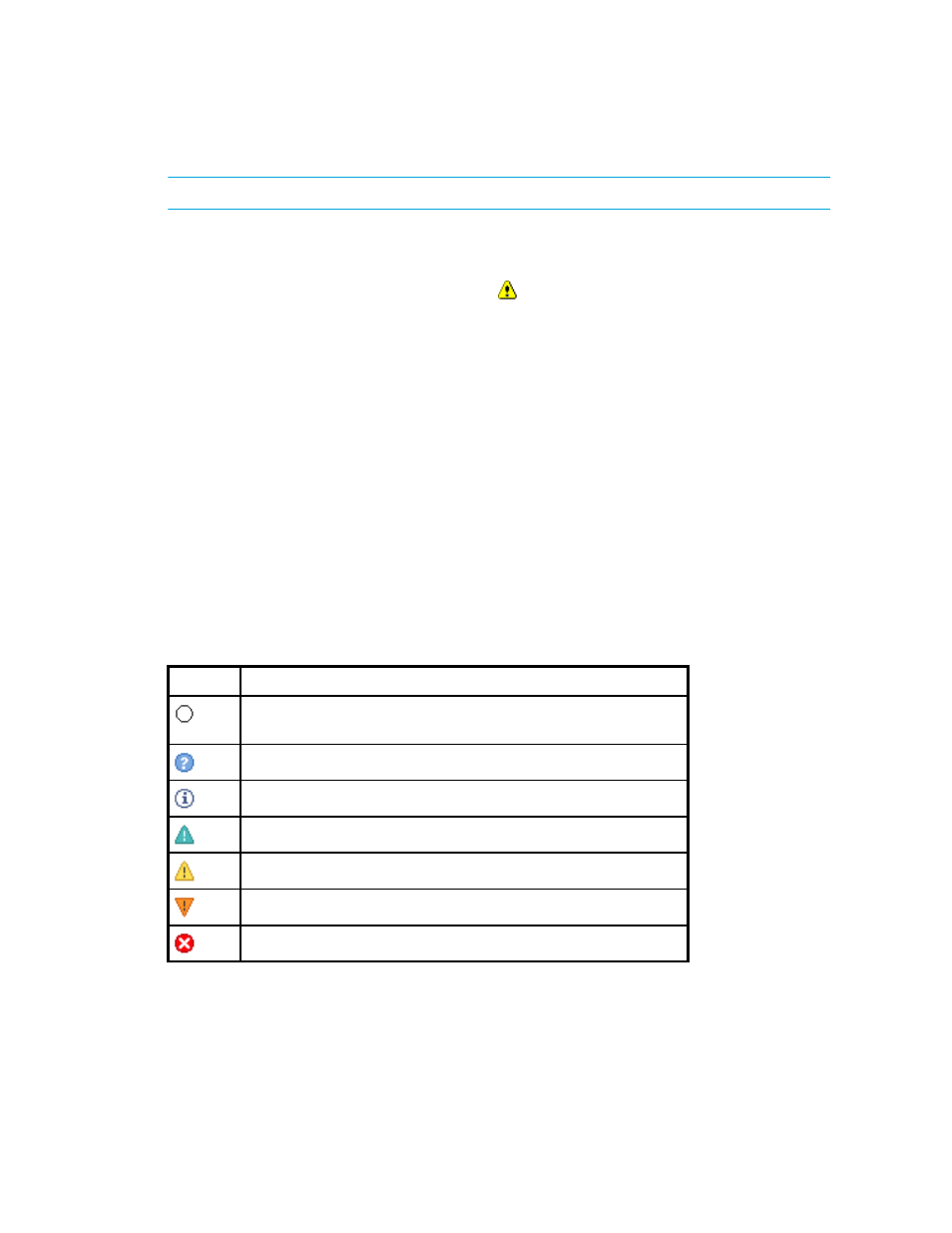
Event Management
454
NOTE:
The name for the management server is displayed for
Access Event Manager by doing one of the following:
•
To view events from all elements the management server monitors, click Tools > Storage
Essentials
> Home. Click Event Manager ( ) in the left pane.
•
To view events from a specific element:
To view events for a specific element:
• Double-click the element in Capacity Manager, Performance Manager or System Manager
and then click the Events tab. Only events from the element that was double-clicked are
displayed. You cannot access the Element Type filter through this method.
• Right-click the element in Capacity Manager, Performance Manager or System Manager
and then select the Show Events option in the menu.
• Select a discovered host in Backup Manager and then click Events in the lower-right corner.
You can change your user preferences for Event Manager by doing one of the following:
•
Clicking the Preferences link in Event Manager. See ”
Modifying Your User Preferences
page 147 for more information.
•
Clicking Tools > Storage Essentials > Home > Configuration > Events. See ”
the Display of Cleared and Deleted Events
The following icons are displayed in Event Manager.
Table 70
About the Icons in Event Manager
Icon
Description
Event was marked cleared. See the topic, ”
page 458 for more information.
The severity of the event is not known.
The event is informational.
The event might have some impact.
The event has a minor impact.
The event has a major impact.
The event has a critical impact.
- Storage Essentials Report Designer Software Storage Essentials Global Reporter Software Storage Essentials Exchange Viewer Software Storage Essentials Chargeback Manager Software Storage Essentials Enterprise Edition Software Storage Essentials File System Viewer Software Storage Essentials Backup Manager Software Storage Essentials Provisioning Manager Software
