Enabling disk space monitoring – HP Storage Essentials NAS Manager Software User Manual
Page 214
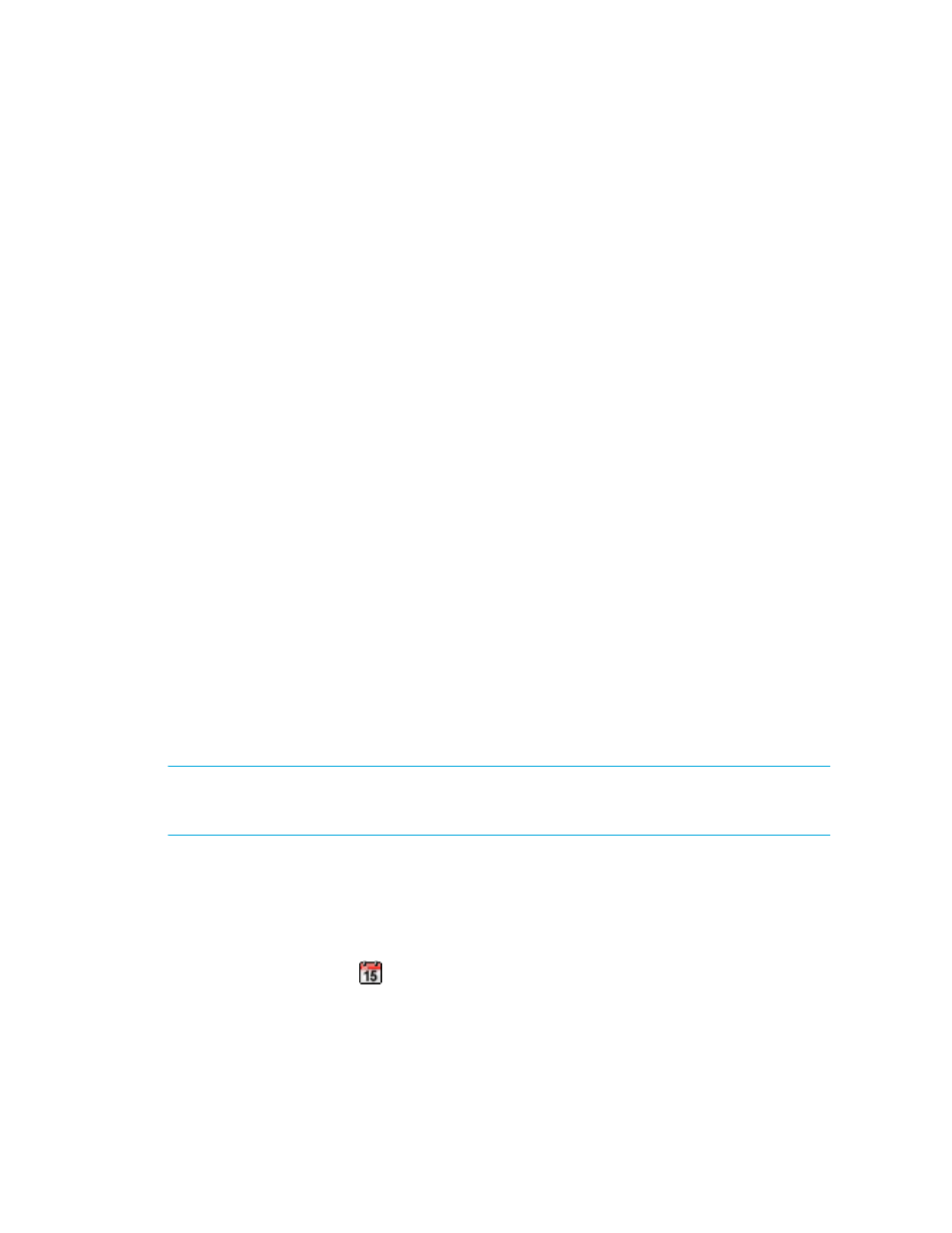
Configuring the Management Server
182
a. Click Discovery > Setup.
b. Click the Monitoring Product Health link next to Step 1.
c. Click Add.
2.
Discover the management server and include it in Get Details.
The Product Health menu option in Storage Essentials helps you to monitor and manage the
management server. At installation, a CIM Extension was automatically installed on the
management server so you could monitor the management server just as you would any other host.
Product Health does the following:
•
Disk Space Monitoring
- This feature keeps track of the management server’s use of disk
space. See ”
Enabling Disk Space Monitoring
•
Database Alert Log
- The Database Alert Log scans the management server for critical errors
at a specified interval and displays the information in its own chart. This setup frees up Event
Manager for monitoring other elements. See ”
Enabling the Scanning of Critical Events of the
•
Log Files
- You can view and download product logs, as described in
•
Scheduled RMAN backups
- This feature lets you schedule RMAN backups. See ”
RMAN Hot Backups of the Database
” on page 230. If you see the buttons on this page
disabled, the product is set to no archive mode. See ”
for more information about changing the archive mode.
•
Advanced
- This feature lets you modify advanced settings so you can configure the product to
run optimally in your environment. See ”
Modifying Java Memory Settings
” on page 184 and
” on page 184 for more information.
Enabling Disk Space Monitoring
You can configure the management server to monitor itself just as it would any other element. This
feature lets you monitor the amount of free space the management server has left. The management
server uses disk space for many of its operations, such as when it collects performance data,
gathers element properties, generates events, and creates a backup.
IMPORTANT:
To obtain information from Product Health, you must have already discovered the
management server and obtained element details from it. See ”
Step 1 - Discovering Your Hosts and
” on page 105 for information on how to discover a host.
1.
Make sure you have already performed Get Details/Discovery Data Collection for the
management server. Discover the management server in the same manner as you would
discover a host.
2.
Click Options > Storage Essentials > Manage Product Health in HP Systems Insight
Manager.
3.
Click the calendar icon,
.
- Storage Essentials Report Designer Software Storage Essentials Global Reporter Software Storage Essentials Exchange Viewer Software Storage Essentials Chargeback Manager Software Storage Essentials Enterprise Edition Software Storage Essentials File System Viewer Software Storage Essentials Backup Manager Software Storage Essentials Provisioning Manager Software
