Filtering organizations, 10 clicking the organization link – HP Storage Essentials NAS Manager Software User Manual
Page 188
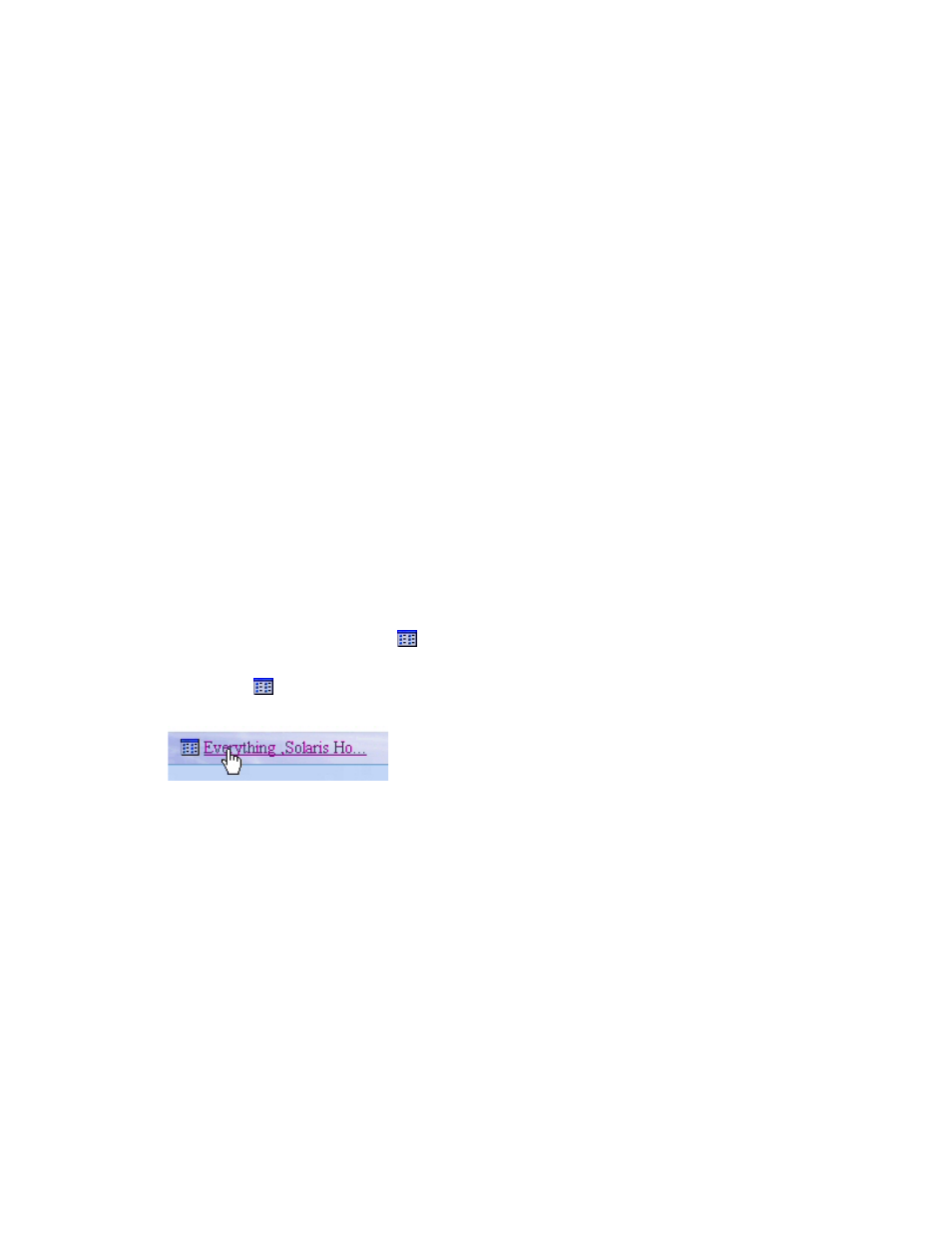
Managing Security
156
Filtering Organizations
The management server provides a filtering feature that lets you designate which organizations are
active in your view. For example, assume you belong to an organization name Hosts and this
organization contains two organizations: “Windows Hosts” and “Solaris Hosts.” If you want to
view elements only in “Windows Hosts” and not in “Solaris Hosts” organizations, you could use
the filtering feature to activate only the “Windows Hosts” organization.
Keep in mind the following:
•
Users assigned to the “admin” account cannot filter organizations because the “admin”
account belongs to the Everything organization by default. As a result, these users do not have
access to filtering feature for organizations.
•
If you do not want to view an element, deselect all child organizations containing the element.
You must also deselect all parent organizations containing the child organization that has that
element. For example, assume you do not want to view all Solaris hosts and all Solaris hosts are
in the “Solaris Hosts” organization. The “Solaris Hosts” organization is contained in the Hosts
organization. You must deselect the “Solaris Hosts” organization and the Hosts organization if
you do not want to see Solaris hosts.
•
Event Manager displays events from all elements regardless of the user’s organization.
•
If you do not select any organizations for filtering, you do not see any elements in the topology.
To filter organizations:
1.
Access Storage Essentials through one of the menu options, such as Tools > Storage
Essentials
> System Manager.
2.
In Storage Essentials, click the button at the top of the screen, or click the link listing the
organizations you can view.
1.
Click the button at the top of the screen, or click the link listing the organizations you can
view.
Figure 10
Clicking the Organization Link
2.
Deselect the organizations containing the elements you do not want to obtain information
about. Assume you want to view only the elements in the “Windows Hosts” organization, you
would select only “Windows Hosts.” Let's assume you have a parent organization named
“Hosts” that contains “Solaris Hosts” and “Windows Hosts.” You would need to deselect
“Solaris Hosts” and “Hosts.” “Hosts” would need to be deselected because it contains
organizations other than “Windows Hosts.”
Links are displays for the organizations if you belong to the Domain Administrator role. To learn
more about the contents of an organization, click its link.
3.
Click OK.
- Storage Essentials Report Designer Software Storage Essentials Global Reporter Software Storage Essentials Exchange Viewer Software Storage Essentials Chargeback Manager Software Storage Essentials Enterprise Edition Software Storage Essentials File System Viewer Software Storage Essentials Backup Manager Software Storage Essentials Provisioning Manager Software
