Discovering xiotech storage systems, Discovery from hp sim discovery from hp se, Discovering xiotech storage – HP Storage Essentials NAS Manager Software User Manual
Page 111: Systems
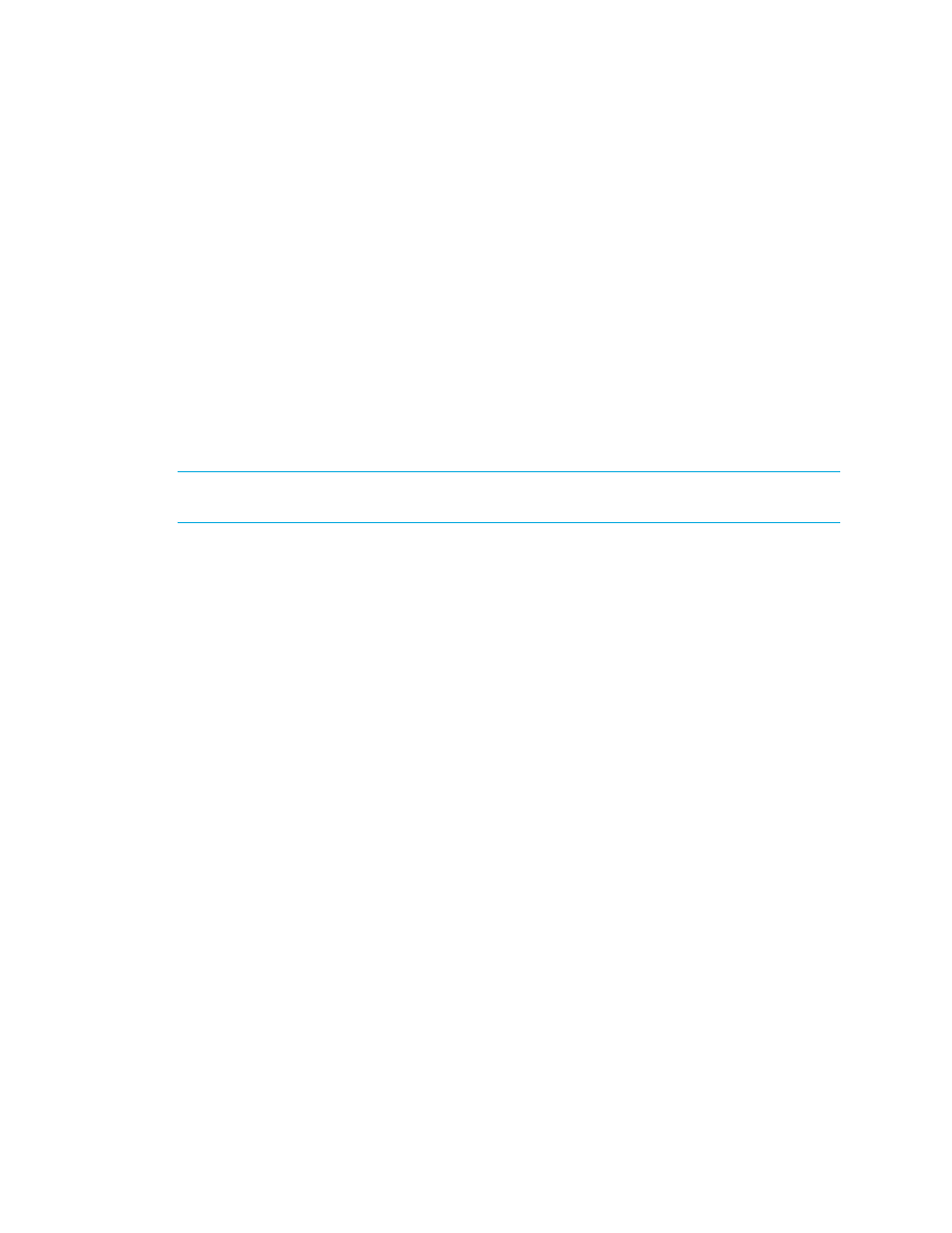
Storage Essentials 5.1 User Guide
79
6.
Leave the User Name field blank.
7.
Leave the Password field blank if you do not want to do provisioning on the storage systems. If
you want to do provisioning, type the corresponding password for controller or proxy.
8.
If you typed a password in the previous step, retype the password in the Verify Password
field.
9.
In the Comment field (optional), type a comment for additional information. The information
typed into this field is displayed under the Comment column in the Addresses to Discover list
(Tools > Storage Essentials > Home > Discovery > Setup).
10.
If you do not plan to use provisioning in the product, select the Do Not Authenticate option.
11.
Click OK.
12.
To start discovering elements on the network, click the Start Discovery button on the IP
Addresses
tab.
Discovering Xiotech Storage Systems
IMPORTANT:
You must have Xiotech's Intelligent Control (ICON) software installed. If you do not
have the software, contact your Xiotech representative.
Discovery from HP SIM
To discover a Xiotech storage system, provide the following information in HP Systems Insight
Manager:
•
IP address or system name for the storage system. Its namespace (
/root/cimv2)
is one of the
default namespaces in the wbemportlist.xml file on the server running HP SIM, so you do not
need to add its namespace.
•
Although Xiotech storage systems do not require you to enter a user name and password to
discover it, HP SIM does not allow you to leave the user name and password fields blank.
Refer to the HP SIM documentation for more information.
Discovery from HP SE
To discover an Xiotech storage system:
1.
Click Tools > Storage Essentials > Home on the HP SIM home page menu. The HP SE home
page opens in a separate web browser window. Click Discovery > Setup in the upper-right
pane of the HP SE window.
2.
Select Step 1 at the top of the page.
3.
Click the IP Addresses tab.
4.
Click the Add Address button.
5.
In the IP Address/DNS Name field, enter the IP address or DNS name for the storage system
and its namespace. For example:
where
•
- Storage Essentials Report Designer Software Storage Essentials Global Reporter Software Storage Essentials Exchange Viewer Software Storage Essentials Chargeback Manager Software Storage Essentials Enterprise Edition Software Storage Essentials File System Viewer Software Storage Essentials Backup Manager Software Storage Essentials Provisioning Manager Software
