Accessing chargeback manager, Creating an asset record, 137 setting up chargeback manager – HP Storage Essentials NAS Manager Software User Manual
Page 637
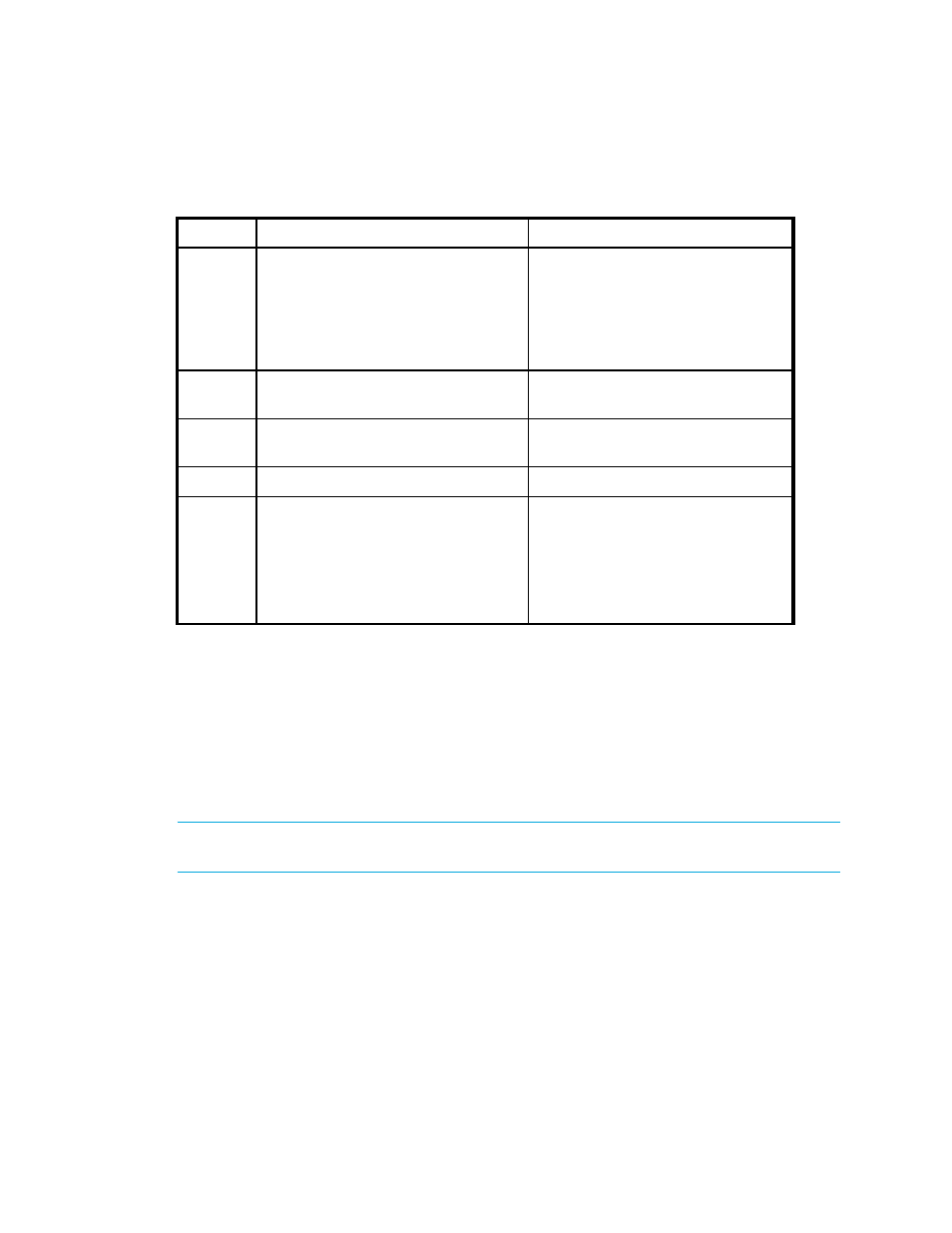
Storage Essentials 5.1 User Guide 605
Accessing Chargeback Manager
To access Chargeback Manager, do one of the following:
• Click Tools > Storage Essentials > Chargeback Manager.
• Click Tools > Storage Essentials > Home. Then, click Chargeback Manager in the left
pane.
Creating an Asset Record
IMPORTANT:
Only a user belonging to a role that has System Configuration selected on the Edit
Role page (such as the Domain Administrator role) is allowed to create a record.
You can use Chargeback Manager for any application or hardware, even those the management
server does not detect. Just create an asset record for that application or hardware the
management server does not monitor. Then, follow the steps for setting up Chargeback Manager,
as described in the topic,”
After you create a record, the element you created the record for is treated as a discovered
element. A discovered element is an element that has been detected by the management server,
Table 137
Setting Up Chargeback Manager
Step
Description
Where to Find More Info
1
Create an asset record if it does not
exist. You can use Chargeback
Manager for applications and
hardware the management server
does not detect. Just create an asset
record for that element.
2
Set the status of the asset.
Changing the Status of an Element
3
(Optional) Add asset information for
asset management.
4
Add departments.
5
Set up Chargeback Manager.
•
•
- Storage Essentials Report Designer Software Storage Essentials Global Reporter Software Storage Essentials Exchange Viewer Software Storage Essentials Chargeback Manager Software Storage Essentials Enterprise Edition Software Storage Essentials File System Viewer Software Storage Essentials Backup Manager Software Storage Essentials Provisioning Manager Software
