HP Storage Essentials NAS Manager Software User Manual
Page 666
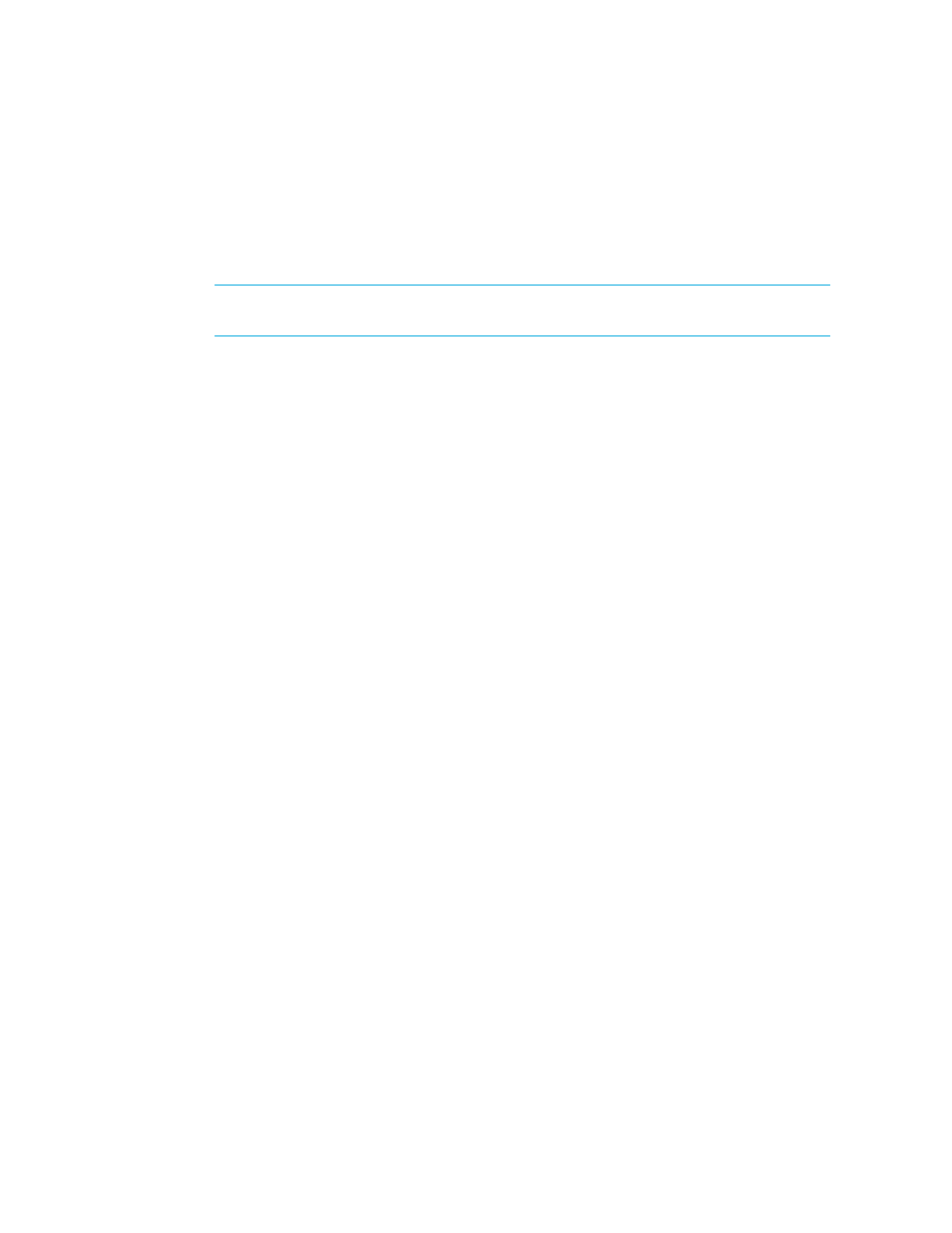
Chargeback Manager
634
6.
In the To field, type the recipient's e-mail address.
The software verifies the address entered has a correct form. To send multiple addresses,
separate each address with a semicolon (;), for example:
[email protected];[email protected]
7.
In the Subject field, type a subject for the e-mail messages you plan to send.
NOTE:
Provide the name of the report in the subject field so users can distinguish the
message from others.
8.
In the Message field, type a message describing the report.
If you are e-mailing reports in bulk, you might want to let users know the e-mail is being sent by
an automated process. You might also want to provide an e-mail address for users to provide
feedback, for example:
This e-mail and its attached report are generated automatically. If you
would like to change how often the report is sent to you or you want to be
taken off the list, please contact [email protected].
9.
From the Format drop-down menu, select one of the following formats:
• PDF - Requires the use of Adobe Acrobat, which can be downloaded for free from
.
• Excel - Requires the use of Microsoft Excel.
• XML - Requires the user has an understanding of XML.
10.
In the Time to Run field, type the time you want to send the report. This time must be entered in
the 24-hour format. For example, if you want a report sent at 2:15 p.m., you would type 14:15
in Time to Run field.
11.
Select one of the following options to determine how frequently you want to send the report.
• Daily - If you selected daily, select how frequently you want the management server to send
the report.
• Everyday - The report is sent everyday.
• Weekday - The report is sent only Monday through Friday.
• Everyday for a specified number of days - Fill in the number of days you want the
report to be sent daily. After the specified number of days, the report is no longer sent.
For example, you could use this feature to send reports to someone's replacement while
the person is away on vacation.
• Weekly - If you selected weekly, use the Frequency drop-down menu to select the day of
the week on which you want the report sent.
• Monthly - If you selected monthly, select the time during the month you want the report sent.
• To send the report on the first or last day of the month, select the first option. Then, select
First
or Last from the drop-down menu.
• To send the report on a specified day during the month, select the second option. Then,
type the day on which you want the report sent. Keep in mind that the number of days in
a month vary. So if you type 30 in this field, users will not receive a report in February.
Also, if you type 29 in this field, users do not receive the report in February during
non-leap years.
- Storage Essentials Report Designer Software Storage Essentials Global Reporter Software Storage Essentials Exchange Viewer Software Storage Essentials Chargeback Manager Software Storage Essentials Enterprise Edition Software Storage Essentials File System Viewer Software Storage Essentials Backup Manager Software Storage Essentials Provisioning Manager Software
