Activating a zone set, Activating a zone – HP Storage Essentials NAS Manager Software User Manual
Page 376
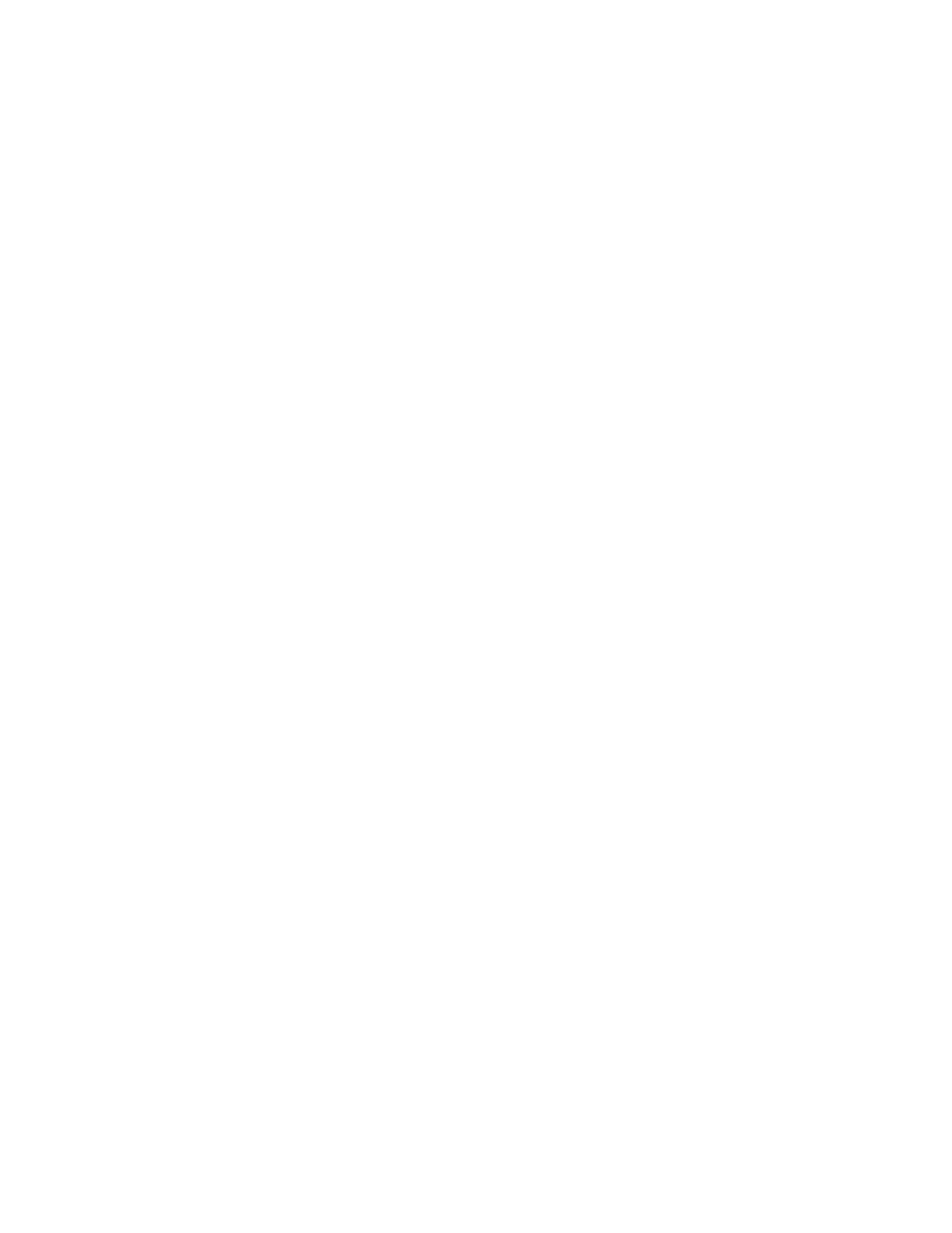
Provisioning Manager
344
• Valid characters are a-a, AA, 0-9, ^, -, _, and $.
• All names must be unique and may not differ by case. For example, myzoneset and
MyZoneSet are both valid individually, but the are not considered to be unique.
• (Brocade Switches) You cannot create a zone set with the same name as an existing zone,
zone alias or zone set. For example, if you create a zone set named “new”, you cannot
give a zone, zone alias, or zone set the same name.
7.
Click OK.
The zone is copied.
Activating a Zone Set
You can only have one zone set in a fabric active at a time; however, you could have a zone in
more than one zone set.
Keep in mind the following:
•
(Cisco SIM-S Switch Connections Only) Active zone sets are listed multiple times for each switch
in the virtual SAN. When a zone set is activated, the zone set is copied to each switch in the
virtual SAN. The zone set is then listed twice (active and non-active versions) for each switch.
•
on page 331 for more information about which zoning features are supported
for your switches.
To make a zone set active:
1.
Click Tools > Storage Essentials > Provisioning Manager in HP Systems Insight Manager.
2.
In the right pane, click the SAN Zoning tab.
3.
In the right pane, click the Provision button corresponding to the fabric in which you want to
activate a zone set.
4.
Click Step 4 Activate Zone Set.
5.
(Cisco SIM-S Switch Connections Only) Select the virtual SAN in which you want to view zone
sets from the VSAN drop-down menu.
6.
Select the corresponding Active option.
7.
(McDATA and Connectrix switches) The management server lets you create a backup copy of
the zone set you want to activate. To create a backup of the zone set that will become active,
do the following:
a. Select the option, Make a backup copy of the active zone set after activation.
b. (Optional) In the Name field, modify the name that has been assigned to the backup zone
set. The management server assigns the name by appending the date and time of the zone
set you have selected to become active, as shown in the following example:
zone_name_2005-05-17_13-41-05
where
• zone_name is the name of the zone you are making active.
• 2005-05-17 is the date you made the zone active. The date is formatted as
year-month-day. In the example, the date is May 17, 2005.
- Storage Essentials Report Designer Software Storage Essentials Global Reporter Software Storage Essentials Exchange Viewer Software Storage Essentials Chargeback Manager Software Storage Essentials Enterprise Edition Software Storage Essentials File System Viewer Software Storage Essentials Backup Manager Software Storage Essentials Provisioning Manager Software
