Updating element data, Viewing ports – HP Storage Essentials NAS Manager Software User Manual
Page 307
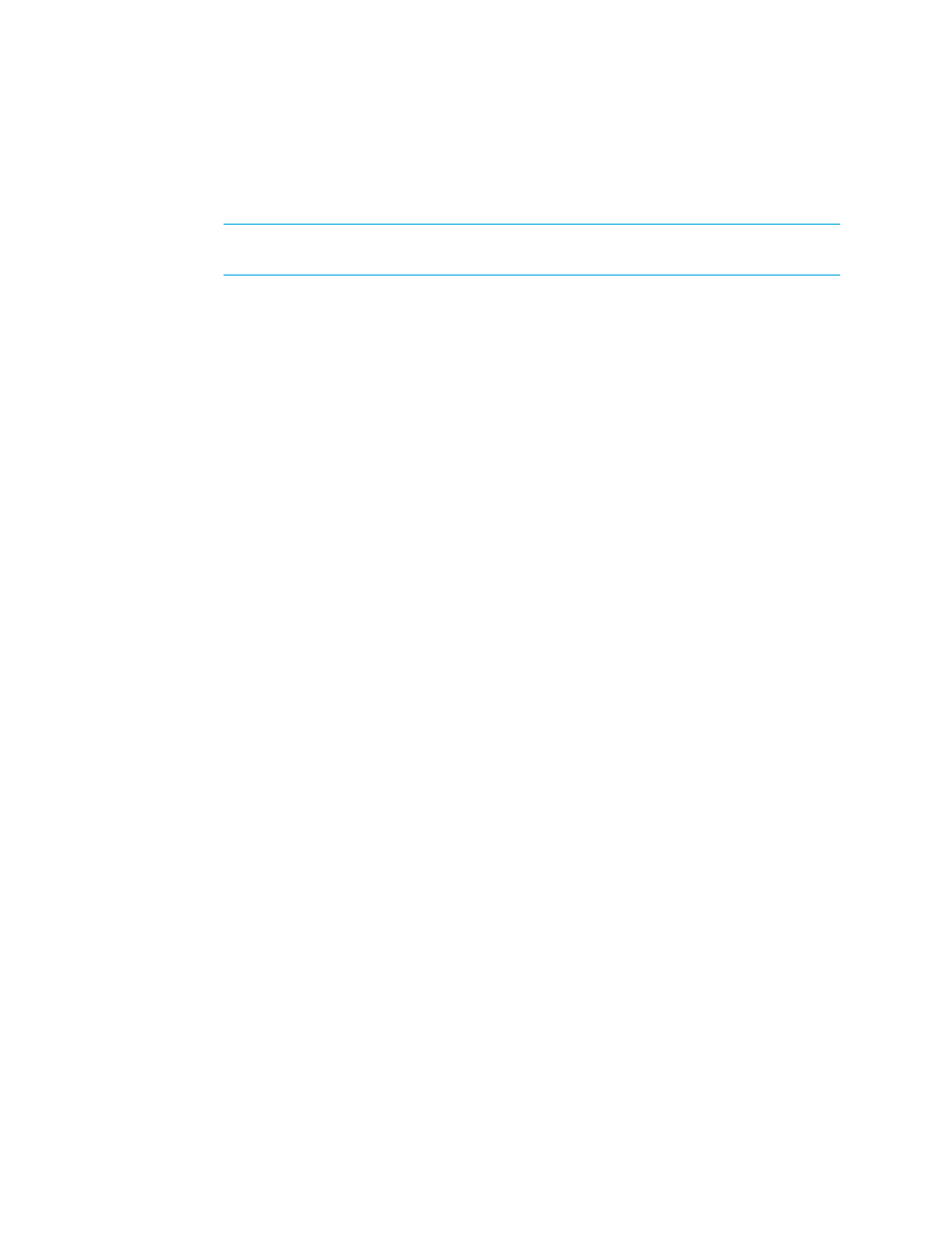
Storage Essentials 5.1 User Guide 275
12.
Click the OK button.
13.
Restart Visio and select the Enable Macros button when prompted.
NOTE:
If the Storage Planner menu item does not appear when you restart Visio, go to
Tools
> Add-Ons > Storage Planner and select Storage Planner.
Updating Element Data
System Manager lets you update data about elements directly from this screen. When you update
element data, the management server updates infrastructure details from the element and then
redraws the topology with the updated information.
Keep in mind the following:
•
Do not update element data during Get Topology or Discovery Data Collection/Get Details.
You can determine if the management server is getting the topology or all element details by
looking at the label near the status button.
•
Updating element data does not detect element components that have been removed, such as
ports and LUNs. For example, assume you removed several LUNs from an array. If you
right-click the storage system and select Update Element Data, the LUNs still appear in the
user interface. You must perform Discovery Data Collection/Get Details for the deleted LUNs to
be removed from the user interface. See”
Step 4 - Discovery Data Collection or Get Details
•
Update Element Data does not correctly update switch ISL and topology changes. Discovery
Data Collection/Get Details must be performed to obtain switch ISL and topology changes.
To update an element:
1.
Click Tools > Storage Essentials > System Manager in HP Systems Insight Manager.
2.
Right-click the element you want to update.
3.
Select Update Element Data from the drop-down menu.
The software begins to update its database with the updated infrastructure details from the
element.
When the process is complete, the status button returns to green.
Viewing Ports
When looking at an element on the network, such as a switch, it can be difficult to determine how
the ports are used. System Manager provides a view that lets you determine the use of each port
for all elements in the network.
To view the ports:
1.
Do one of the following:
• Access System Manager - Click Tools > Storage Essentials > System Manager in HP
Systems Insight Manager.
• Access the Topology page (for an element) - Do one of the following:
• Double-click an element in System Manager, and then click the Topology tab
- Storage Essentials Report Designer Software Storage Essentials Global Reporter Software Storage Essentials Exchange Viewer Software Storage Essentials Chargeback Manager Software Storage Essentials Enterprise Edition Software Storage Essentials File System Viewer Software Storage Essentials Backup Manager Software Storage Essentials Provisioning Manager Software
