Zone operation, Step 1 - select storage system – HP Storage Essentials NAS Manager Software User Manual
Page 457
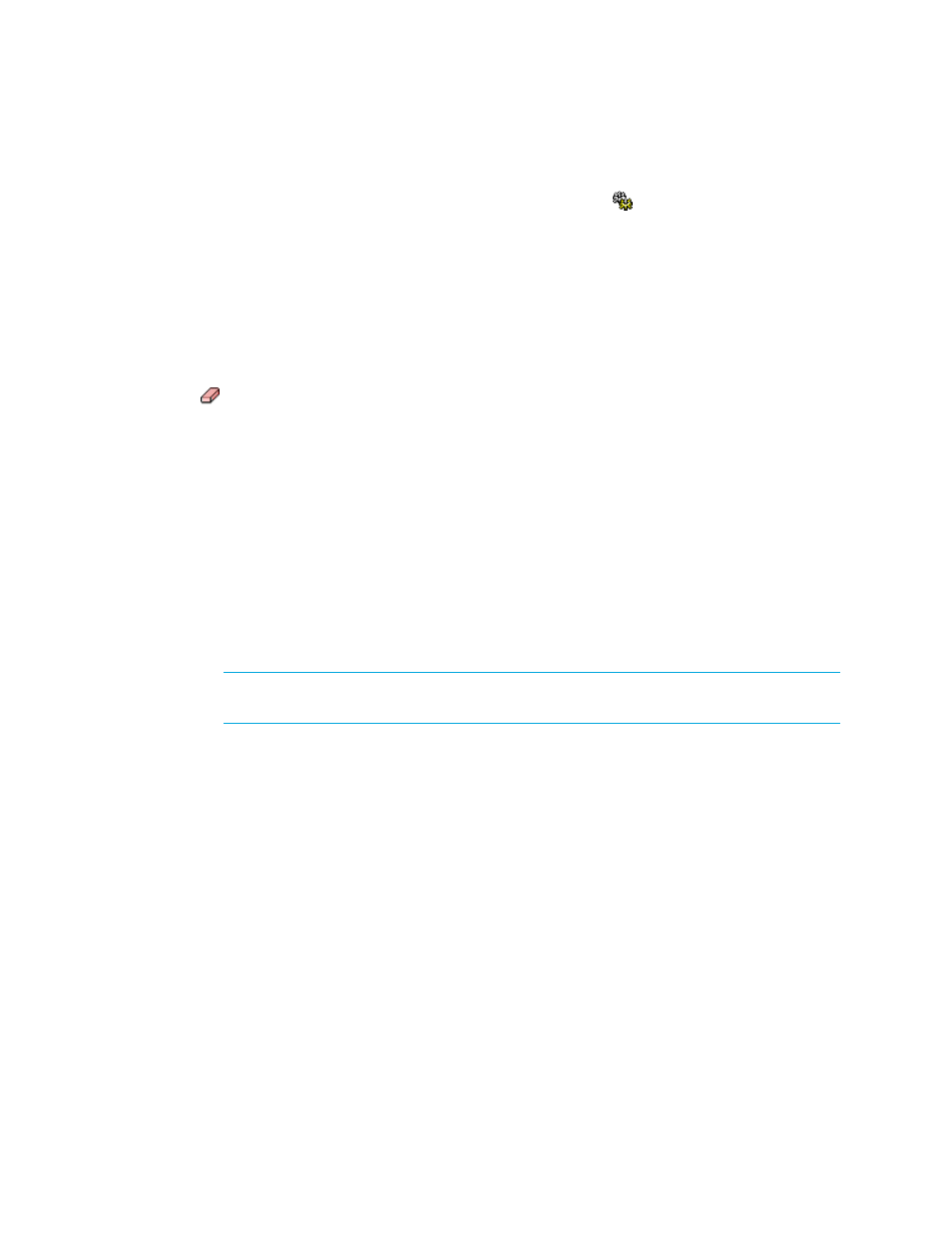
Storage Essentials 5.1 User Guide 425
4.
Do one of the following:
• If you want the job to execute now, click the Execute Job ( ) button
• If you want the job to execute at a later time, schedule the job as described in the topic,
Zone Operation
Keep in mind the following:
•
If you have options still selected from a previous job, just clear the options you do not want in
your next job. For example, assume you created a zone. Now you want to create a new zone
that includes the same host used previously. Just clear the Zone pane. To clear a pane, click the
button.
•
If you want to clear all the steps, except for the Step 1 (storage systems), select another option
from the System Action combo-box.
You can use Path Provisioning to perform just zoning operations, as described in the following
steps:
1.
Click Tools > Storage Essentials > Provisioning Manager in HP Systems Insight Manager.
2.
In the right pane, click Start Here on the Path Provisioning tab.
3.
Select the following from the System Action combo-box: Zone Operation
Step 1 - Select Storage System
1.
Wait for the management server to load the storage systems into the Storage System panel.
2.
Select a storage system.
NOTE:
The S heading in the Storage Systems pane means that only a single selection is
allowed.
3.
Click the Step 1 button underneath the pane.
- Storage Essentials Report Designer Software Storage Essentials Global Reporter Software Storage Essentials Exchange Viewer Software Storage Essentials Chargeback Manager Software Storage Essentials Enterprise Edition Software Storage Essentials File System Viewer Software Storage Essentials Backup Manager Software Storage Essentials Provisioning Manager Software
